16 turning on your dvd/vcr, Helpful hints – Philips DV900VHS User Manual
Page 16
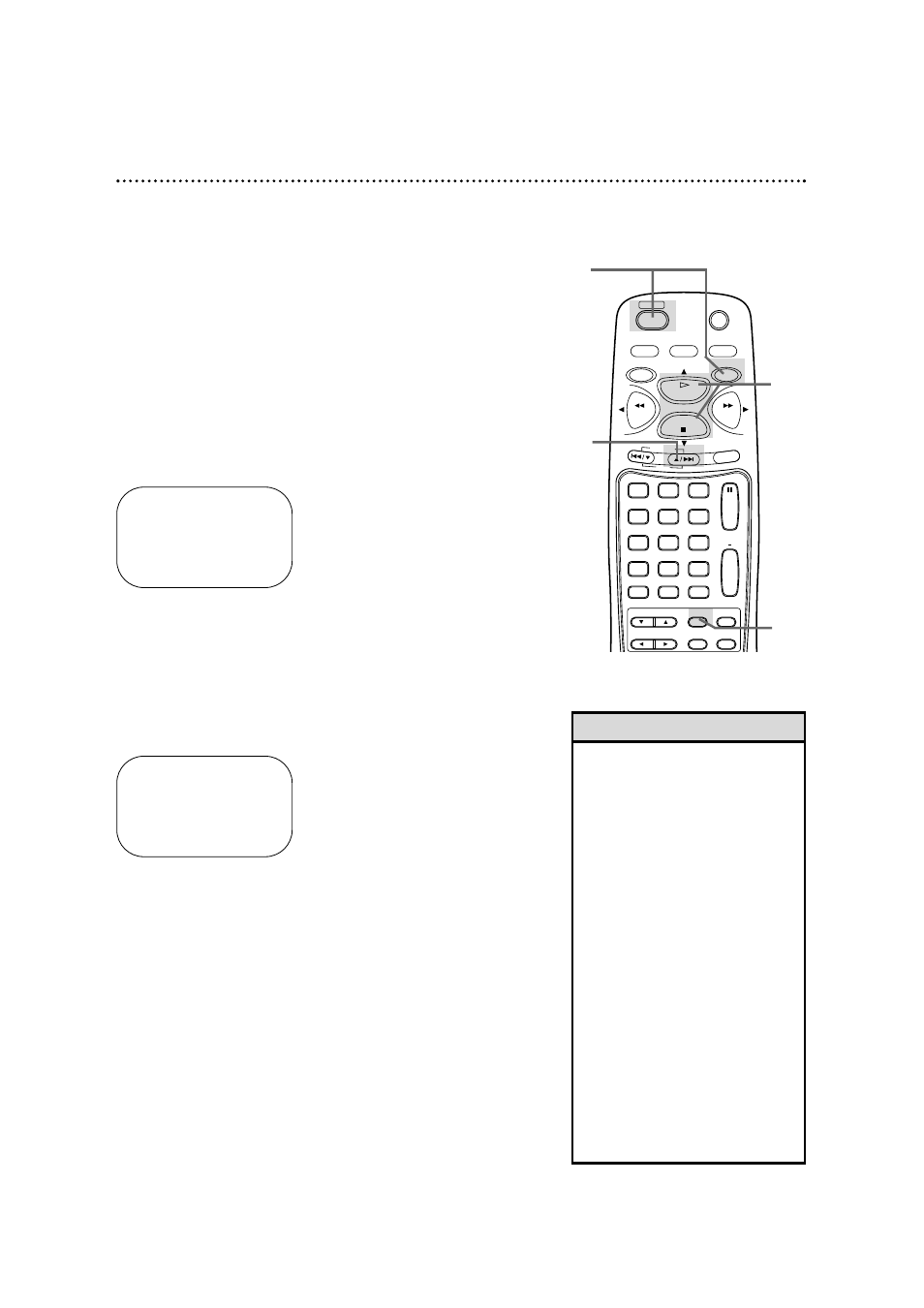
RECORD
1
2
3
5
4
6
7
8
9
0
DVD/VCR
OUTPUT
MEMORY
TIMER SET
DISPLAY
+10
SPEED
TITLE
MENU
ENTER
SEARCH MODE
TIME SEARCH
STATUS/EXIT
VCR/TV
VCR
DVD
RETURN
CLEAR
CHANNEL
PLAY
STOP
PAUSE
SLOW
REW
F.FWD
REPEAT
A B
POWER
SKIP
1
Press the VCR button, then press the POWER button.
“HELLO” will appear briefly on the front of the DVD/VCR. The VCR
light, the VCR/TV light, and the POWER light will appear on the front
of the DVD/VCR.
2
Turn on the TV. Set it to the same channel as the CH3/CH4
switch on the back of the DVD/VCR. The display shown below
will appear. (If the display does not appear, check your hookups, then
follow the steps on page 17 to set up channels and page 22 to select a
language.)
3
Within 60 seconds, press the PLAY button or the STOP but-
ton to select English or Spanish on-screen displays and
menus.
4
Press the MENU button.
SELECT op
→
ENGLISH ON
ESPAÑOL
MAKE SELECTION OR
PUSH MENU TO CONTINUE
16 Turning on Your DVD/VCR
5
Within 60 seconds, press the CHANNEL o button to begin
automatic channel programming. AUTO CH PROGRAMMING
IN PROCESS PLEASE WAIT will appear on the TV screen. The
DVD/VCR will memorize all available channels. When all channels are
memorized, CHANNELS ARE SET will appear on the screen briefly,
then TV programming will appear.
These channels will be available when you want to watch TV while in
VCR mode. To put the DVD/VCR in VCR mode, press the
DVD/VCR OUTPUT button so that the VCR light appears. Then
press the VCR/TV button so that the VCR/TV light appears. Press the
VCR button, then use the CHANNEL and Number buttons to select
a TV channel for viewing.
• To skip this feature and play a tape
immediately, insert a tape with its
record tab removed. Or, to skip step
3, press the MENU button. All on-
screen displays will be in English. To
skip step 5, press the STOP button.
Channels will not be programmed,
and CHANNELS NOT SET will
appear on the screen.
• If you try to program channels when
there is no antenna or cable con-
nected to the DVD/VCR, program-
ming will appear to take place, but
eventually a NO TV SIGNALS mes-
sage will appear. Connect an anten-
na or cable to the DVD/VCR’s ANT-
IN (Antenna In) jack and press the
CHANNEL o button again. If chan-
nel programming does not resume,
you may need to follow the steps on
page 17.
• You may need to repeat the steps
on this page if a power failure
occurs.
Helpful Hints
Before turning on your DVD/VCR, make sure batteries are in the
remote control and the DVD/VCR and TV are connected correctly.
●
You can not program channels if you are using a Cable Box or a
Direct Broadcast System.
2
Turn on the TV.
1
3
4
5
CONNECT ANTENNA OR CABLE
TO VCR
THEN...
PUSH CH UP KEY
OR...
FOR PLAY ONLY - PUSH STOP
