Data management, 1 press , then press home menu, 2 select ‘data management’ from the home menu – Pioneer VSX-919AH-K User Manual
Page 91: 3 select the setting you want to adjust, Renaming mcacc presets, In data management, The advanced mcacc menu 10, Receiver
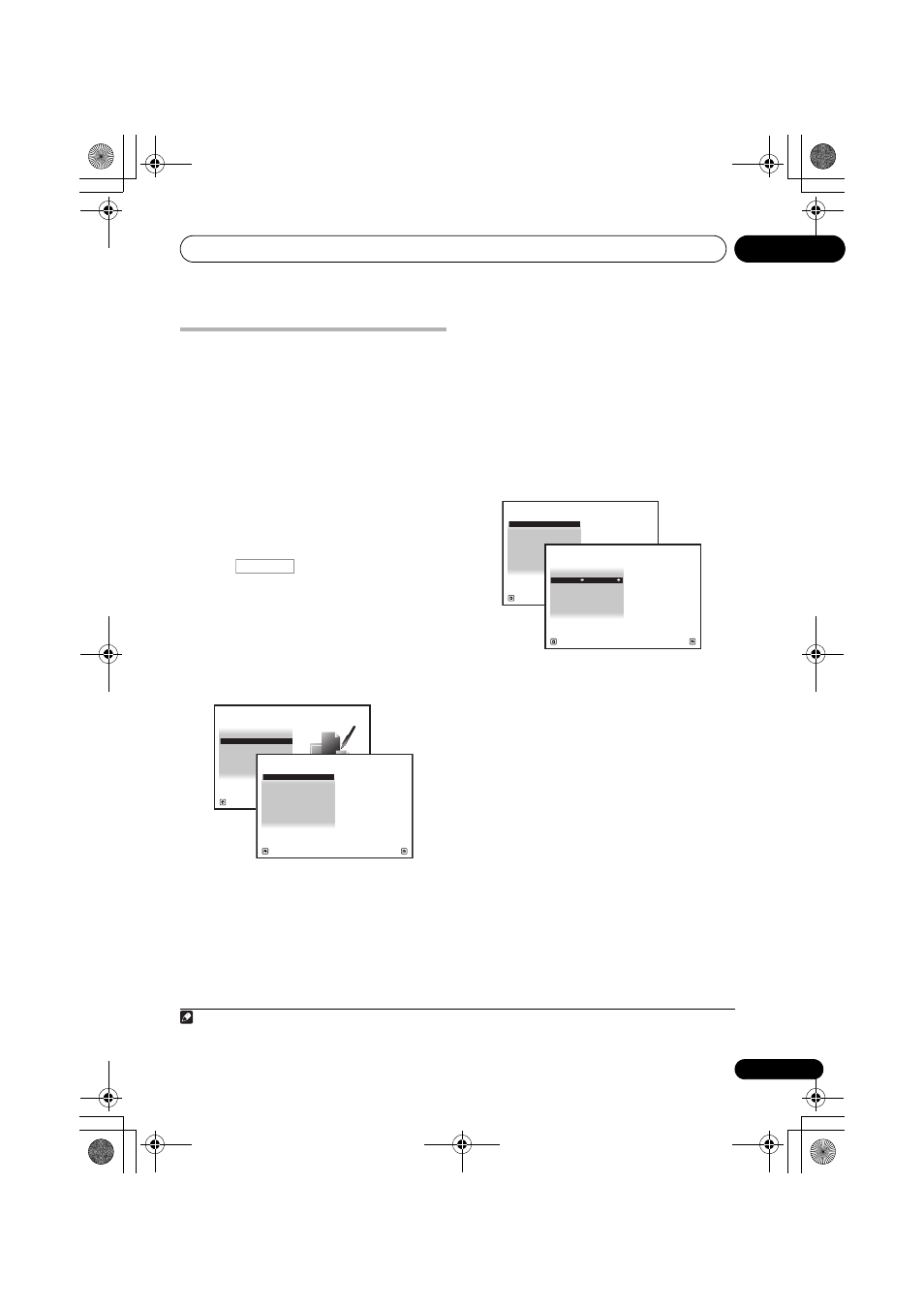
The Advanced MCACC menu
10
91
En
Data Management
This system allows you to store up to six
MCACC presets, allowing you to calibrate your
system for different listening positions (or
frequency adjustments for the same listening
position).
1
This is useful for alternate settings
to match the kind of source you’re listening to
and where you’re sitting (for example,
watching movies from a sofa, or playing a video
game close to the TV).
From this menu you can copy from one preset to
another, name presets for easier identification
and clear any ones you don’t need.
1
Press
, then press HOME MENU.
A Graphical User Interface (GUI) screen
appears on your TV. Use
/// and
ENTER to navigate through the screens and
select menu items. Press
RETURN to confirm
and exit the current menu.
2
Select ‘Data Management’ from the
HOME MENU.
3
Select the setting you want to adjust.
•
Memory Rename – Name your MCACC
presets for easy identification (see
Renaming MCACC presets below).
•
MCACC Memory Copy – Copy settings
from one MCACC preset to another (see
Copying MCACC preset data on page 92).
•
MCACC Memory Clear – Clear any
MCACC presets that you don’t want (see
Clearing MCACC presets on page 92).
Renaming MCACC presets
If you have several different MCACC presets
that you’re using, you may want to rename
them for easier identification.
1
Select ‘Memory Rename’ from the Data
Management setup menu.
2
Select the MCACC preset you want to
rename, then select an appropriate preset
name.
Use
/ to select the preset, then / to
select a preset name.
3
Repeat for as many MCACC presets as
necessary, then press RETURN when you’re
finished.
You will return to the
Data Management
setup menu.
Note
1 This can be done in
Automatically setting up for surround sound (Auto MCACC) on page 37 or Automatic MCACC
(Expert) on page 78, either of which you should have already completed.
RECEIVER
1. Advanced MCACC
2. MCACC Data Check
3. Data Management
4. System Setup
Exit
Return
HOME MENU
A/V RECEIVER
a. Memory Rename
b. MCACC Memory Copy
c. MCACC Memory Clear
3.Data Management
A/V RECEIVER
Exit
Return
a. Memory Rename
b. MCACC Memory Copy
c. MCACC Memory Clear
3.Data Management
A/V RECEIVER
Exit
Return
MCACC Position Rename
M1 :
MEMORY
1
3a.Memory Rename
M2 :
MEMORY
2
M3 :
MEMORY
3
M4 :
MEMORY
4
M5 :
MEMORY
5
M6 :
MEMORY
6
A/V RECEIVER
Exit
Finish
VSX-1019_KU.book Page 91 Thursday, January 8, 2009 12:01 PM
