Checking mcacc data, 1 press , then press home menu, 2 select ‘mcacc data check’ from the home menu – Pioneer VSX-919AH-K User Manual
Page 89: 3 select the setting you want to check, 5 when you’re finished, press return, Speaker setting, 2 select the channel you want to check, Channel level, The advanced mcacc menu 10
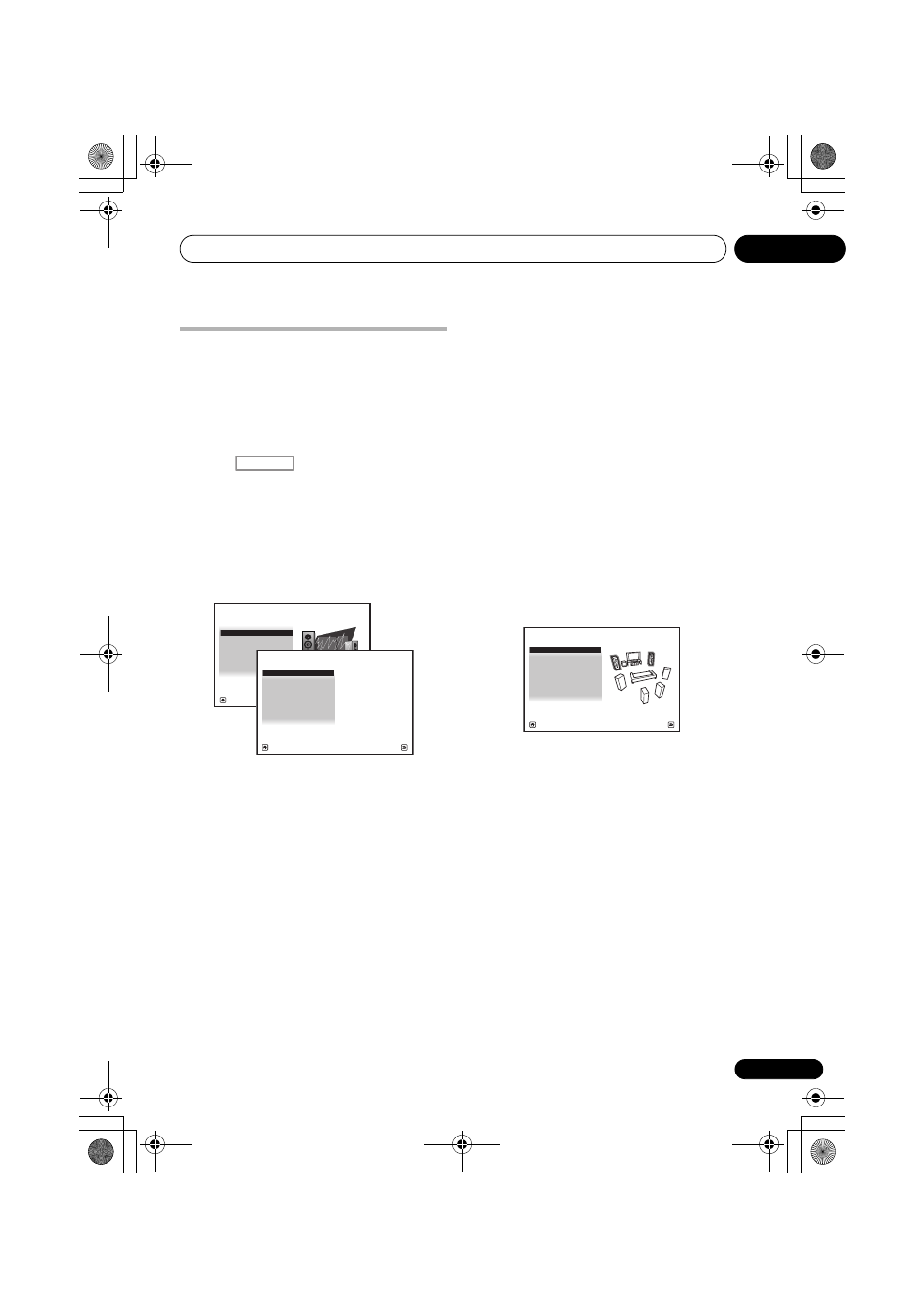
The Advanced MCACC menu
10
89
En
Checking MCACC Data
surround sound (Auto MCACC) on page 37, the
procedure of
page 78 or after fine-adjusting at
MCACC setup on page 82, you can check your
calibrated settings using the GUI screen.
1
Press
, then press HOME MENU.
A Graphical User Interface (GUI) screen appears
on your TV. Use
/// and ENTER to
navigate through the screens and select menu
items. Press
RETURN to confirm and exit the
current menu.
2
Select ‘MCACC Data Check’ from the
HOME MENU.
3
Select the setting you want to check.
•
Speaker Setting – Used to check the
settings of the speaker systems. See
Speaker Setting below for more on this.
•
Channel Level – Used to check the output
level of the different speakers. See
Level below for more on this.
•
Speaker Distance – Used to check the
distance to the different speakers. See
Speaker Distance on page 90 for more on
this.
•
Standing Wave – Used to check the
standing wave control filter settings. See
Standing Wave on page 90 for more on this.
•
Acoustic Cal EQ – Used to check the
calibration values of the listening
environment’s frequency response. See
Acoustic Cal EQ on page 90 for more on
this.
4
Press RETURN to go back to MCACC Data
Check menu, repeating steps 2 and 3 to check
other settings.
5
When you’re finished, press RETURN.
You will return to the
HOME MENU.
Speaker Setting
Use this to display the speaker size and
number of speakers. See
page 95 for more on this.
1
Select ‘Speaker Setting’ from the MCACC
Data Check menu.
2
Select the channel you want to check.
Use
/ to select the channel. The
corresponding channel on the layout diagram
is highlighted.
Channel Level
Use this to display the level of the various
channels. See
RECEIVER
1. Advanced MCACC
2. MCACC Data Check
3. Data Management
4. System Setup
Exit
Return
HOME MENU
A/V RECEIVER
a. Speaker Setting
b. Channel Level
c. Speaker Distance
2.MCACC Data Check
d. Standing Wave
e. Acoustic Cal EQ
A/V RECEIVER
Exit
Return
Front : LARGE
Surr : SMALL
Center :
SMALL
2a.Speaker Setting
SB
: SMALL x 2
SW : YES
A/V RECEIVER
Exit
Return
VSX-1019_KU.book Page 89 Thursday, January 8, 2009 12:01 PM
