Using acoustic calibration eq professional, 1 select ‘eq professional’, then press enter, 2 select an option and press enter – Pioneer VSX-919AH-K User Manual
Page 87: The advanced mcacc menu 10
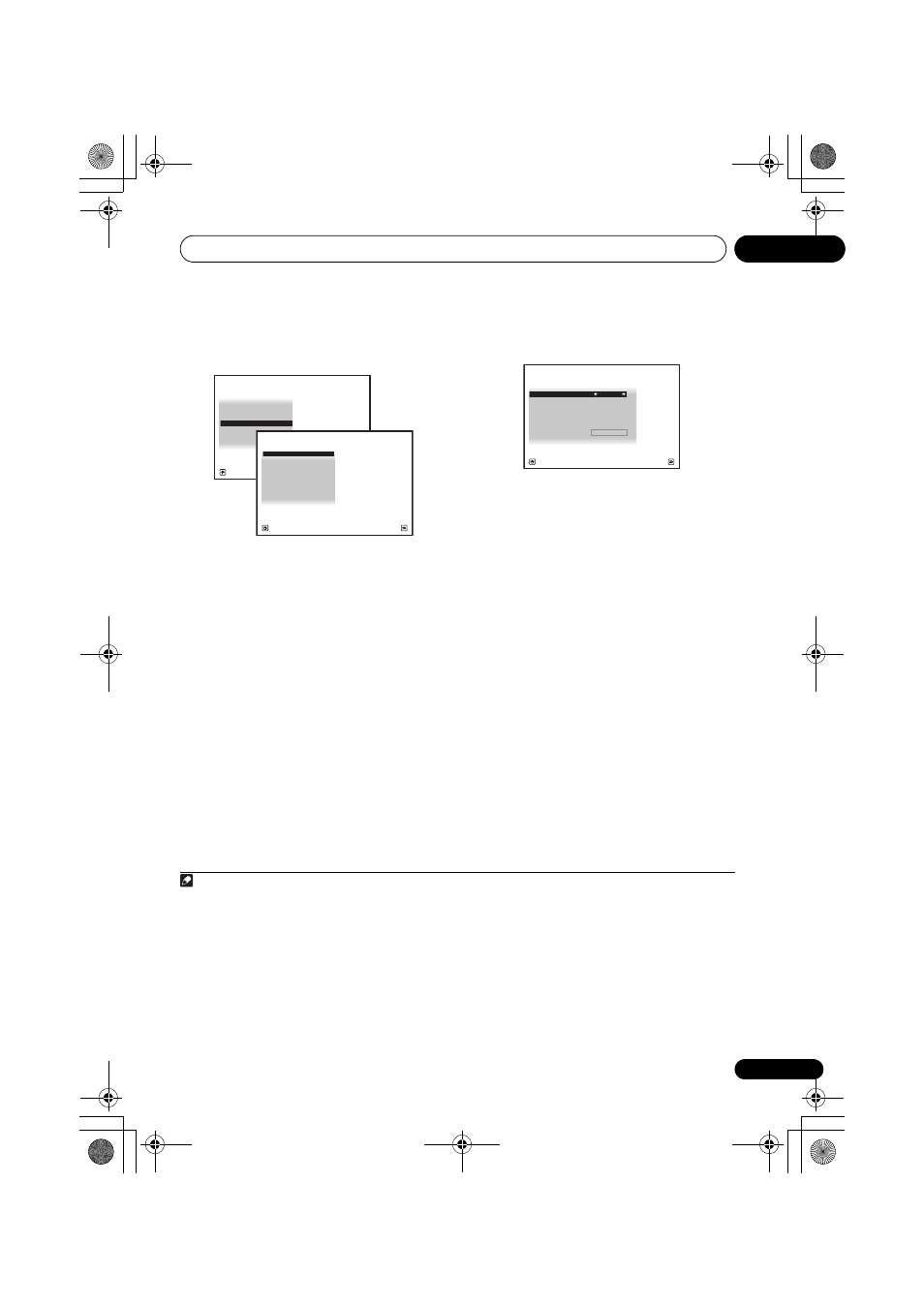
The Advanced MCACC menu
10
87
En
Using Acoustic Calibration EQ Professional
1
Select ‘EQ Professional’, then press ENTER.
2
Select an option and press ENTER.
•
Reverb Measurement – Use this to
measure the reverb characteristics of your
room.
•
Reverb View – You can check the reverb
measurements made for specified
frequency ranges in each channel.
1
•
Advanced EQ Setup – Use this to select
the time period that will be used for
frequency adjustment and calibration,
based on the reverb measurement of your
listening area. Note that customizing
system calibration using this setup will
alter the settings you made in
Automatically setting up for surround
sound (Auto MCACC) on page 37 or
Automatic MCACC (Expert) on page 78 and
is not necessary if you’re satisfied with
these settings.
3
If you selected ‘Reverb Measurement’,
select EQ ON or OFF, and then START.
The following options determine how the
reverb characteristics of your listening area are
displayed in
Reverb View:
•
EQ OFF – You will see the reverb
characteristics of your listening area
without the equalization performed by this
receiver (before calibration).
•
EQ ON – You will see the reverb
characteristics of your listening area
with
the equalization performed by this receiver
(after calibration).
2
Note that the EQ
response may not appear entirely flat due
to adjustments necessary for your listening
area.
3
When the reverb measurement is finished, you
can select
Reverb View to see the results on-
screen. See
graphical output on page 107 for
troubleshooting information.
Note
1 If the
Reverb View procedure is performed after the Automatically setting up for surround sound (Auto MCACC) on
Reverb Measurement operation, depending on the standing wave control setting, differences may
appear on the reverb graph. With the Auto MCACC function, the reverberations are measured with the standing waves
controlled, so the reverb characteristics graph shows the characteristics with the effect of the standing waves
eliminated. By contrast, the
Reverb Measurement function measures the reverberations without controlling the
standing waves, so the graph indicates the reverb characteristics including the effect of the standing waves. If you
wish to check the reverb characteristics of the room itself (with the standing waves as such), we recommend using
the
Reverb Measurement function.
1. Fine Channel Level
2. Fine SP Distance
3. Standing Wave
1c.Manual MCACC
4. EQ Adjust
5. EQ Professional
A/V RECEIVER
Exit
Return
a. Reverb Measurement
b. Reverb View
c. Advanced EQ Setup
1c5.EQ Professional
A/V RECEIVER
Exit
Return
2 The calibration corresponding to the currently selected MCACC preset will be used when
EQ ON is selected. To use
another MCACC preset, exit the
HOME MENU and press MCACC to select it before pressing HOME MENU.
3 After auto calibration with
EQ Type : SYMMETRY (Full Auto MCACC, etc.), the graph for the inferred reverb
characteristics can be displayed by selecting
Reverb View. To display the actually measured reverb characteristics
after EQ calibration, measure with
EQ ON.
MCACC :
M1.MEMORY 1
1c5a.Reverb Measurement
A/V RECEIVER
Exit
Cancel
START
Reverb Measure with :
EQ OFF
VSX-1019_KU.book Page 87 Thursday, January 8, 2009 12:01 PM
