Setting, changing, and deleting a password, Using security profile by device, Setting – Lenovo THINKCENTRE 8177 User Manual
Page 63: Changing, Deleting, Password, Using, Security, Profile, Device
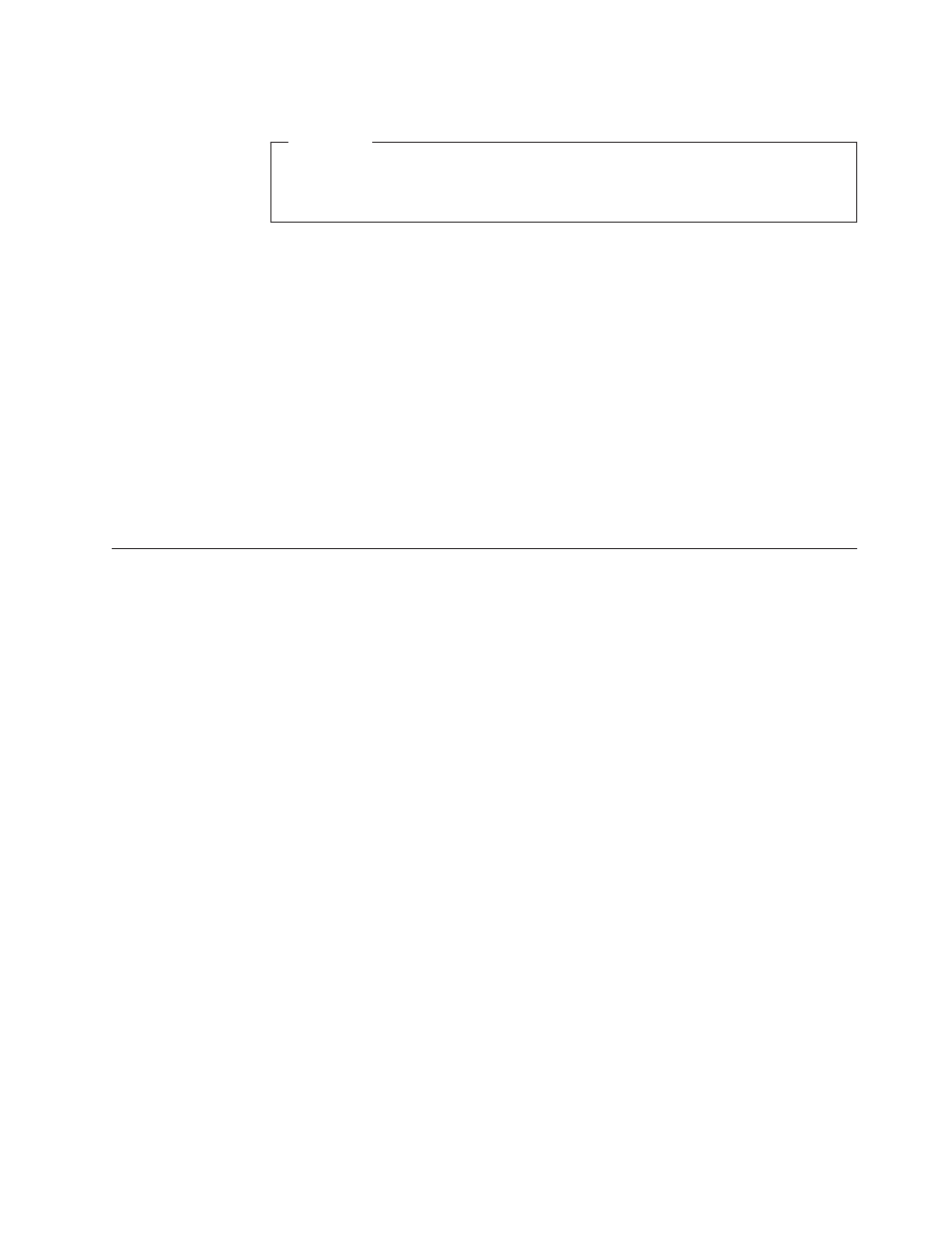
Attention
Make
sure
that
the
IDE
Drive
Master
password
is
stored
in
a
safe
place.
If
both
the
IDE
Drive
User
password
and
the
IDE
Drive
Master
password
are
lost
or
forgotten,
the
IDE
hard
disk
drive
must
be
replaced.
If
both
the
IDE
Drive
User
Password
and
the
IDE
Drive
Master
Password
are
to
be
set,
the
IDE
Drive
Master
Password
must
be
set
before
setting
the
IDE
Drive
User
Password.
Setting,
changing,
and
deleting
a
password
To
set,
change,
or
delete
a
password,
do
the
following:
Note:
A
password
can
be
any
combination
of
up
to
seven
characters
(A-
Z,
a-z,
and
0-9).
1.
Start
the
Setup
Utility
program
(see
2.
From
the
Setup
Utility
program
menu,
select
Security
.
3.
Select
Set
Passwords
.
Read
the
information
displayed
on
the
right
side
of
the
screen.
Using
Security
Profile
by
Device
Security
Profile
by
Device
is
used
to
enable
or
disable
user
access
to
the
following
devices:
IDE
controller
When
this
feature
is
set
to
Disable
,
all
devices
connected
to
the
IDE
controller
(such
as
hard
disk
drives
or
the
CD-ROM
drive)
are
disabled
and
will
not
be
displayed
in
the
system
configuration.
Diskette
Drive
Access
When
this
feature
is
set
to
Disable
,
the
diskette
drive
cannot
be
accessed.
Diskette
Write
Protect
When
this
feature
is
set
to
Enable
,
all
diskettes
are
treated
as
if
they
are
write-protected.
To
set
Security
Profile
by
Device,
do
the
following:
1.
Start
the
Setup
Utility
program
(see
2.
From
the
Setup
Utility
program
menu,
select
Security
.
3.
Select
Security
Profile
by
Device
.
4.
Select
the
desired
devices
and
settings
and
press
Enter.
5.
Return
to
the
Setup
Utility
program
menu,
select
Exit
,
and
then
Save
Settings
or
Save
and
exit
the
Setup
Utility
.
Note:
If
you
do
not
want
to
save
the
settings,
select
Exit
the
Setup
Utility
without
saving
.
Chapter
6.
Using
the
Setup
Utility
57
