Removing and replacing drives, Removing, Replacing – Lenovo THINKCENTRE 8177 User Manual
Page 120: Drives
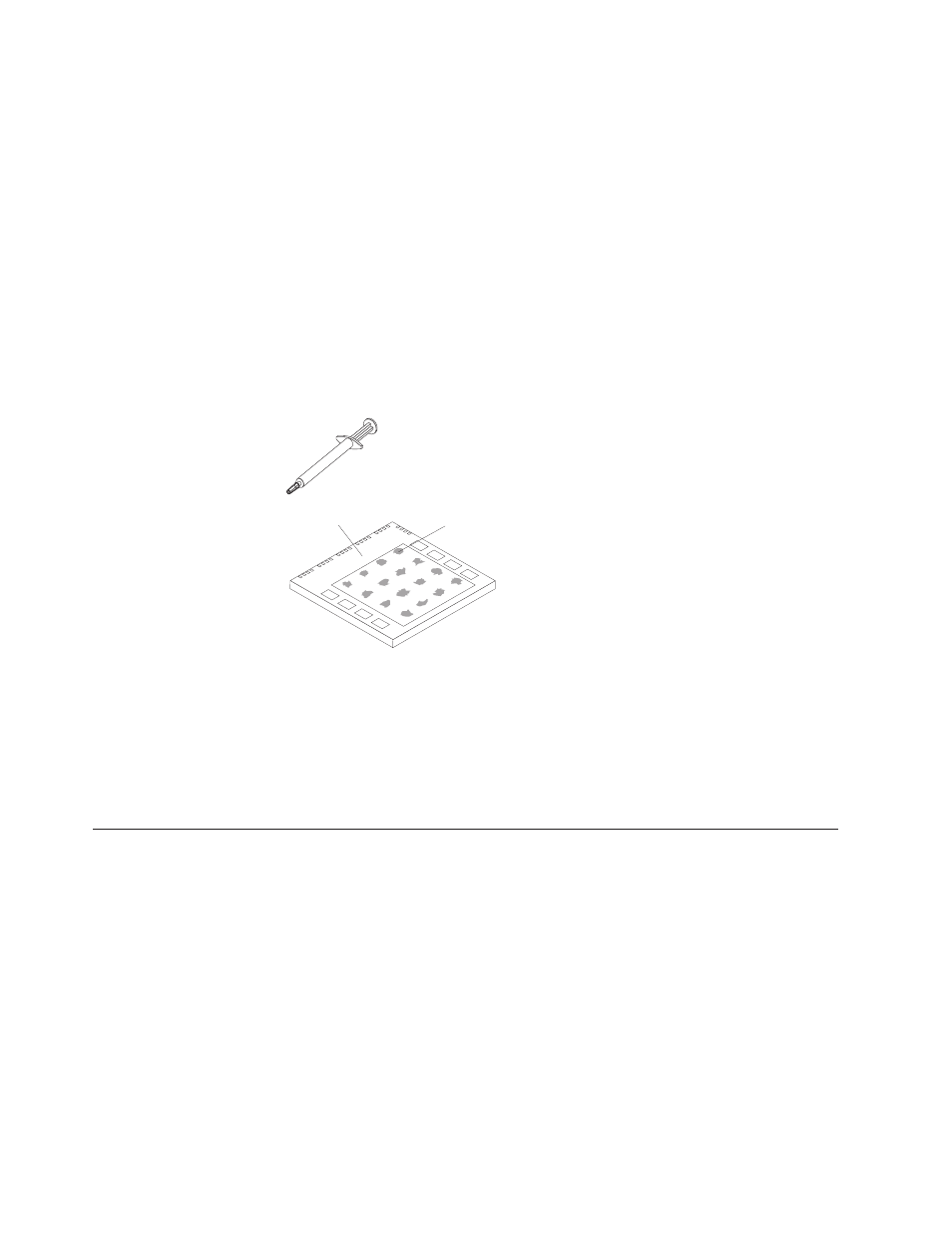
11.
Lower
the
handle
until
it
is
fully
in
the
down
position
and
locked
into
the
socket.
This
secures
the
microprocessor
in
the
socket.
12.
Remove
the
cleaning
pad
from
its
package
and
use
the
cleaning
pad
to
wipe
the
thermal
grease
from
the
bottom
of
the
heat
sink.
Notes:
a.
The
cleaning
pad
and
thermal
grease
are
separate
FRUs
and
are
not
included
with
the
system
board
or
microprocessor
FRUs.
These
must
be
ordered
separately
and
shipped
along
with
the
FRUs
being
replaced.
b.
Be
sure
that
all
of
the
thermal
grease
is
removed.
Note:
0.01ML
is
one
tick
mark
on
the
syringe.
If
the
grease
is
properly
applied,
approximately
half
(0.22ML)
of
the
grease
will
remain
in
the
syringe.
13.
Use
the
thermal
grease
syringe
to
place
16
uniformly
spaced
dots
of
0.01ML
each
on
the
top
of
the
microprocessor.
Microprocessor
0.01 mL of
thermal grease
14.
Place
the
fan
and
heat
sink
into
position
on
the
microprocessor.
15.
When
tightening
the
screws
that
clamp
the
heat
sink,
do
not
overtighten.
Tighten
the
clamp
screws
evenly
by
tightening
one
side
some
and
then
the
other
until
they
are
both
snug.
16.
Reconnect
the
fan
to
the
system
board
connector.
17.
Replace
any
air
baffles
or
ducts
that
were
removed.
18.
Go
to
Removing
and
replacing
drives
1.
Remove
the
cover.
See
2.
Pivot
the
drive-bay
latch
handle
toward
the
front
of
the
computer
and
then
pivot
the
appropriate
drive-bay
cage
upward,
as
shown,
until
latched
in
the
upright
position.
Notes:
a.
Both
drive-bay
cages
pivot
in
the
same
manner.
b.
You
can
lift
the
drive-bay
cages
out
of
the
chassis
to
make
it
easier
to
remove
and
install
the
drives.
c.
Take
note
of
the
location
of
any
cables
you
disconnect.
You
might
have
to
disconnect
cables
to
other
drives
to
gain
access
to
the
drive
you
are
removing.
114
Hardware
Maintenance
Manual
