Closing the cover and connecting cables, Closing, Cover – Lenovo THINKCENTRE 8177 User Manual
Page 110: Connecting, Cables
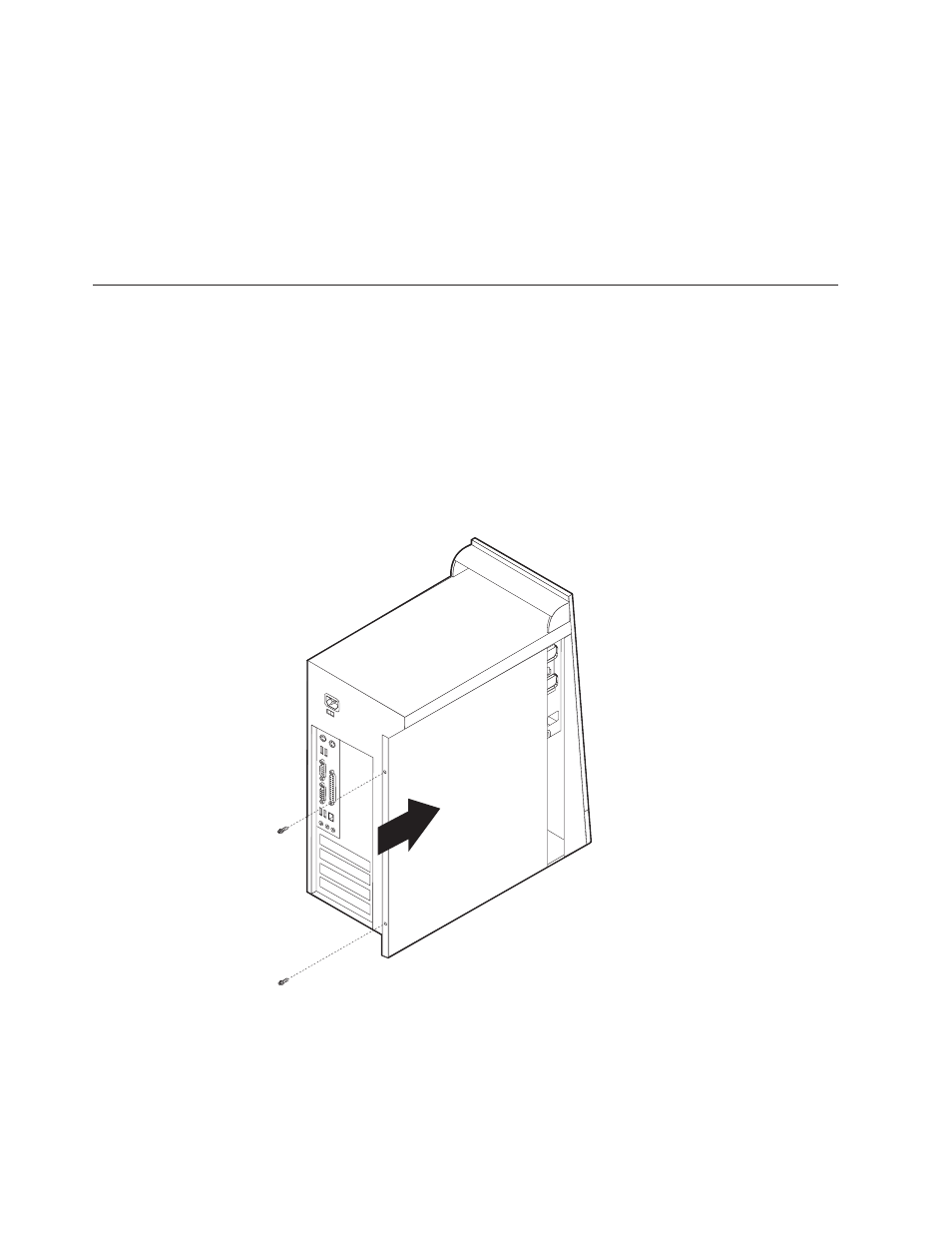
Note:
This
illustration
shows
a
CD
drive
installation.
The
hard
disk
drive
and
diskette
drive
is
installed
in
the
same
manner
except
that
the
front
bezel
is
not
in
place.
9.
If
installing
the
hard
disk
drive,
replace
the
cover
on
the
front
of
the
drive.
10.
If
the
front
bezel
was
removed,
replace
it
by
aligning
the
four
plastic
tabs
and
pressing
the
bezel
into
position.
11.
Reconnect
the
signal
and
power
cables
to
the
drive.
12.
Go
to
Closing
the
cover
and
connecting
cables
After
replacing
FRUs,
you
need
to
install
any
removed
parts,
replace
the
cover,
and
reconnect
any
cables,
including
telephone
lines
and
power
cords.
Also,
depending
on
the
FRU
that
is
replaced,
you
might
need
to
confirm
the
updated
information
in
the
Setup
Utility
program.
1.
Ensure
that
all
components
have
been
reassembled
correctly
and
that
no
tools
or
loose
screws
are
left
inside
the
computer.
2.
Clear
any
cables
that
might
impede
the
replacement
of
the
cover.
3.
Position
the
cover
on
the
chassis
so
that
the
guides
on
the
top
and
bottom
of
the
cover
engage
the
chassis
and
push
the
cover
to
the
closed
position.
Insert
the
screws
that
secure
the
cover.
4.
Reconnect
the
external
cables
and
power
cords
to
the
computer.
5.
To
update
the
configuration,
see
Note:
When
the
power
cord
is
first
plugged
in,
the
computer
might
appear
to
turn
on
for
a
few
seconds
and
then
turn
off.
This
is
a
normal
sequence
to
enable
the
computer
to
initialize.
104
Hardware
Maintenance
Manual
