Chapter 4. general checkout, Chapter, General – Lenovo THINKCENTRE 8177 User Manual
Page 51: Checkout
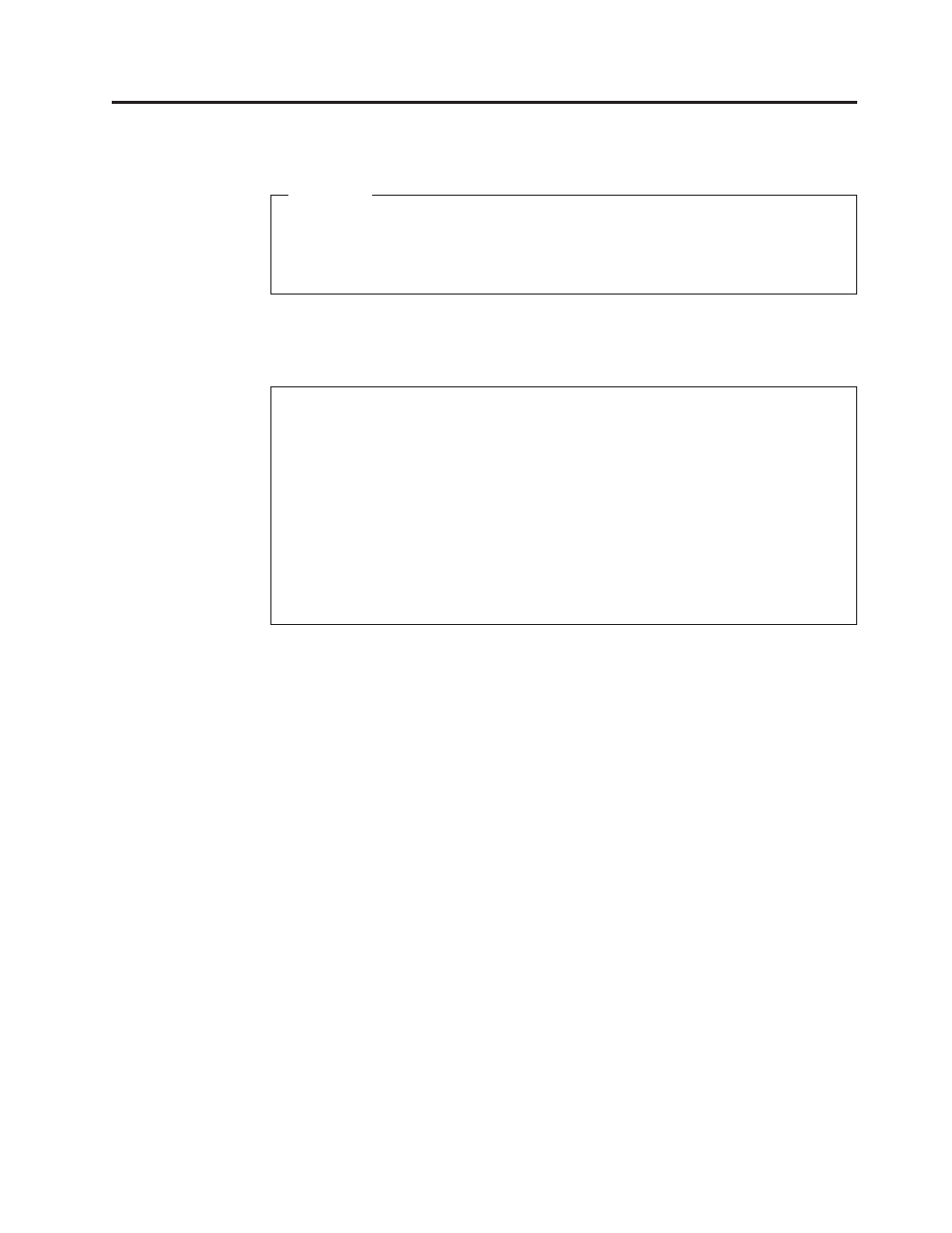
Chapter
4.
General
Checkout
Attention
The
drives
in
the
computer
you
are
servicing
might
have
been
rearranged
or
the
drive
startup
sequence
changed.
Be
extremely
careful
during
write
operations
such
as
copying,
saving,
or
formatting.
Data
or
programs
can
be
overwritten
if
you
select
an
incorrect
drive.
General
error
messages
appear
if
a
problem
or
conflict
is
found
by
an
application
program,
the
operating
system,
or
both.
For
an
explanation
of
these
messages,
refer
to
the
information
supplied
with
that
software
package.
Notes:
v
The
default
is
for
this
computer
to
boot
up
in
quiet
mode
(no
beep,
no
memory
count
and
checkpoint
code
display)
when
no
errors
are
detected
by
POST.
v
To
enable
beep,
memory
count,
and
checkpoint
code
display
when
a
successful
POST
occurs,
do
the
following:
1.
Start
the
Setup
Utility
program.
See
2.
Select
Start
Options
.
3.
Set
Power-On
Self-Test
to
Enhanced
.
v
Before
replacing
any
FRUs,
ensure
that
the
latest
level
of
BIOS
is
installed
on
the
system.
A
down-level
BIOS
might
cause
false
errors
and
unnecessary
replacement
of
the
system
board.
For
more
information
on
how
to
determine
and
obtain
the
latest
level
BIOS,
see
Use
the
following
procedure
to
help
determine
the
cause
of
the
problem:
1.
Power-off
the
computer
and
all
external
devices.
2.
Check
all
cables
and
power
cords.
3.
Set
all
display
controls
to
the
middle
position.
4.
Power-on
all
external
devices.
5.
Power-on
the
computer.
v
Look
for
displayed
error
codes
v
Listen
for
beep
codes
v
Look
for
readable
instructions
or
a
main
menu
on
the
display.
If
you
did
not
receive
the
correct
response,
proceed
to
step
If
you
do
receive
the
correct
response,
proceed
to
step
6.
Look
at
the
following
conditions
and
follow
the
instructions:
v
If
you
hear
beep
codes
during
POST,
go
to
v
If
the
computer
displays
a
POST
error,
go
to
v
If
the
computer
hangs
and
no
error
is
displayed,
continue
at
step
7.
There
are
three
LEDs
to
help
you
determine
if
the
power
supply
and
system
board
are
working
correctly.
A
power
button
LED
is
located
on
the
front
of
the
computer
and
two
diagnostic
LEDs
are
located
on
the
power
supply
at
the
rear
of
the
computer.
a.
Disconnect
the
power
cord
from
the
electrical
outlet.
b.
Reconnect
the
power
cord
to
a
working
electrical
outlet.
c.
Press
the
power
button.
©
Lenovo
2005.
Portions
©
IBM
Corp.
2005.
45
