Wireless connection control, Connection control – Linksys WRVS4400N User Manual
Page 52
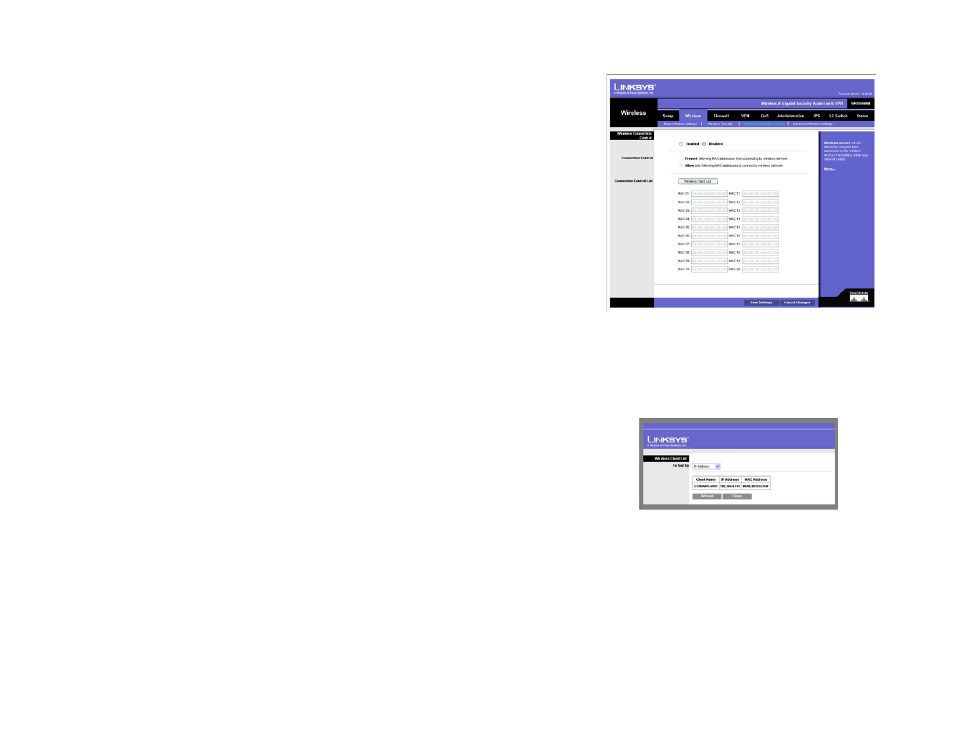
44
Chapter 6: Setting Up and Configuring the Router
Wireless Tab
Wireless-N Gigabit Security Router with VPN
Wireless Connection Control
This screen allows you to configure the Connection Control List to either permit or block specific wireless client
devices connecting to (associating with) the Wireless Router.
Wireless Connection Control
Enabled/Disabled. Enable or disable wireless connection control. The default is Disabled.
Connection Control
There are two ways to control the connection (association) of wireless client devices. You can either prevent
specific devices from connecting to the Wireless Router, or you can allow only specific client devices to connect
to the Wireless Router. The client devices are specified by their MAC addresses. The default is to allow only
specific client devices.
Wireless Client List
Instead of manually entering the MAC addresses of each client, the Wireless Router provides a convenient way to
select a specific client device from the client association table. Click this button and a window appears to let you
select a MAC address from the table. The selected MAC address will be entered into the Connection Control List.
Connection Control List
MAC 01-20. Enter the MAC addresses of the wireless client devices you want to control.
Change these settings as described here and click Save Settings to apply your changes, or click Cancel
Changes to cancel your changes. Help information is displayed on the right-hand side of the screen.
Figure 6-27: Select MAC Address from Wireless
Client List
Figure 6-26: Wireless - Wireless Connection
Control
