Linksys WRVS4400N User Manual
Page 101
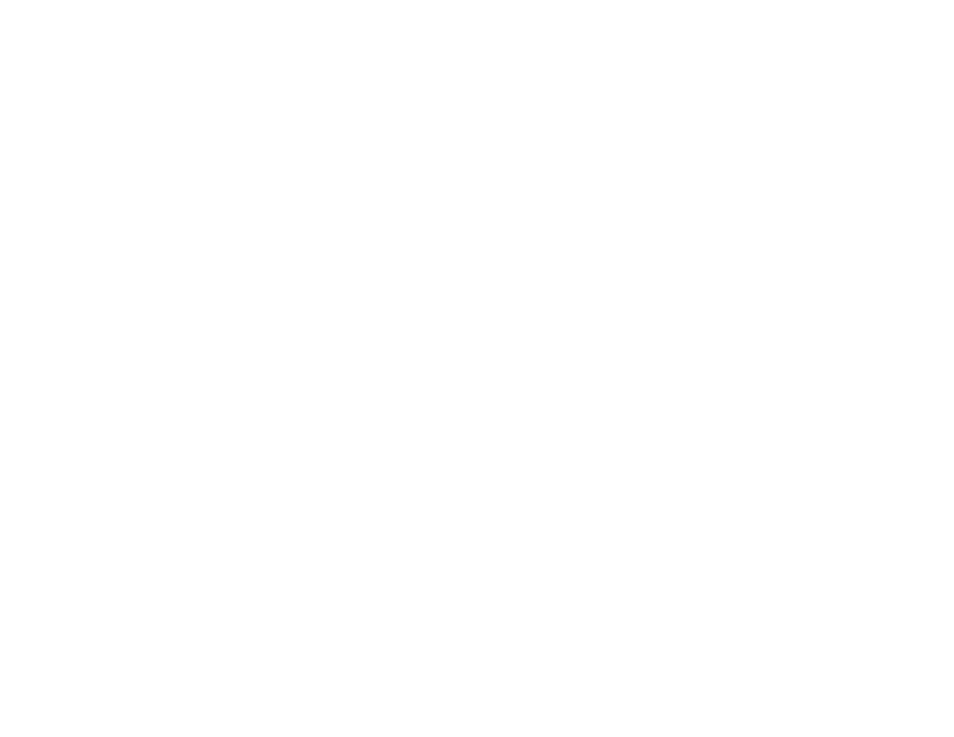
93
Appendix A: Troubleshooting
Common Problems and Solutions
Wireless-N Gigabit Security Router with VPN
A. Go to the Linksys website at http://www.linksys.com and download the latest firmware. Select the
Router from the pull-down menu and choose the firmware from the options.
B. Extract the firmware file on your computer.
C. To upgrade the firmware, follow the steps in the Upgrade section found in “Chapter 6: Setting Up and
Configuring the Router”.
13. The firmware upgrade failed.
The upgrade could have failed for a number of reasons. Follow these steps to upgrade the firmware:
A. Use the Linksys TFTP program to upgrade the firmware. Go to the Linksys website at
http://www.linksys.com and download the TFTP program, which will be listed with the firmware.
B. Set a static IP address on the PC; refer to “Problem #1, I need to set a static IP address.” Use the following
IP address settings for the computer you are using:
IP Address: 192.168.1.50
Subnet Mask: 255.255.255.0
Gateway: 192.168.1.1
C. Perform the upgrade using the TFTP utility.
If the firmware upgrade failed, the Router will still work using its current firmware.
14. My DSL service’s PPPoE is always disconnecting.
PPPoE is not actually a dedicated or always-on connection. The DSL ISP can disconnect the service after a
period of inactivity, just like a normal phone dial-up connection to the Internet. There is a setup option to
“keep alive” the connection. This may not always work, so you may need to re-establish connection
periodically.
A. To connect to the Router, go to the web browser, and enter http://192.168.1.1 or the IP address of the
Router.
B. Enter the password, if asked. (The default password is admin.)
C. On the Setup => WAN tab, select the option Keep Alive, and set the Redial Period option at 20 (seconds).
D. Click the Save Settings button.
If the connection is lost again, follow steps E and F to re-establish connection.
