Tmon for mqseries, Tmon for mvs – Landmark Lighting D20R2-06/99 User Manual
Page 88
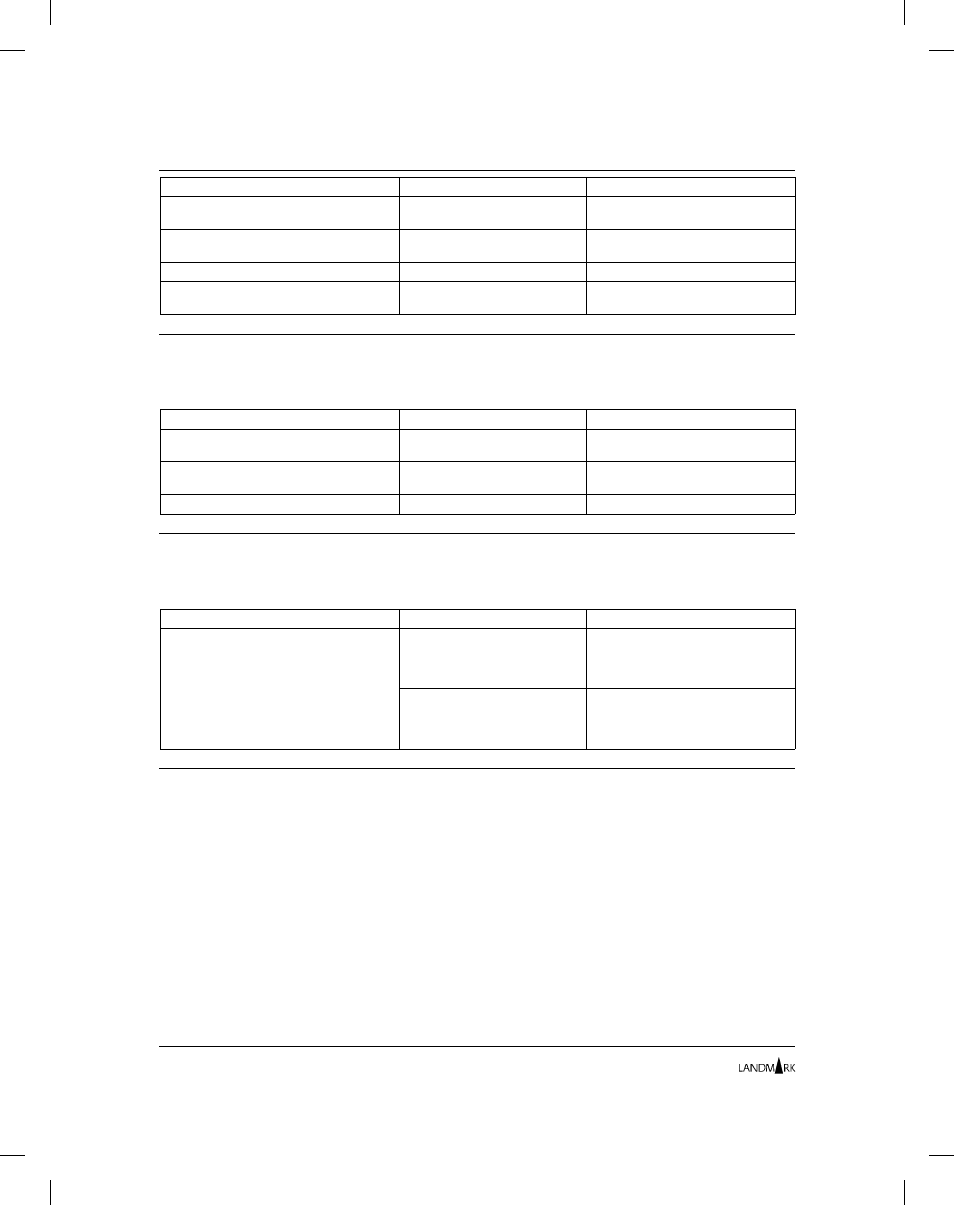
From this screen:
Cursor-select:
To access this screen:
Primary Menu
Option 4
(ACTIVE JOB SUMMARY)
TMON for MVS Job Execution
Monitor
PSB Detail
CICS TKN field
TMON for CICS/ESA Detail
Transaction Data
Thread Detail
RECVRY TOKEN field
TMON for CICS/ESA Task Details
VSAM Data Set Information
VOLUME field
TMON for MVS Device Detail
Selection Menu
TMON for MQSeries
The following table shows where the NaviGate connections to
other Landmark PerformanceWorks MVS products occur in TMON
for MQSeries.
From this screen:
Cursor-select:
To access this screen:
Active Log Data Set Statistics
VOLSER field
TMON for MVS Device Detail
Selection Menu
Primary Menu
Option 5
(ACTIVE JOB SUMMARY)
TMON for MVS Job Execution
Monitor
Thread Detail
CORRELATION field
TMON for CICS/ESA Task Details
TMON for MVS
The following table shows where the NaviGate connections to
other Landmark PerformanceWorks MVS products occur in TMON
for MVS.
From this screen:
Cursor-select:
To access this screen:
Job Detail Selection Menu
Option 11 (after
cursor-selecting a CICS job
name on the Job Execution
Monitor screen)
TMON for CICS Primary Selection
Menu
Option 11 (after
cursor-selecting a DB2 job
name on the Job Execution
Monitor screen)
TMON for DB2 Primary Menu
Usage Notes
When you connect to a second Landmark PerformanceWorks MVS
product using NaviGate, you are transferred to a specific screen in
the second product. This screen is called a connection screen.
Ordinarily, you can use this screen exactly as if you had accessed it
by logging onto the second product directly. The only exception is
that when you enter the END command (or press the appropriate
function key), you are transferred back to the initial product. In
other words, you can enter commands and options that place you
further (or deeper) into the second product, but you cannot access
screens that would ordinarily be displayed earlier in the product
than the connection screen.
Any security limitations set up for your user ID when you access
the product directly are active when you access a second product
using NaviGate. If your user ID is not authorized to use the second
product, the NaviGate connection does not occur.
Using NaviGate
Chapter 3: Landmark Product Communication
3-16
