User profiles directory, Accessing this screen, Primary commands – Landmark Lighting D20R2-06/99 User Manual
Page 32: Fields
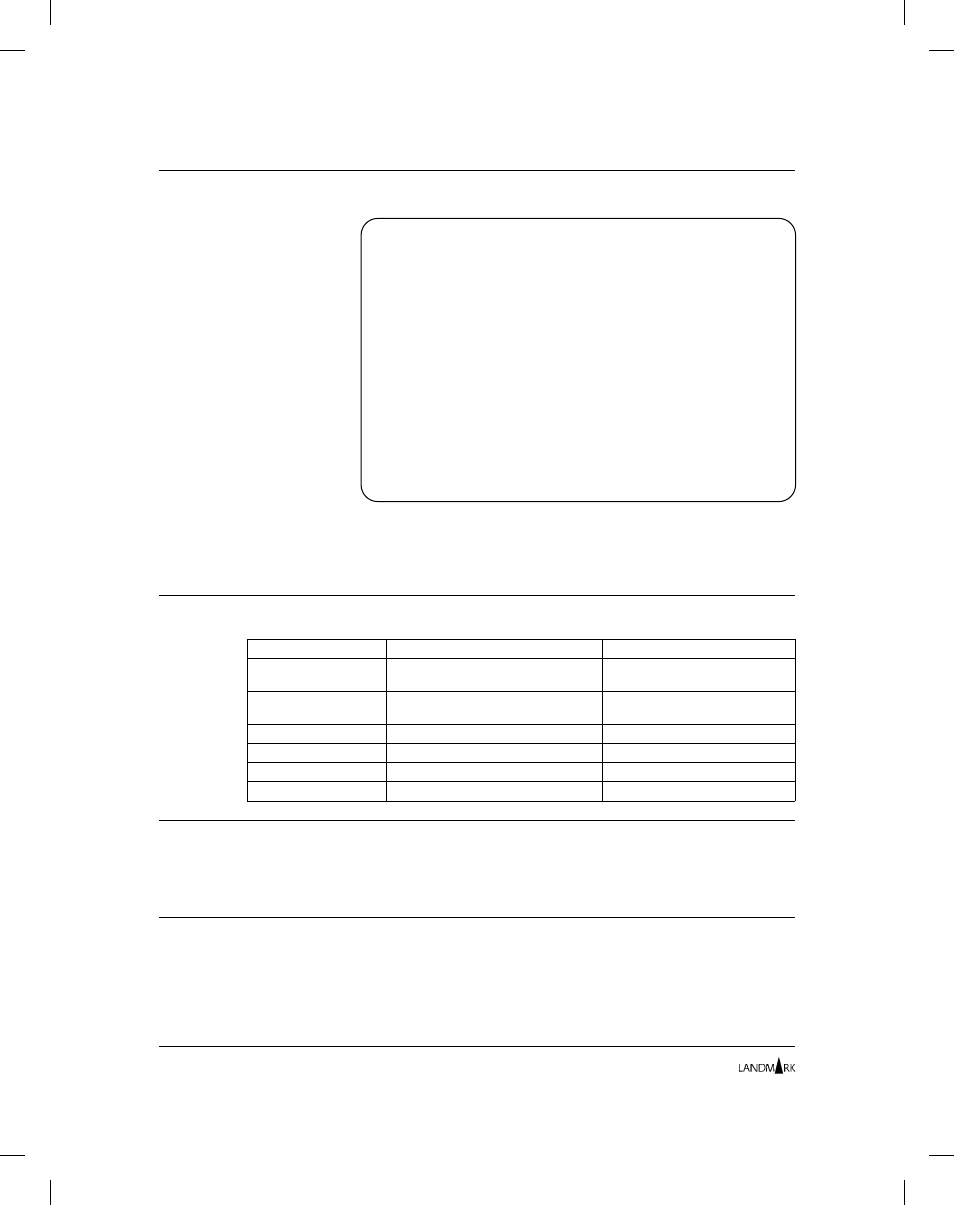
User Profiles Directory
The User Profiles Directory screen lists every current user ID
defined to the Landmark PerformanceWorks MVS product and its
associated Internal Security profile ID and user name.
Accessing this Screen
To access this screen, complete one of the following paths.
Product
Action
Displays
TMON for CICS/ESA
On the command line, enter
=10.1.7.1
.
User Profiles Directory
TMON for CICS/MVS
On the command line, enter
=10.1.9.1
.
User Profiles Directory
TMON for DB2
On the command line, enter
=8.1.1
.
User Profiles Directory
TMON for DBCTL
On the command line, enter
=M.1.1
.
User Profiles Directory
TMON for MQSeries
On the command line, enter
=8.1.1
.
User Profiles Directory
TMON for MVS
On the command line, enter
=S.2.1
.
User Profiles Directory
Primary Commands
Use the DOWN and UP commands to scroll through this screen. To
learn about the various ways to scroll using these commands and
for syntax and descriptions of all commands, see Chapter 2 in your
product reference manual.
Fields
➥
PROFILE ID
Displays the 1- to 8-character profile identifier for the product
currently assigned to the user ID.
Cursor-select this field to add, update, or delete a profile definition
in the control file. Once you have cursor-selected a profile, the
Profiles/Resources Directory screen is displayed.
JOBNAME: THE MONITOR FOR MVS DATE:
SYSID : VERSION: 2.0 TIME:
USER PROFILES DIRECTORY
COMMAND:
TO "CHANGE" OR "DELETE" : CURSOR SELECT USER ID OR PROFILE ID.
TO "ADD" : CURSOR SELECT ANY USER ID OR PROFILE ID.
USER ID PROFILE ID USER NAME
DVDAT $SYSYUN1 MASTER USER
SECURITY $SECURTY SECURITY ADMINISTRATOR
SYSADM $SYSADM MVS SYSTEM ADMINISTRATOR
SYSPROG $SYSPROG SYSTEMS PROGRAMMER
TMONCICS $MASTER MASTER
TMONDB2 $MASTER MASTER
TMONMVS $MASTER MASTER
HELP INFORMATION = PF1 PF KEY ASSIGNMENTS = PA1
User Profiles Directory
Chapter 2: Security Definitions
2-16
