Checking status lights, Console setup, Checking status lights -4 console setup -4 – Lucent Technologies CELLPIPE 7820-0766-004 User Manual
Page 14: Checking status lights -4, Console setup -4
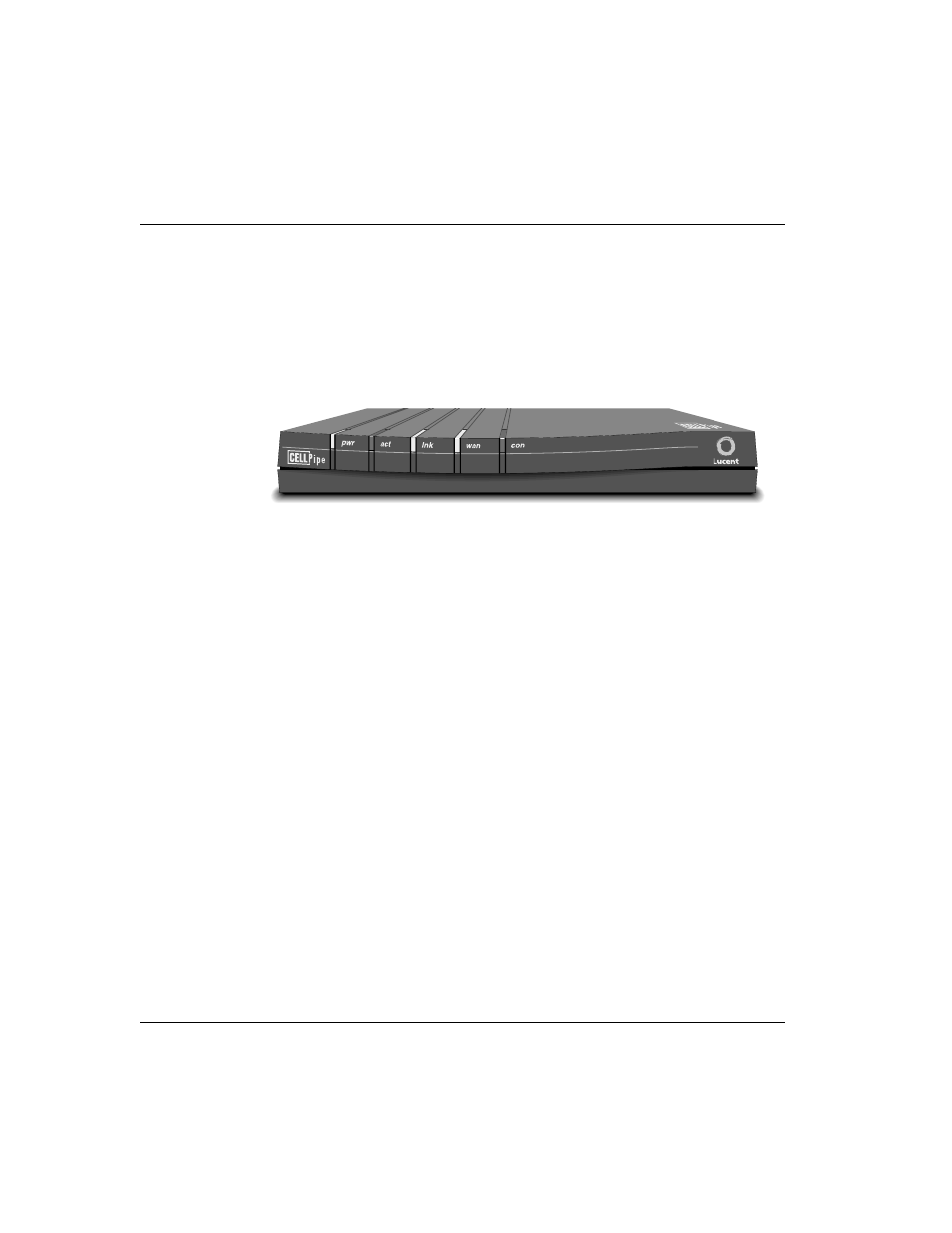
Setup
Checking status lights
2-4
CellPipe™ 20 Series User’s Guide
Checking status lights
Observe the activity pattern of the lights at the front of the CellPipe units to verify that
they are connected properly.
Figure 2-3. Status lights
When all the cables are connected, verify that:
•
The
pwr
light comes on initially and remains on. If not on, make sure the power
supply is properly connected.
•
The
act
light blinks during any LAN traffic. Otherwise it remains off.
•
The
lnk
light is on if there is an Ethernet connection established. If not on,
check to make sure your Ethernet cable is properly connected.
•
The
wan
light blinks until a connection is established and then it remains on.
•
The
con
light is on only during the unit self-test.
Console setup
You need to set up a serial connection between the unit and your computer to access
the command-line interface and configure a CellPipe 20 Series unit.
You need a 9-pin RS-232 serial cable to connect to the CellPipe unit through the
console port.
You also need a terminal emulation program, such as HyperTerminal, PROCOMM
PLUS, Zterm, or any other program that supports VT100 terminal emulation, to open
a session directly with the unit.
