Lowrance electronic 5300c User Manual
Page 80
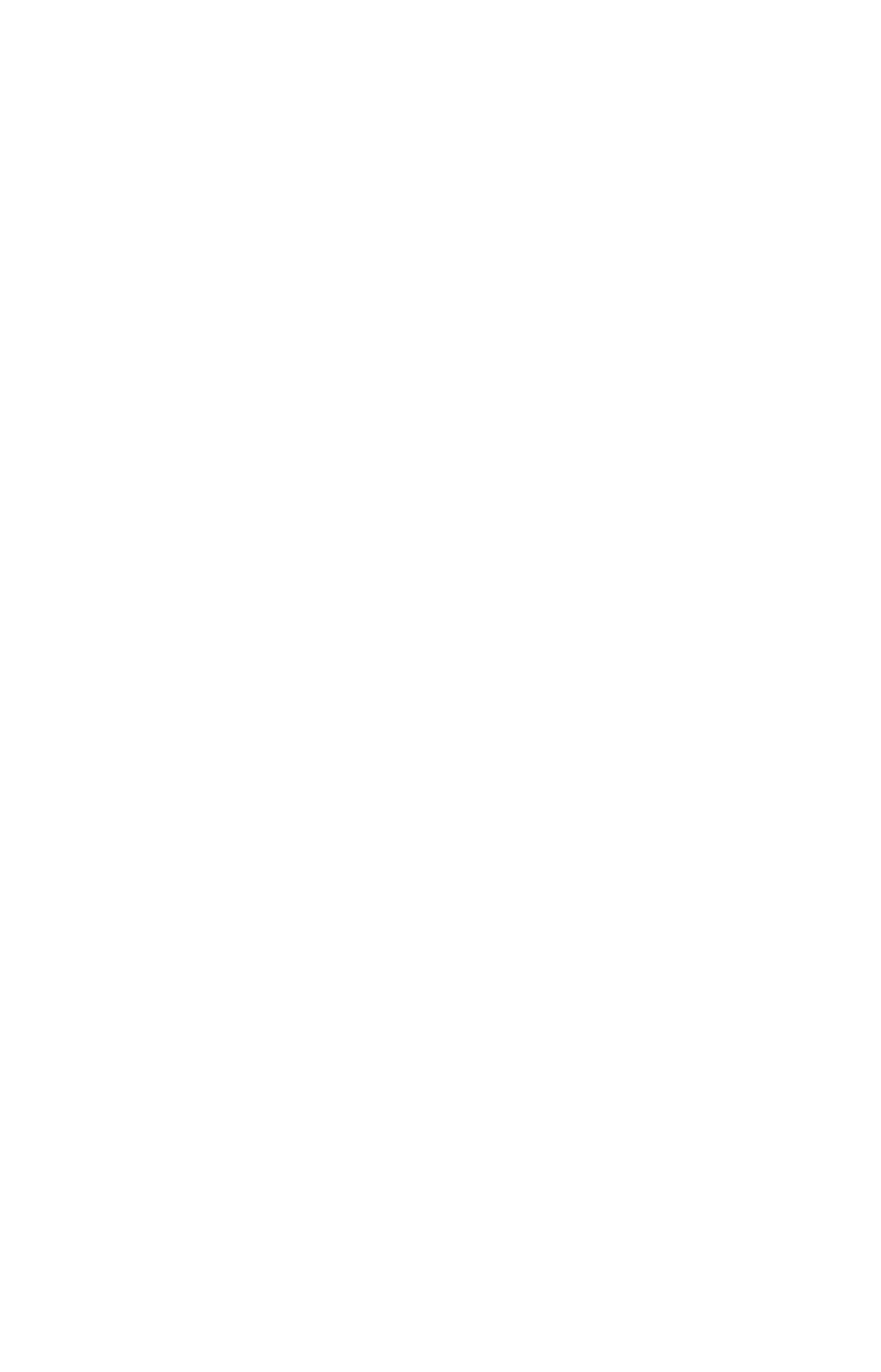
72
This boosts waypoint position accuracy by helping to eliminate errors
caused by atmospheric conditions and other factors.
1. Press
WPT
|
→ to
S
UBCATEGORY
column|
↓ to
N
EW
|
ENT
.
2. Press
↓ or ↑ to
A
VERAGE
P
OSITION
|
ENT
|press
→ to
C
REATE
|
ENT
.
3. Wait while the unit takes points to average for the position. (The
greater the number of points, the greater the accuracy.) When the desired
number of points accumulates, press
ENT
to create and save the waypoint.
4. The Edit Waypoint menu appears. You can simply save the waypoint
by pressing
EXIT
|
EXIT
or you can edit the waypoint.
Set a Waypoint by Projecting a Position
This feature sets a waypoint at a point located a specific distance and
bearing from a reference position. The reference position can be se-
lected from your waypoint list, a map feature or from the Points of In-
terest list.
1. Press
WPT
|
→ to
S
UBCATEGORY
column|
↓ to
N
EW
|
ENT
.
2. Press
↓ to
P
ROJECTED
P
OSITION
|
ENT
|
→ to
C
REATE
|
ENT
.
3. Press
→ to
C
HOOSE
R
EFERENCE
|
ENT
. Use
↑ and ↓ to select a waypoint,
map feature or Point of Interest. When the point has been selected,
press
ENT
and you will be directed to the Waypoint information menu.
There will be two options: Set Reference or Find on Map. Highlight Set
Reference and press Enter.
4. Press
↓ to
D
ISTANCE
|
ENT
. Press
↑ or ↓ to change the first character,
then press
→ to the next character and repeat until the distance is cor-
rect. Press
ENT
.
5. Press
↓ to
B
EARING
|
ENT
. Press
↑ or ↓ to change the first character,
then press
→ to the next character and repeat until the bearing is cor-
rect. Press
ENT
.
6. Press
↑ to
P
ROJECT
|
ENT
. The Edit Waypoint menu appears. You can
simply save the new projected waypoint by pressing
EXIT
|
EXIT
or you
can edit the waypoint. (Press
EXIT
|
ENT
if you want to immediately be-
gin navigating to the new waypoint.)
www.Busse-Yachtshop.de email: [email protected]
