Creating and saving a trail – Lowrance electronic 5300c User Manual
Page 58
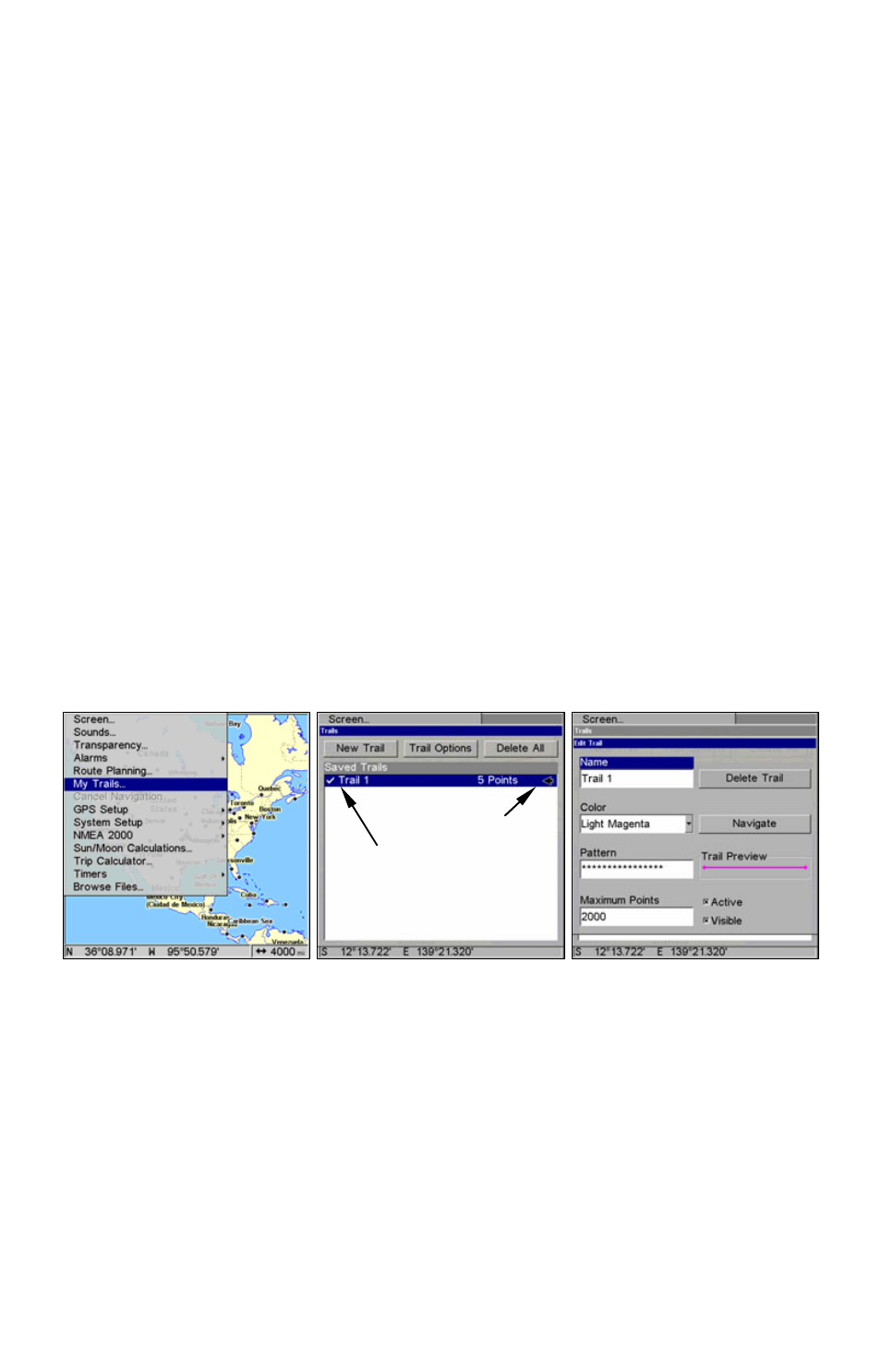
50
Creating and Saving a Trail
A trail, or plot trail, is a string of position points plotted by the unit as
you travel. It's a travel history, a record of the path you have taken.
Trails are useful for repeating a journey along the same track. They are
particularly handy when you are trying to retrace your trip and go back
the way you came. On the screen, trails are represented by a solid line
extending from the back of the current position arrow.
The unit is set at the factory to automatically create and record a trail
while the unit is turned on. The unit will continue recording the trail
until the length reaches the maximum trail point setting (default is
2,000, but the unit can record trails 9,999 points long). When the point
limit is reached, the unit begins recording the trail over itself.
By default, the trail flashes once a second, making it easier to see against
the background map. With the default auto setting, this unit creates a
trail by placing a dot (trail point) on the screen every time you change di-
rections. (The methods used for creating a trail and the trail update rate
can both be adjusted or even turned off. See Sec. 8 for Trail Options.)
To preserve a trail from point A to point B, you must "turn off" the trail
by making it inactive before heading to point C or even back to point A.
When the current trail is set inactive, the unit automatically begins
recording a new trail.
Sequence for saving a trail and beginning a new one. Left, My Trails
command. Center, the Trails Menu. The arrow to the right of Trail 1
indicates the trail is "active," and the check to the left indicates the
trail is visible on the map display. The right figure shows the Edit
Trail menu, with the Active command selected.
To Save a Trail
1. Press
MENU
|
MENU
|
↓ to
M
Y
T
RAILS
|
ENT
.
2. Press
↓ to the Active Trail Name|
ENT
.
3. Press
↓ to
A
CTIVE
|
ENT
. This unchecks the Active option.
Active
symbol
Visible
symbol
www.Busse-Yachtshop.de email: [email protected]
