Chapter, Installing the printer software – Lexmark Z82 User Manual
Page 37
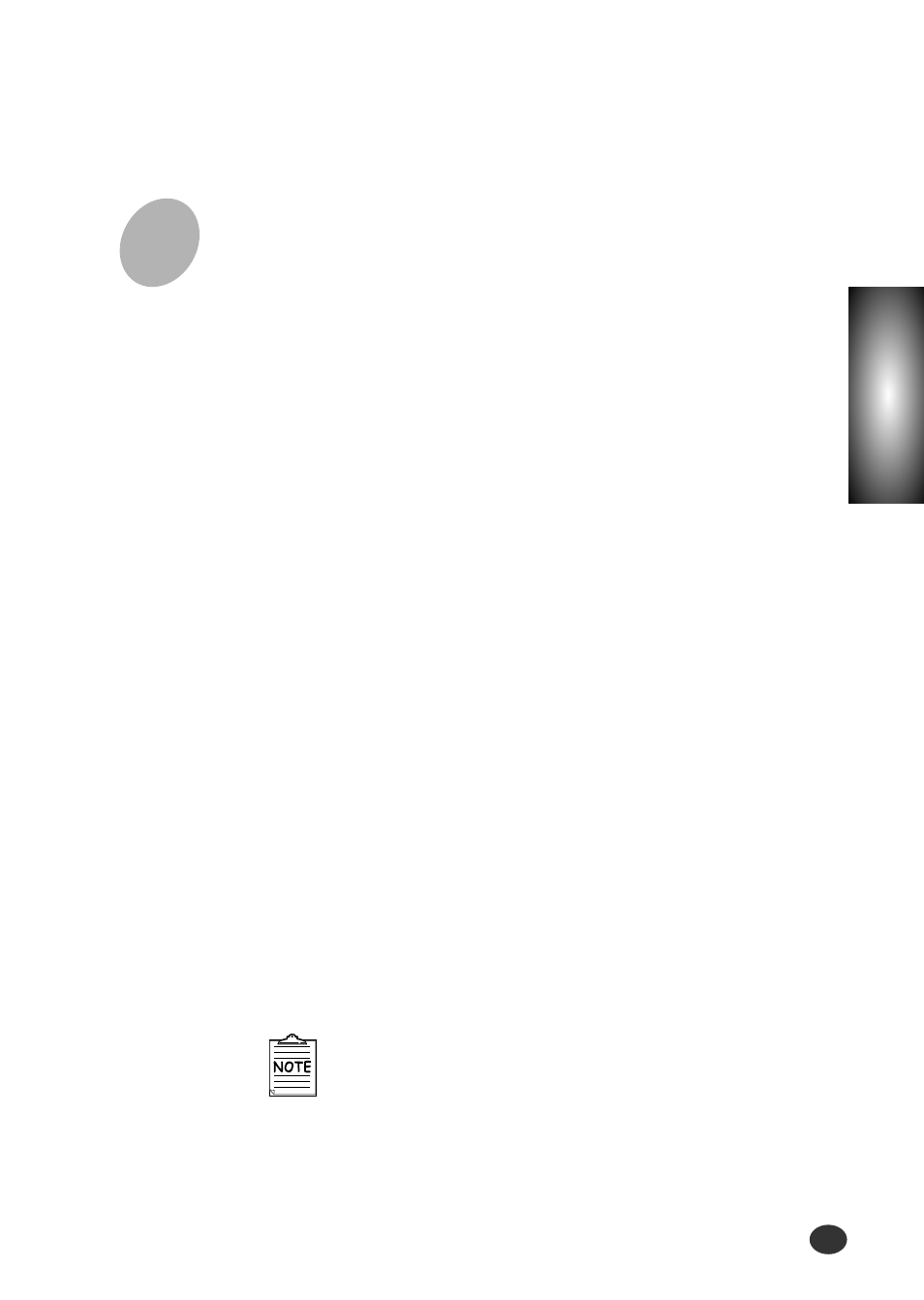
Chapter
2
Setting up Your Printer
2-19
If you do not have a CD-ROM drive, you
can copy the Setup program onto floppy
diskettes.
For more information see ‘Making
Installation Diskettes’ page 2-26.
1
Make sure the printer is plugged in and connected to your
computer.
2
Start Windows.
3
When the New Hardware Found message appears, click
the Cancel button.
5
Select the printer model which is connected to
your computer.
6
Select the language you want to use .
4
Insert the CD-ROM into the CD-ROM drive.
The Model Selection window should appear
automatically.
If the installation does not start automatically, do
the following:
a)
Click Start
➝
Run from the Windows task bar.
b)
Type e:\autorun.exe (substitute your CD-ROM drive
letter for the ‘e’) on the command line, then click the
OK button.
Installing the printer software
1
1
- E260d (142 pages)
- 6600 Series (173 pages)
- 10N0227 (1 page)
- Z12 (2 pages)
- 301 (144 pages)
- NO. 35 (1 page)
- Z65n (111 pages)
- dn2 (217 pages)
- 10E (144 pages)
- Z2300 (54 pages)
- 230 (213 pages)
- 310 Series (2 pages)
- PRO700 (24 pages)
- C 720 (18 pages)
- C520 (145 pages)
- X656 MFP (104 pages)
- Prospect Pro207 (27 pages)
- 337 (258 pages)
- OptraImage 242 (207 pages)
- T64x (6 pages)
- C524 (146 pages)
- 4098-001 (70 pages)
- 1200 Series (21 pages)
- X650 Series (8 pages)
- 5300 (179 pages)
- 302 (274 pages)
- 4549 (235 pages)
- 202 (320 pages)
- 4076-0XX (89 pages)
- 10N0016 (1 page)
- 5025 (171 pages)
- 1361760 (1 page)
- C 546dtn (6 pages)
- Interpret S400 (40 pages)
- x6575 (2 pages)
- 27S2156-001 (2 pages)
- MENUS AND MESSAGES C522 (55 pages)
- Z25 (24 pages)
- Z35 (101 pages)
- series x5100 (77 pages)
- 2500 Series (76 pages)
- 1200 (208 pages)
- Z33 (114 pages)
- 7600 Series (181 pages)
