Navionics, Charts – Lowrance electronic Handheld Mapping GPS Receiver User Manual
Page 86
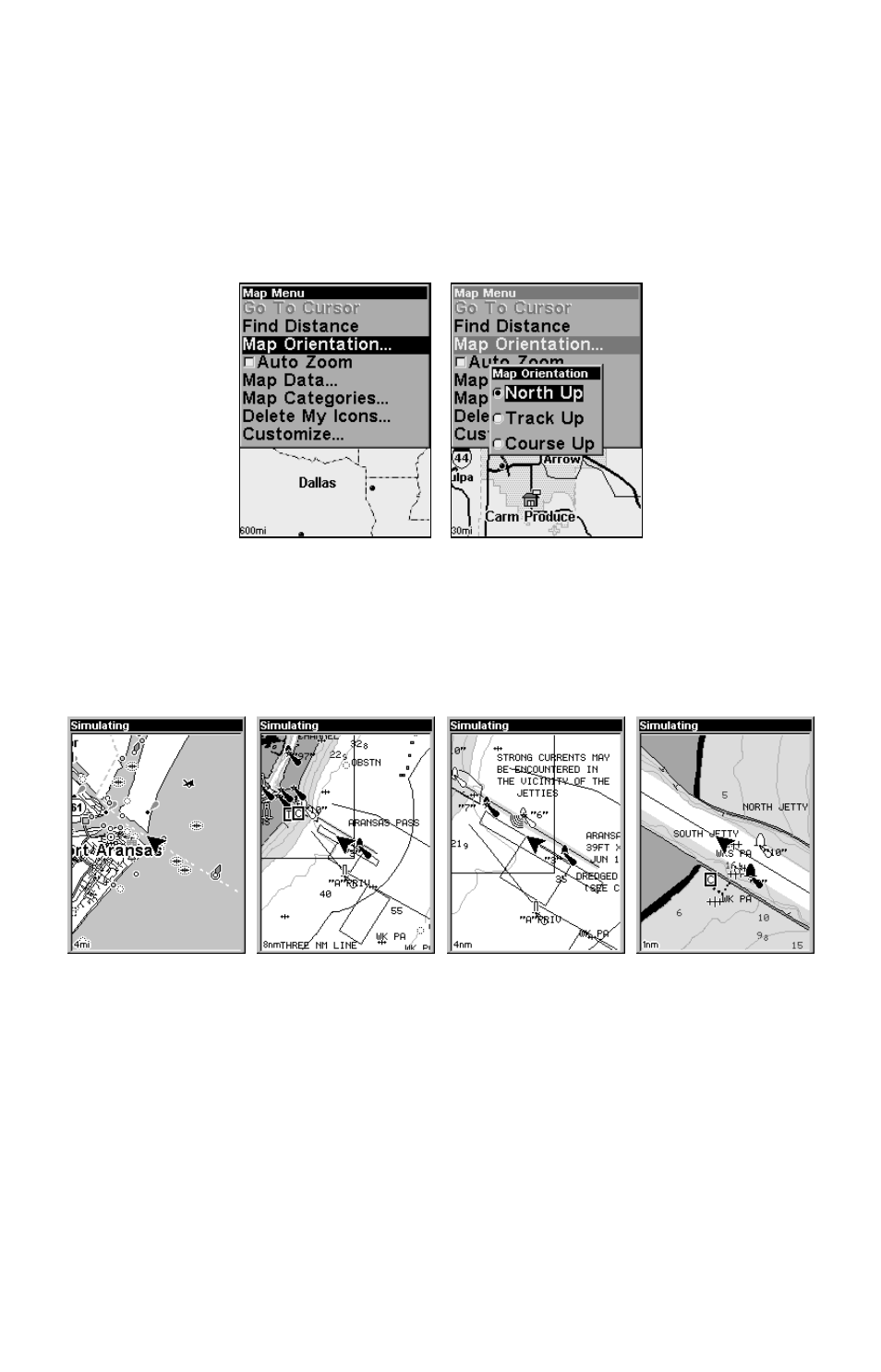
78
default North Up. But, we'll sometimes switch to Track Up when we're
in an unfamiliar area and want to instantly coordinate what we see out
the window with what we see on the screen. Try all three modes to find
what works best for you.
To change map orientation: from the Map Page, press
MENU
|
↓ to
M
AP
O
RIENTATION
|
ENT
. Press
↑ or ↓ to select an orientation option, then press
ENT
. Press
EXIT
|
EXIT
to return to the page display.
Map Menu, left; Map Orientation menu with
the North Up map orientation option selected, right.
Navionics
Charts
Your unit can display Navionics
electronic charts on MMCs. Both the
GOLD
and CLASSIC format charts are accepted. They work just
like a MapCreate custom map on an MMC.
Left, entrance to Aransas Pass in a MapCreate 6 custom map, 4 mile
zoom. Remaining images, from left to right: same position on Navionics
GOLD
chart at 8 mile, 4 mile and 1 mile zoom ranges.
WARNING:
You should never format the MMC containing your
Navionics chart. Formatting the MMC will permanently
erase the chart from the card.
To display a Navionics chart:
1. Install the Navionics MMC in the memory card compartment and
turn on the unit. (For full card install instructions, see Sec. 2.)
