Switch to easy mode, Switch back to advanced mode from easy mode, Switch to hunting mode – Lowrance electronic Handheld Mapping GPS Receiver User Manual
Page 66
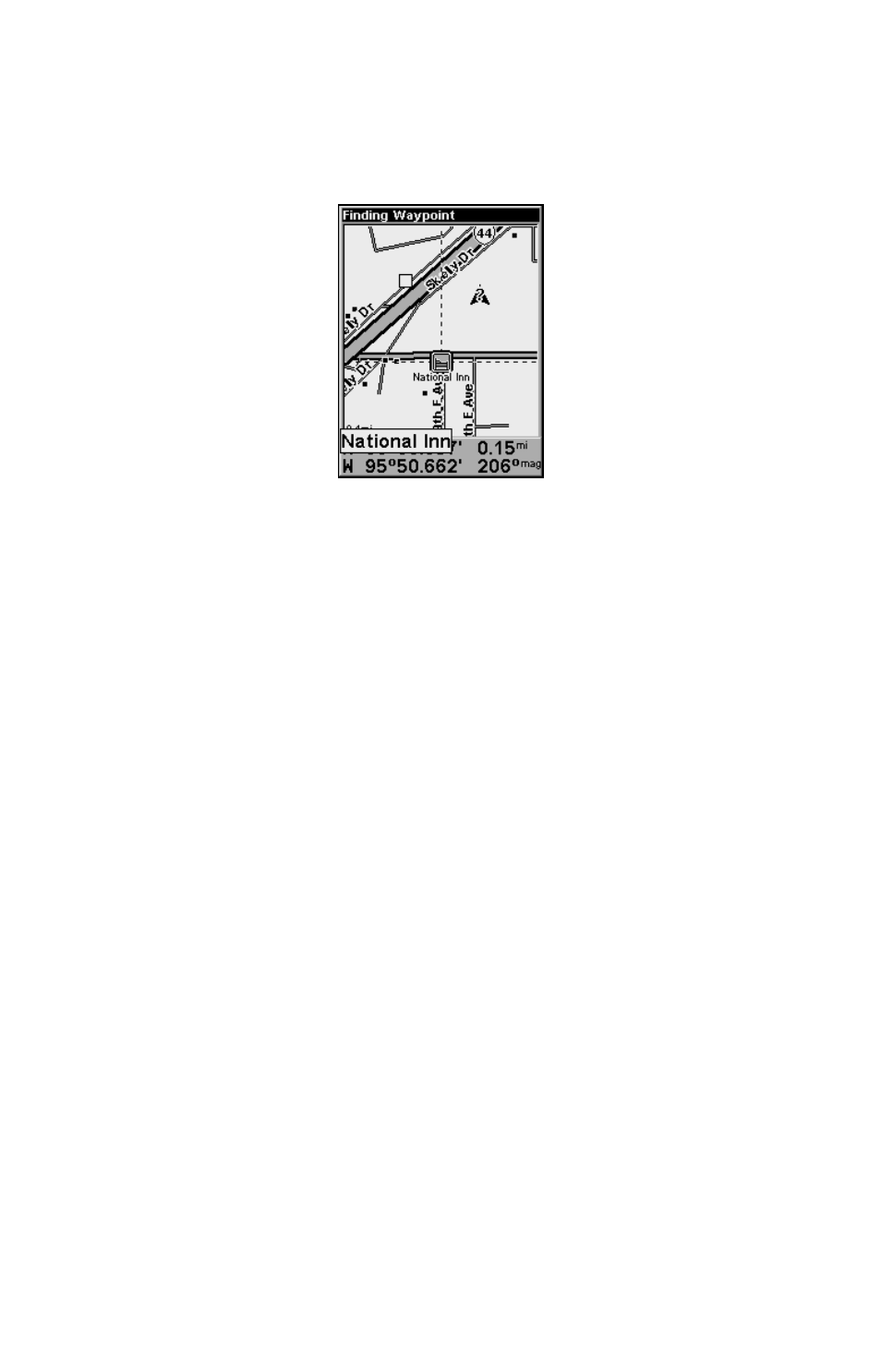
58
6. iFINDER's map appears, with the cross-hair cursor highlighting the
restaurant's POI symbol. A pop-up name box identifies the POI. A data
box at the bottom of the screen continues to display the location's lati-
tude and longitude, distance and bearing.
Map screen showing Finding Waypoint,
the result of a lodging search.
7. To clear the search and return to the last page displayed, press
EXIT
|
EXIT
|
EXIT
. Press
EXIT
one more time if you want to clear the cur-
sor and let the map return to the current or last known position. (Be-
fore you completely exited out of the Search menus, you could have
gone looking for another place.)
Switch to Easy Mode
To leave Advanced Mode and switch to Easy Mode:
1. Press
MENU
|
MENU
|
↓ to
E
ASY
M
ODE
|
ENT
.
2. Unit asks, "Are you sure you want to turn on Easy Mode?"
3. Press
←|
ENT
and the unit switches to Easy Mode.
Switch Back to Advanced Mode from Easy Mode
To leave Easy Mode and switch back to Advanced Mode:
1. Press
MENU
|
↓ to
A
DVANCED
M
ODE
|
ENT
.
2. Unit asks, "Are you sure you want to enter Advanced Mode?"
3. Press
←|
ENT
and the unit switches to Advanced Mode.
Switch to Hunting Mode
To leave Advanced Mode and switch to Hunting Mode:
1. Press
MENU
|
MENU
|
↓ to
E
NABLE
H
UNTING
M
ODE
|
ENT
.
2. Unit asks, "Are you sure you want to turn on Hunting Mode?"
3. Press
←|
ENT
and the unit switches to Hunting Mode.
