Transfer custom maps and gps data files – Lowrance electronic Handheld Mapping GPS Receiver User Manual
Page 46
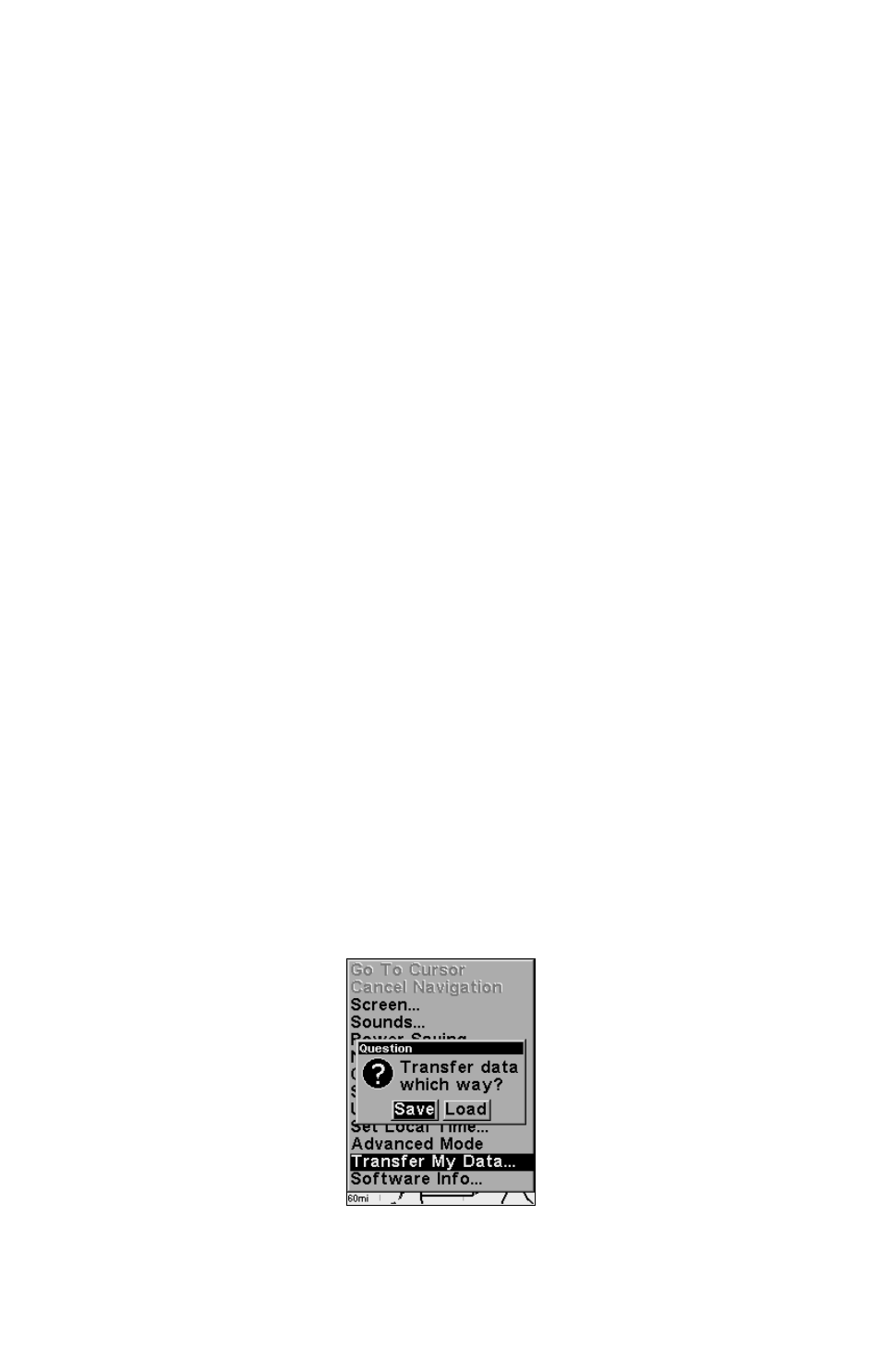
38
WARNING:
Clearing a trail will erase the trail from iFINDER's memory. You
will not be able to backtrack to that trail head if the trail is erased.
If you need to preserve the trail, switch to Advanced Mode and use
the instructions in Sec. 4 for Creating and Saving a Trail.
1. Press
MENU
|
↓ to
C
LEAR
T
RAIL
|
ENT
. iFINDER asks if you're sure; press
←
|
ENT
. 2. Return to the page by pressing
EXIT
.
Transfer Custom Maps and GPS Data Files
Custom Maps:
Custom maps work only from the MMC card or SD card. When a card
containing a Custom Map File is loaded into the unit, iFINDER auto-
matically loads the map into memory when the unit is turned on.
Instructions for copying Custom Map Files to an MMC are contained in
the instruction manual for your MMC card reader and MapCreate 6
software. For instructions on inserting an MMC into iFINDER, see Sec.
2, Installation/Accessories.
GPS Data Files:
GPS Data files contain waypoints, routes, trails and event marker
icons. Instructions for copying GPS Data Files between your computer
and an MMC are contained in the instruction manual for your MMC
card reader and MapCreate 6 software.
GPS data automatically recorded in the unit's internal memory must be
saved to the MMC (as a GPS Data File) in order to store it on your per-
sonal computer. GPS Data Files stored on an MMC must be copied from
the card to the iFINDER's internal memory before the unit can read
them. Here's how:
1. Insert the MMC into your unit. Press
MENU
|
↓ to
T
RANSFER
M
Y
D
ATA
|
ENT
and the screen below appears.
The Transfer My Data submenu asks if you want to save data to the
MMC or load data from the MMC into iFINDER's memory.
