Lowrance electronic Handheld Mapping GPS Receiver User Manual
Page 71
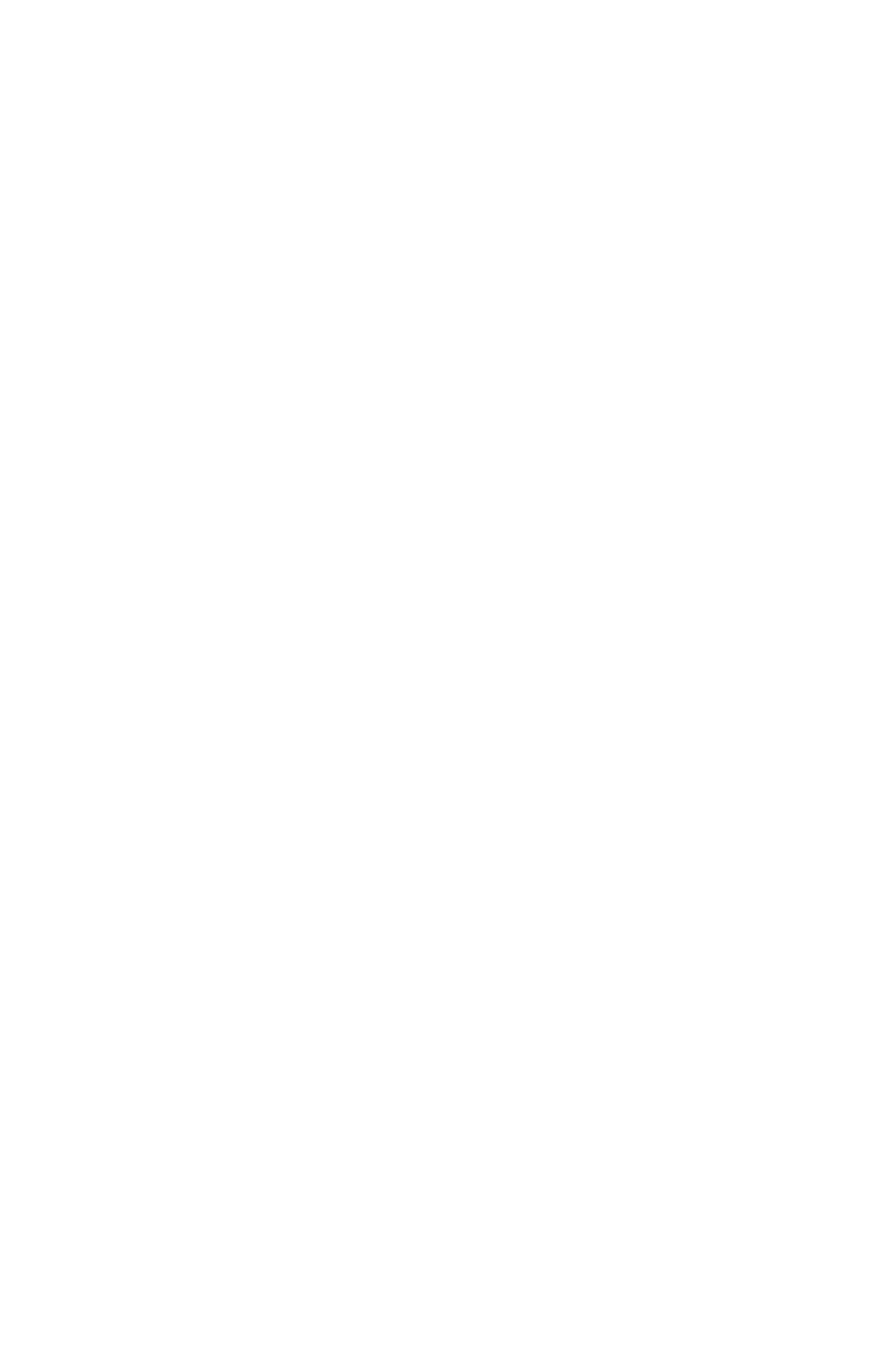
63
3. Press
↑ to
D
ISTANCE
|
ENT
. Press
↑ or ↓ to change the first character,
then press
→ to the next character and repeat until the distance is cor-
rect. Press
ENT
.
4. Press
↑ to
B
EARING
|
ENT
. Press
↑ or ↓ to change the first character,
then press
→ to the next character and repeat until the bearing is cor-
rect. Press
ENT
.
5. Press
↓ to
P
ROJECT
|
ENT
. The Edit Waypoint menu appears. You can
simply save the new projected waypoint by pressing
EXIT
|
EXIT
or you
can edit the waypoint. (Press
EXIT
|
ENT
if you want to immediately be-
gin navigating to the new waypoint.)
Select a Waypoint
To select a waypoint on the map (for navigating to, for editing, etc.,) use
the arrow keys and center the cursor over the waypoint. A highlighted
halo will appear around the waypoint.
Delete a Waypoint
To delete a waypoint: press
FIND
|
ENT
|
↓ to
N
AME
|
ENT
|
ENT
|
↓ to way-
point name|
ENT
|
→ to
D
ELETE
|
ENT
|
← to
Y
ES
|
ENT
. To return to the pre-
vious page, press
EXIT|EXIT
.
Edit a Waypoint
Waypoint Name
To edit waypoint name: press
FIND
|
ENT
|
↓ to
N
AME
|
ENT
|
ENT
|
↓ to way-
point name|
ENT
|
→ to
D
ELETE
|
ENT
|
← to
Y
ES
|
ENT
. To return to the pre-
vious page, press
EXIT|EXIT
.
Waypoint Symbol
To edit waypoint symbol: 1. Press
FIND
|
ENT
|
↓ to
N
AME
|
ENT
|
ENT
|
↓ to
waypoint name|
ENT
|
→ to
E
DIT
S
YMBOL
|
ENT
. 2. Use arrow keys to select
desired symbol and press
ENT
. To return to the previous page, press
EXIT|EXIT|EXIT
.
Waypoint Position
To edit waypoint position: 1. Press
FIND
|
ENT
|
↓ to
N
AME
|
ENT
|
ENT
|
↓ to
waypoint name|
ENT
|
→ to
E
DIT
P
OSITION
|
ENT
.
2. Latitude: press
ENT
, then press
↑ or ↓ to change the first character,
then press
→ to the next character and repeat until the latitude is cor-
rect. Press
EXIT
.
3. Longitude: press
↓|
ENT
, then press
↑ or ↓ to change the first charac-
ter, then press
→ to the next character and repeat until the latitude is
correct. Press
EXIT
.
4. When latitude and longitude are correct, return to the previous page:
press
EXIT
|
EXIT
|
EXIT
|
EXIT
.
