External passive antenna, Gps simulator – Lowrance electronic Handheld Mapping GPS Receiver User Manual
Page 80
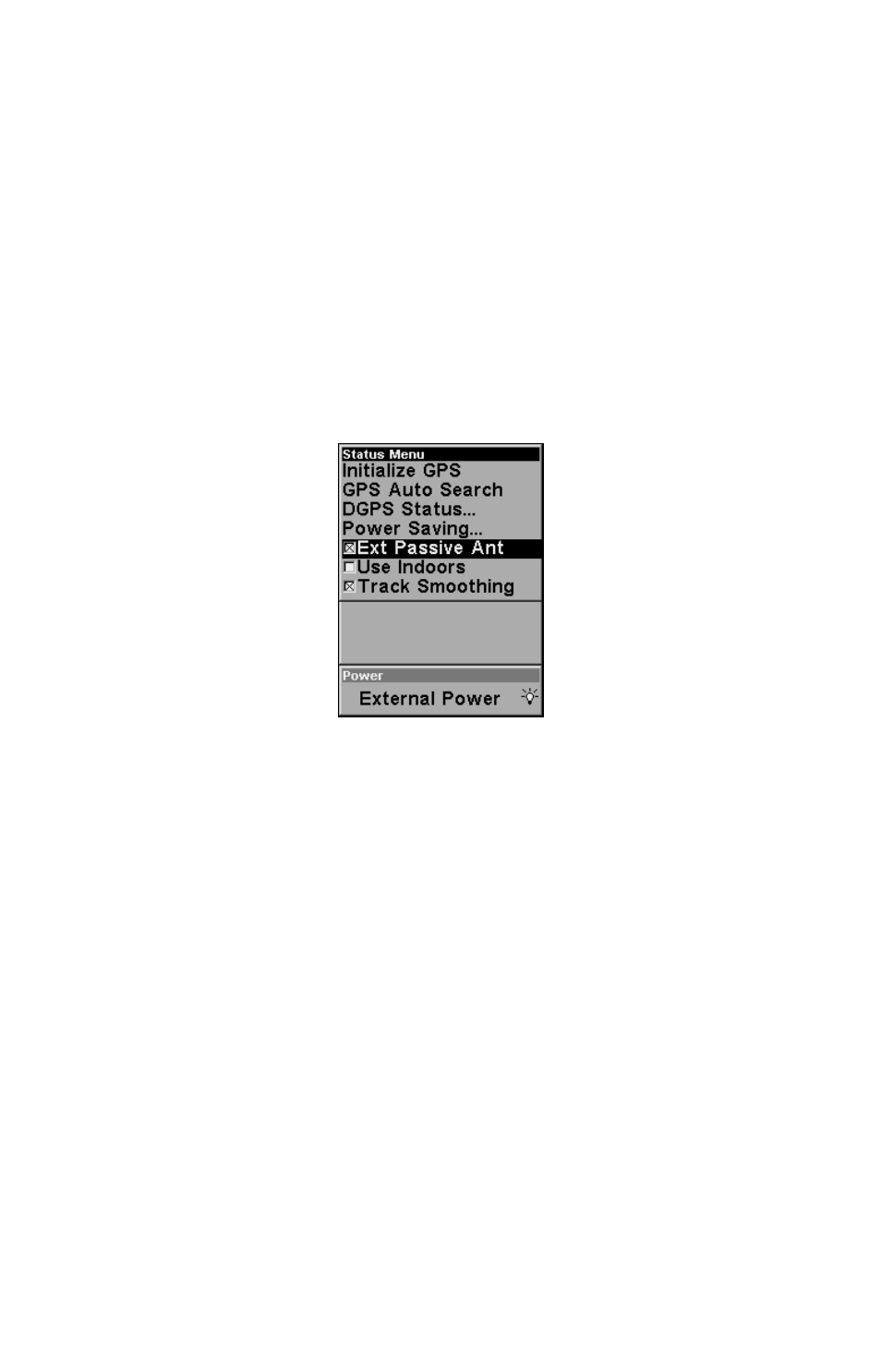
72
Customize Map Page
While on the Map Page press
MENU
|
↓ to
C
USTOMIZE
|
ENT
. Press
↓ or ↑ to
select a display option. With the option highlighted, press
ENT
to check
it (turn on) and uncheck it (turn off.) After all options are set, press
EXIT
to return to the page display.
External Passive Antenna
The iFINDER HUNT can be used with an optional external antenna.
While we recommend the powerful external active antenna, the unit can
operate with an external passive antenna as well. To do this, you have to
let the unit know it's looking for the antenna's signals in a different way.
To do this, from the Satellite Status page, press
MENU
|
↓ to
E
XT
P
ASSIVE
A
NT
. Press
ENT
to turn on (check) or turn off (uncheck) the command.
Remote Passive Antenna command on the Satellite Status Menu.
WARNING:
As long as the External Passive Antenna command is acti-
vated, the iFINDER will only monitor GPS signals from an
external passive antenna. If you have this command acti-
vated and are not using an external passive antenna, the
unit will not be able to accurately lock on. To switch back
to using the iFINDER's internal antenna (or to use an op-
tional external active antenna), be sure to turn off this
command. From the Status page, press
MENU
|
↓ to
E
XT
P
ASSIVE
A
NT
. Press
ENT
to uncheck the box next to the command.
GPS Simulator
The GPS simulator lets you use the unit as if you were outdoors navi-
gating somewhere. You can set the starting location in lati-
tude/longitude (Starting Position) or from a stored waypoint, map place
or POI location (Select Starting Waypoint). You can steer your position
on the map by using the arrow keys (
S
TEER W
/ A
RROWS
) or by setting the
track and speed in the boxes provided on simulator screen.
