Save gps data files to an mmc, Searching – Lowrance electronic Handheld Mapping GPS Receiver User Manual
Page 64
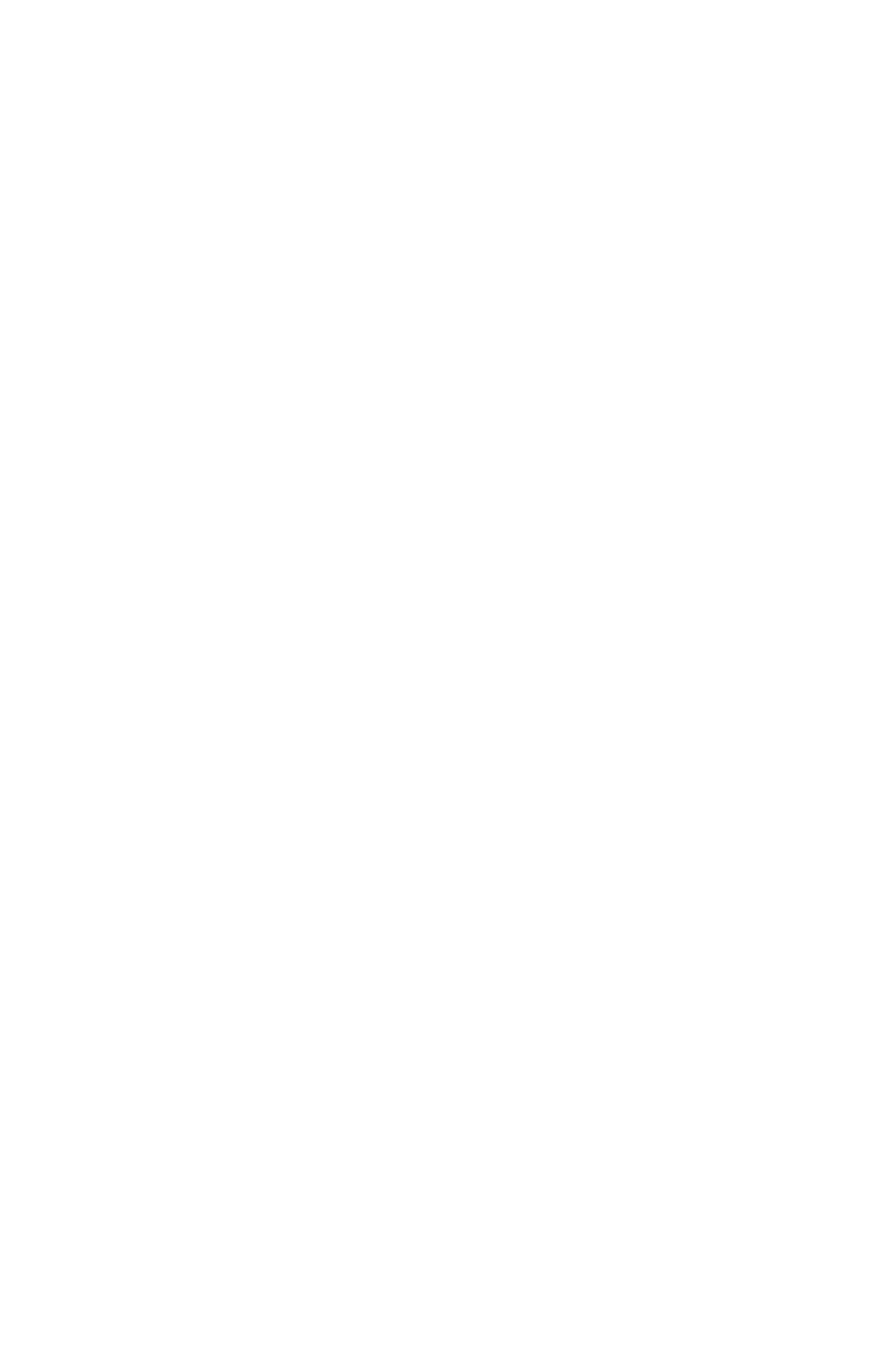
56
7. To save your route, press
EXIT
. iFINDER reverts to the Route screen,
with the route automatically named "Route 1" and stored in iFINDER's
internal memory.
8. You can edit the name if you wish. Press
↑ to select the screen's
command box, then press
→ to
E
DIT
N
AME
|
ENT
. Press
↑ or ↓ to change
the first character, then press
→ to move the cursor to the next charac-
ter and repeat until the name is correct, then press
ENT
.
9. You can execute other route commands, such as
N
AVIGATE
. With the
command box active, just press
→ to highlight a different command,
then press
ENT
.
10. If you are finished with the route for now, yo u c a n r e t u r n t o t h e
l a s t p a g e d i s p l a y e d b y p r e s s i n g
EXIT
|
EXIT
|
EXIT
.
Delete a Route
1. From the
N
AVIGATION
P
AGE
, press
MENU
|
ENT
or from the
M
AP
P
AGE
press
MENU
|
MENU
|
↓ to
R
OUTE
P
LANNING
|
ENT
.
2. Press
↓ to the route list|press ↓ or ↑ to select route name|
ENT
.
3. Press
← to
D
ELETE
|
ENT
|
← to
Y
ES
|
ENT
.
Save GPS Data Files to an MMC
1. Press
MENU
|
MENU
|
↓ to
S
YSTEM
S
ETUP
|
ENT
|
↓ to
T
RANSFER
M
Y
D
ATA
|
ENT
.
2. The Transfer My Data menu includes a message which tells you if an
MMC is present. If no MMC is present, you must first insert a card into
iFINDER in order to activate the Save command.
3. To save data from iFINDER to the MMC: press
ENT
(for
S
AVE
).
4. To accept the default name "Data" for the GPS Data File, press
↓ to
S
AVE
|
ENT
. (If you wish to rename the file, press
ENT
to activate the se-
lection box. Press
↑ or ↓ to change the first character, then press → to
the next character and repeat until the name is correct. Then, press
ENT
|
↓ to
S
AVE
|
ENT
.)
The unit will display first a progress then a completion message when
the data transfer is finished. To return to the Page view, press
EXIT
|
EXIT
|
EXIT
.
Searching
In this example, we'll look for the nearest hotel or motel. For more in-
formation on different types of searches, refer to Sec. 6, Searching.
NOTE:
This example requires the Point of Interest (POI) database included
with iFINDER Express and MapCreate 6.
