Set man overboard (mob) waypoint, Navigate to cursor position on map – Lowrance electronic Handheld Mapping GPS Receiver User Manual
Page 41
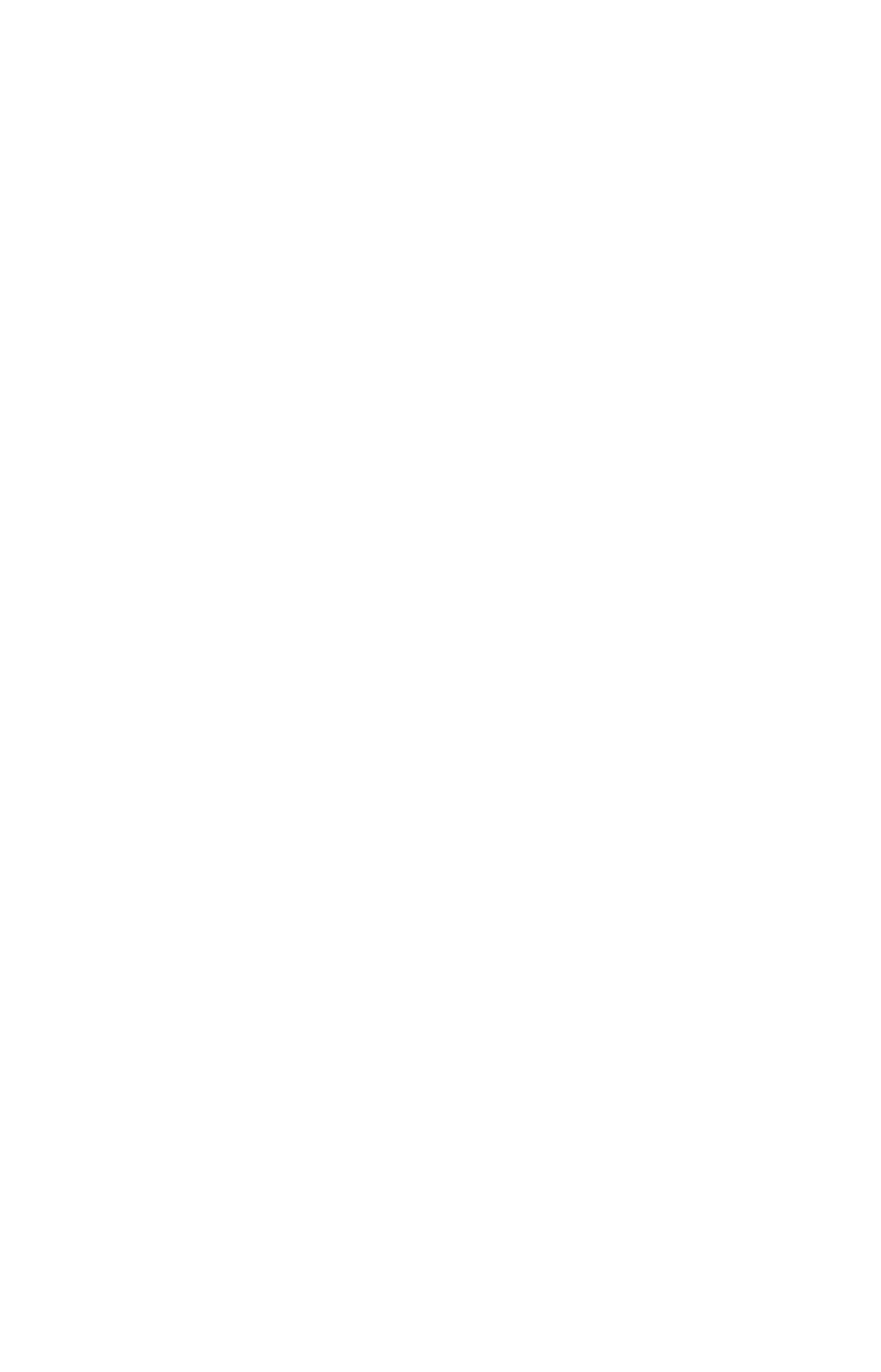
33
Set Man Overboard (MOB) Waypoint
One of boating's most terrifying events is having a friend or family
member fall overboard. This situation can be deadly on any body of wa-
ter — fresh or salt. It's particularly dangerous at night or if you're out
of sight of land. Of course, the first thing to do is remain calm and try
all standard safety measures to try and rescue the person.
This unit has a man overboard feature that shows navigation data to
the location where the feature was activated. To activate it, press the
ZOUT
and
ZIN
keys at the same time. Your position at the time these
keys are pressed is used as the man overboard position.
Caution:
Saving a new "Man Overboard" waypoint will overwrite and
erase the previous "Man Overboard" waypoint.
Navigate Back to MOB Waypoint
Find your way back to the accident position with the Navigation Page
or Map Page. When MOB is activated, the Navigation Page automati-
cally shows the compass rose with its bearing arrow pointing toward
the man overboard position, and the destination name says "Going To
Man Overboard." The Map Page displays a Man Overboard waypoint,
represented by a human figure, and the steering arrow points where to
steer to reach that position.
The man overboard position is also stored in the waypoint table for fu-
ture reference. It can be edited the same as any other waypoint in Ad-
vanced Mode. This prevents the inadvertent loss of the current Man
Overboard position.
Tip:
You don't need to have an emergency to use the MOB waypoint. It
is the only way you can set an additional waypoint other than
"Home" in Easy Mode. When you set the MOB point, just cancel
navigation and then use MOB like a regular waypoint. (Remember,
you can set 1,000 waypoints in Advanced Mode.)
To cancel navigation to MOB, press
MENU
|
↓ to
C
ANCEL
N
AVIGA-
TION
|
ENT
|
← to
Y
ES
|
ENT
. iFINDER stops showing navigation informa-
tion.
Navigate to Cursor Position on Map
The Go To Cursor command navigates to the current cursor position
on the map. It's a quick and handy way to navigate to anything you can
see on the map display.
