Configuring the public network adapter, Verifying connectivity and name resolution – LSI MegaRAID Enterprise 1600 User Manual
Page 102
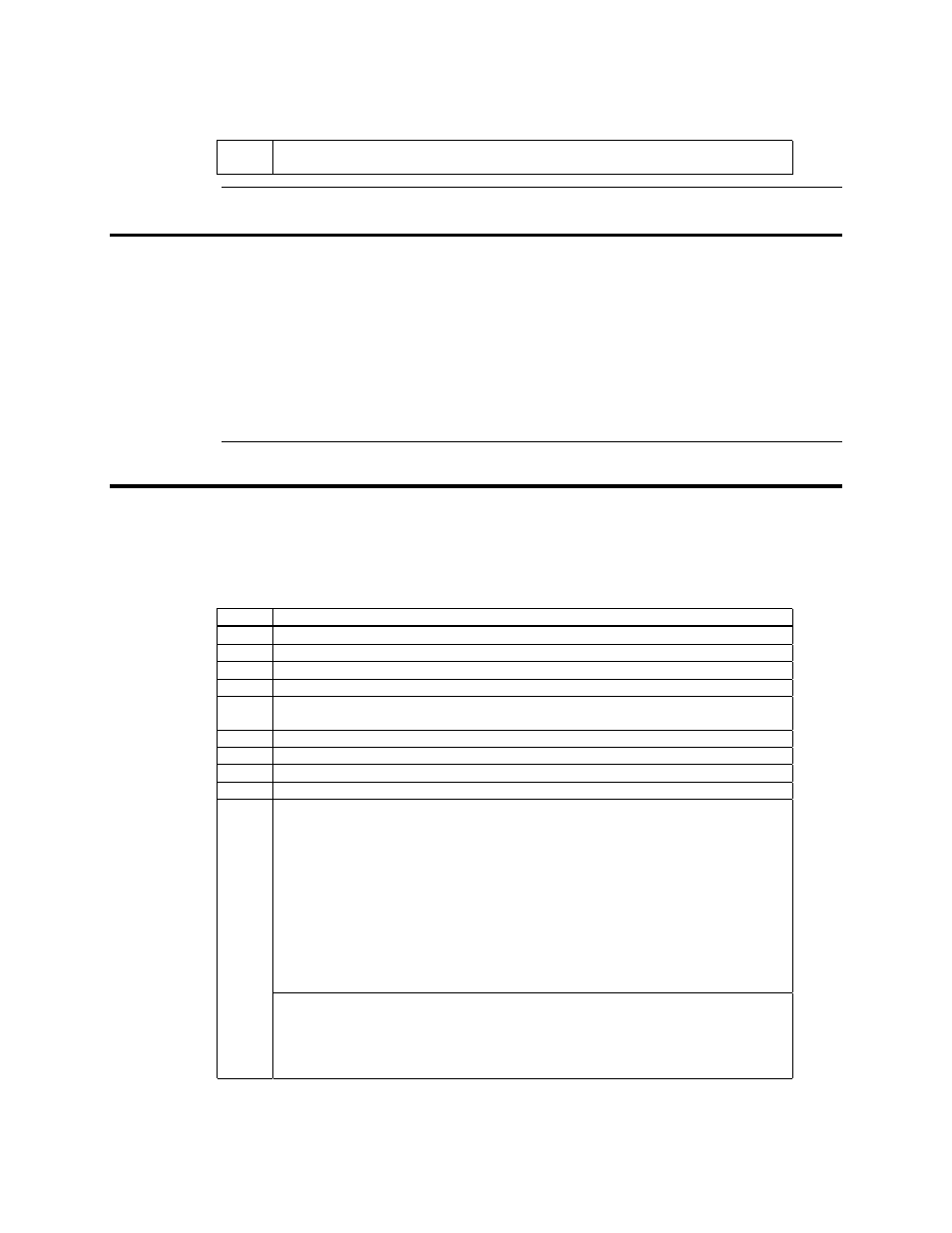
MegaRAID Enterprise 1600 Hardware Guide
88
17
Click OK to return to the previous menu. Perform this step for the private network
adapter only.
Configuring the Public Network Adapter
Note:
It is strongly recommended that you use static IP addresses for all network adapters in the cluster.
This includes both the network adapter used to access the cluster nodes and the network adapter
used to access the LAN (Local Area Network). If you must use a dynamic IP address through
DHCP, access to the cluster could be terminated and become unavailable if the DHCP server goes
down or goes offline.
The use of long lease periods is recommended to assure that a dynamically assigned IP address
remains valid in the event that the DHCP server is temporarily lost. In all cases, set static IP
addresses for the private network connector. Note that Cluster Service will recognize only one
network interface per subnet.
Verifying Connectivity and Name Resolution
In order to verify that the network adapters are working properly, perform the following steps.
Note:
Before proceeding, you must know the IP address for each network card adapter in the cluster.
You can obtain it by using the IPCONFIG command on each node.
Step
Description
1
Click on Start.
2
Click on Run.
3
Type cmd in the text box.
4
Click on OK.
5
Type ipconfig /all and press Enter. IP information displays for all network adapters in the
machine.
6
If you do not already have the command prompt on your screen, click on Start.
7
Click on Run.
8
Type cmd in the text box.
9
Click on OK.
10
Type
ping ipaddress
where ipaddress is the IP address for the corresponding network adapter in the other
node. For example, assume that the IP addresses are set as follows:
Node
Network Name
Network Adapter IP Address
1
Public Cluster Connection
192.168.0.171
1
Private Cluster Connection
10.1.1.1
2
Public Cluster Connection
192.168.0.172
2
Private Cluster Connection
10.1.1.2
In this example, you would type
Ping 192.168.0.172
