Accessing paper jam areas – Lexmark All in One Printer User Manual
Page 71
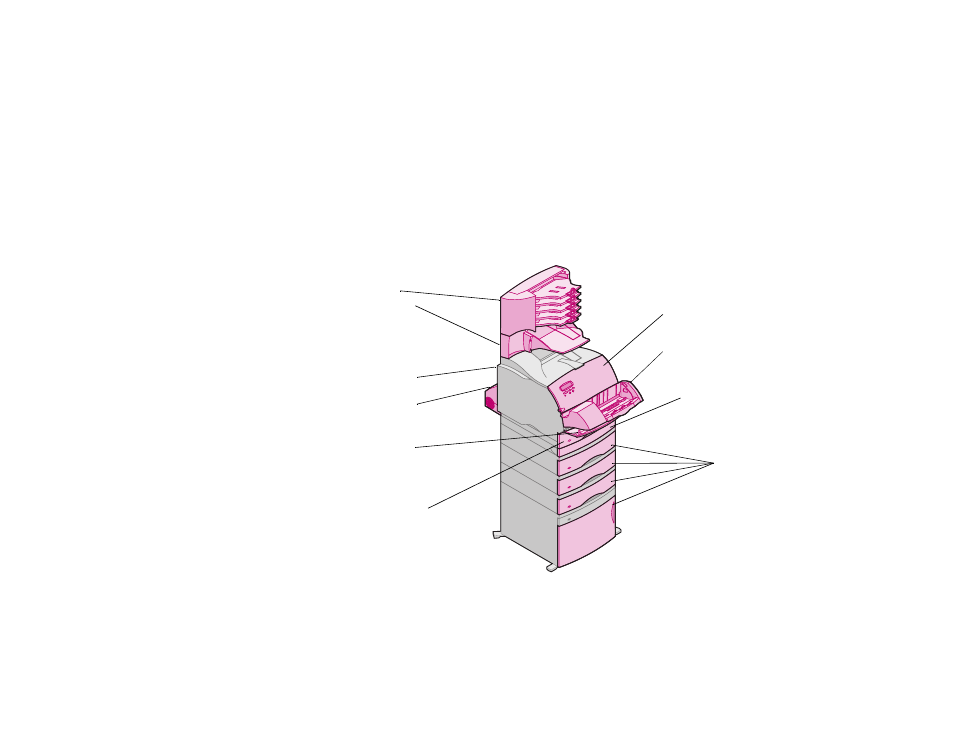
71
Clearing Jams
Accessing paper
jam areas
You open doors and covers, remove paper trays, and remove
options to access paper jam areas. If your printer has a multipur-
pose feeder, it is visible when the lower front door is opened. See
the following illustration for the location of paper sources and possi-
ble paper jam areas.
Rear door of:
5-bin mailbox,
output expander,
high-capacity
output stacker
(not shown)
Printer rear door
Duplex rear door
Upper front door
Lower front door
(down when envelope
feeder is installed)
Integrated input tray
Duplex front access
cover
Paper trays
Envelope feeder
See also other documents in the category Lexmark Printers:
- E260d (142 pages)
- 6600 Series (173 pages)
- 10N0227 (1 page)
- Z12 (2 pages)
- 301 (144 pages)
- NO. 35 (1 page)
- Z65n (111 pages)
- dn2 (217 pages)
- 10E (144 pages)
- Z2300 (54 pages)
- 230 (213 pages)
- 310 Series (2 pages)
- PRO700 (24 pages)
- C 720 (18 pages)
- C520 (145 pages)
- X656 MFP (104 pages)
- Prospect Pro207 (27 pages)
- 337 (258 pages)
- OptraImage 242 (207 pages)
- T64x (6 pages)
- C524 (146 pages)
- 4098-001 (70 pages)
- 1200 Series (21 pages)
- X650 Series (8 pages)
- 5300 (179 pages)
- 302 (274 pages)
- 4549 (235 pages)
- 202 (320 pages)
- 4076-0XX (89 pages)
- 10N0016 (1 page)
- 5025 (171 pages)
- 1361760 (1 page)
- C 546dtn (6 pages)
- Interpret S400 (40 pages)
- x6575 (2 pages)
- 27S2156-001 (2 pages)
- MENUS AND MESSAGES C522 (55 pages)
- Z35 (101 pages)
- Z25 (24 pages)
- series x5100 (77 pages)
- Z82 (105 pages)
- 2500 Series (76 pages)
- 1200 (208 pages)
- Z33 (114 pages)
- 7600 Series (181 pages)
