Using the multipurpose feeder – Lexmark All in One Printer User Manual
Page 59
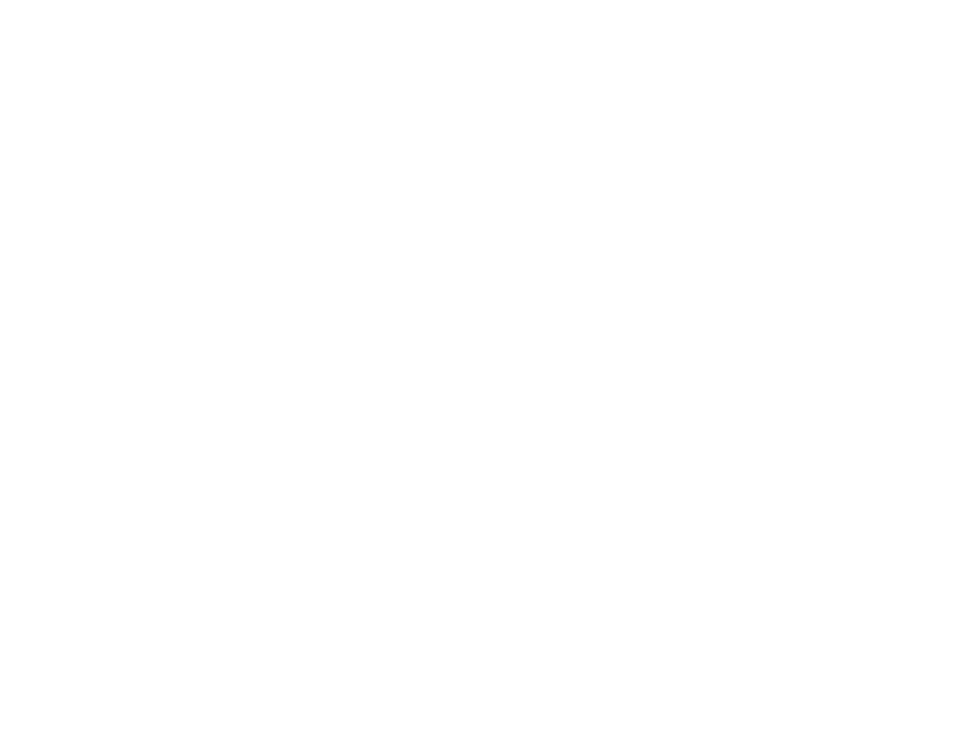
59
Loading Print Materials
Using the multipurpose feeder
After loading print material in the multipurpose feeder, select the
paper source from your software application, and then select the
paper size and type from both your software application and from
the printer operator panel.
To set the printer operator panel:
1
Make sure the
PAPER
SIZE
for the multipurpose feeder
(
MP
Feeder
Size
)
is set to the correct size paper, envelope, or other
print material you are loading (refer to the
for detailed information about this setting).
2
Make sure the
PAPER
TYPE
for the multipurpose feeder (
MP
Feeder
Type
) is set to the correct value for the print material
you are loading (refer to the
for detailed
information about this setting).
3
Press
Go
to return to
Ready
.
N
OTE
: Software settings may override operator panel
settings.
- E260d (142 pages)
- 6600 Series (173 pages)
- 10N0227 (1 page)
- Z12 (2 pages)
- 301 (144 pages)
- NO. 35 (1 page)
- Z65n (111 pages)
- dn2 (217 pages)
- 10E (144 pages)
- Z2300 (54 pages)
- 230 (213 pages)
- 310 Series (2 pages)
- PRO700 (24 pages)
- C 720 (18 pages)
- C520 (145 pages)
- X656 MFP (104 pages)
- Prospect Pro207 (27 pages)
- 337 (258 pages)
- OptraImage 242 (207 pages)
- T64x (6 pages)
- C524 (146 pages)
- 4098-001 (70 pages)
- 1200 Series (21 pages)
- X650 Series (8 pages)
- 5300 (179 pages)
- 302 (274 pages)
- 4549 (235 pages)
- 202 (320 pages)
- 4076-0XX (89 pages)
- 10N0016 (1 page)
- 5025 (171 pages)
- 1361760 (1 page)
- C 546dtn (6 pages)
- Interpret S400 (40 pages)
- x6575 (2 pages)
- 27S2156-001 (2 pages)
- MENUS AND MESSAGES C522 (55 pages)
- Z35 (101 pages)
- Z25 (24 pages)
- series x5100 (77 pages)
- Z82 (105 pages)
- 2500 Series (76 pages)
- 1200 (208 pages)
- Z33 (114 pages)
- 7600 Series (181 pages)
