Between output options – Lexmark All in One Printer User Manual
Page 103
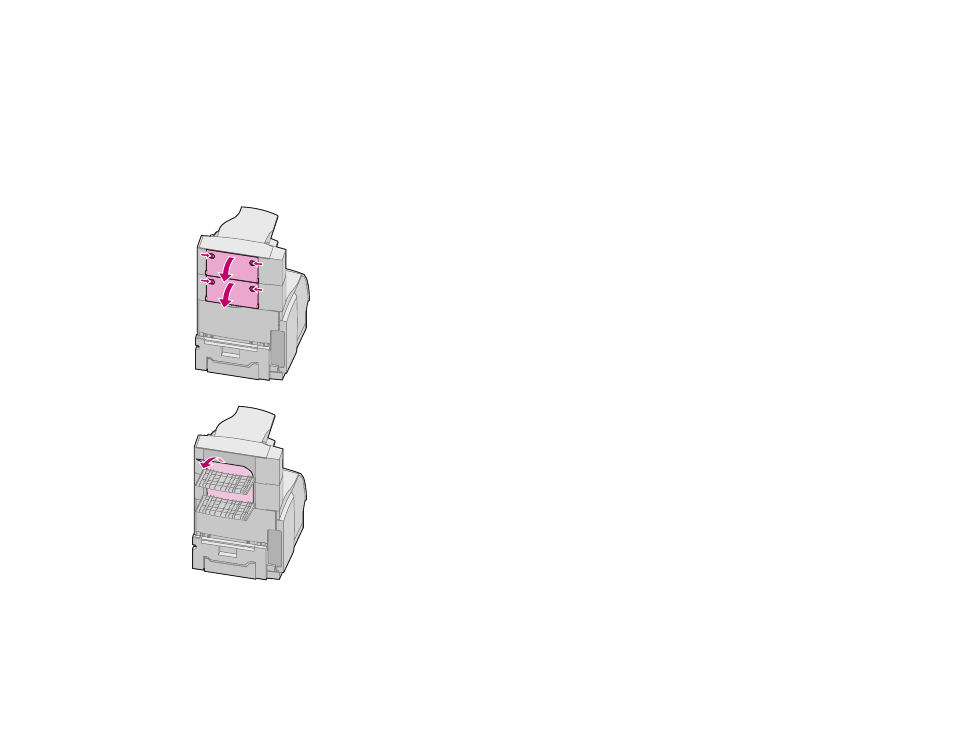
103
Clearing Jams
Between output options
You should be able to remove the paper jam from the output option
indicated by the message; however, in this case you may need to
open the rear door of another output option to remove the jam.
1
Open the output option rear door for the output option
installed above it.
Locate and push the output option rear door latches in toward
the center. The rear door(s) opens and drops down.
N
OTE
: If the jam occurs in a high-capacity output
stacker, it may be necessary to open both of its
rear doors.
.
2
Pull the paper straight out from the output option that has
more clearance space to access the jam.
While you have the output option rear doors open, check to
see if you have jams as described in
tray, but resistance” on page 104
3
Close all output option rear doors. Make sure all rear door
latches are closed.
- E260d (142 pages)
- 6600 Series (173 pages)
- 10N0227 (1 page)
- Z12 (2 pages)
- 301 (144 pages)
- NO. 35 (1 page)
- Z65n (111 pages)
- dn2 (217 pages)
- 10E (144 pages)
- Z2300 (54 pages)
- 230 (213 pages)
- 310 Series (2 pages)
- PRO700 (24 pages)
- C 720 (18 pages)
- C520 (145 pages)
- X656 MFP (104 pages)
- Prospect Pro207 (27 pages)
- 337 (258 pages)
- OptraImage 242 (207 pages)
- T64x (6 pages)
- C524 (146 pages)
- 4098-001 (70 pages)
- 1200 Series (21 pages)
- X650 Series (8 pages)
- 5300 (179 pages)
- 302 (274 pages)
- 4549 (235 pages)
- 202 (320 pages)
- 4076-0XX (89 pages)
- 10N0016 (1 page)
- 5025 (171 pages)
- 1361760 (1 page)
- C 546dtn (6 pages)
- Interpret S400 (40 pages)
- x6575 (2 pages)
- 27S2156-001 (2 pages)
- MENUS AND MESSAGES C522 (55 pages)
- Z35 (101 pages)
- Z25 (24 pages)
- series x5100 (77 pages)
- Z82 (105 pages)
- 2500 Series (76 pages)
- 1200 (208 pages)
- Z33 (114 pages)
- 7600 Series (181 pages)
