Clearing jams, Possible paper jam areas, If jam – Lexmark All in One Printer User Manual
Page 69
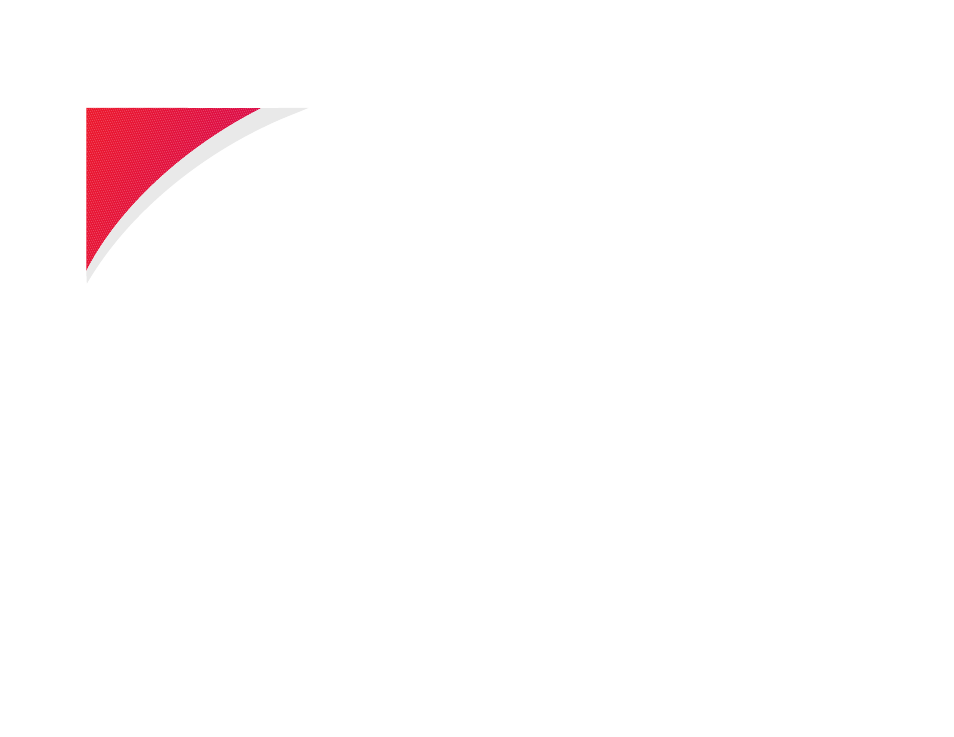
69
Clearing Jams
Clearing Jams
By carefully selecting print materials and loading them properly, you
should be able to avoid most paper jams. If paper jams do occur, fol-
low the steps outlined in this section. If paper jams occur frequently,
make sure you see
“Tips for avoiding paper jams” on page 42
To resolve the paper jam attendance messages, you must clear all
paper from the paper path.
Press
Go
to resume printing. The printer prints a new copy of the
page that jammed if
Jam
Recovery
is set to
On
or
Auto
; however, the
Auto
setting does not guarantee the page will print.
Possible paper jam areas
shows the path the paper travels
through the printer and the options. The path varies depending on
the paper source and paper exit selection (output bin). The jam
areas are shown, too.
- E260d (142 pages)
- 6600 Series (173 pages)
- 10N0227 (1 page)
- Z12 (2 pages)
- 301 (144 pages)
- NO. 35 (1 page)
- Z65n (111 pages)
- dn2 (217 pages)
- 10E (144 pages)
- Z2300 (54 pages)
- 230 (213 pages)
- 310 Series (2 pages)
- PRO700 (24 pages)
- C 720 (18 pages)
- C520 (145 pages)
- X656 MFP (104 pages)
- Prospect Pro207 (27 pages)
- 337 (258 pages)
- OptraImage 242 (207 pages)
- T64x (6 pages)
- C524 (146 pages)
- 4098-001 (70 pages)
- 1200 Series (21 pages)
- X650 Series (8 pages)
- 5300 (179 pages)
- 302 (274 pages)
- 4549 (235 pages)
- 202 (320 pages)
- 4076-0XX (89 pages)
- 10N0016 (1 page)
- 5025 (171 pages)
- 1361760 (1 page)
- C 546dtn (6 pages)
- Interpret S400 (40 pages)
- x6575 (2 pages)
- 27S2156-001 (2 pages)
- MENUS AND MESSAGES C522 (55 pages)
- Z35 (101 pages)
- Z25 (24 pages)
- series x5100 (77 pages)
- Z82 (105 pages)
- 2500 Series (76 pages)
- 1200 (208 pages)
- Z33 (114 pages)
- 7600 Series (181 pages)
