Slow printing, White edges on borderless prints, Probable cause – Kodak 5300 User Manual
Page 89: Corrective action, Copy troubleshooting, Copies faded or dull colours, Probable cause 1, Probable cause 2
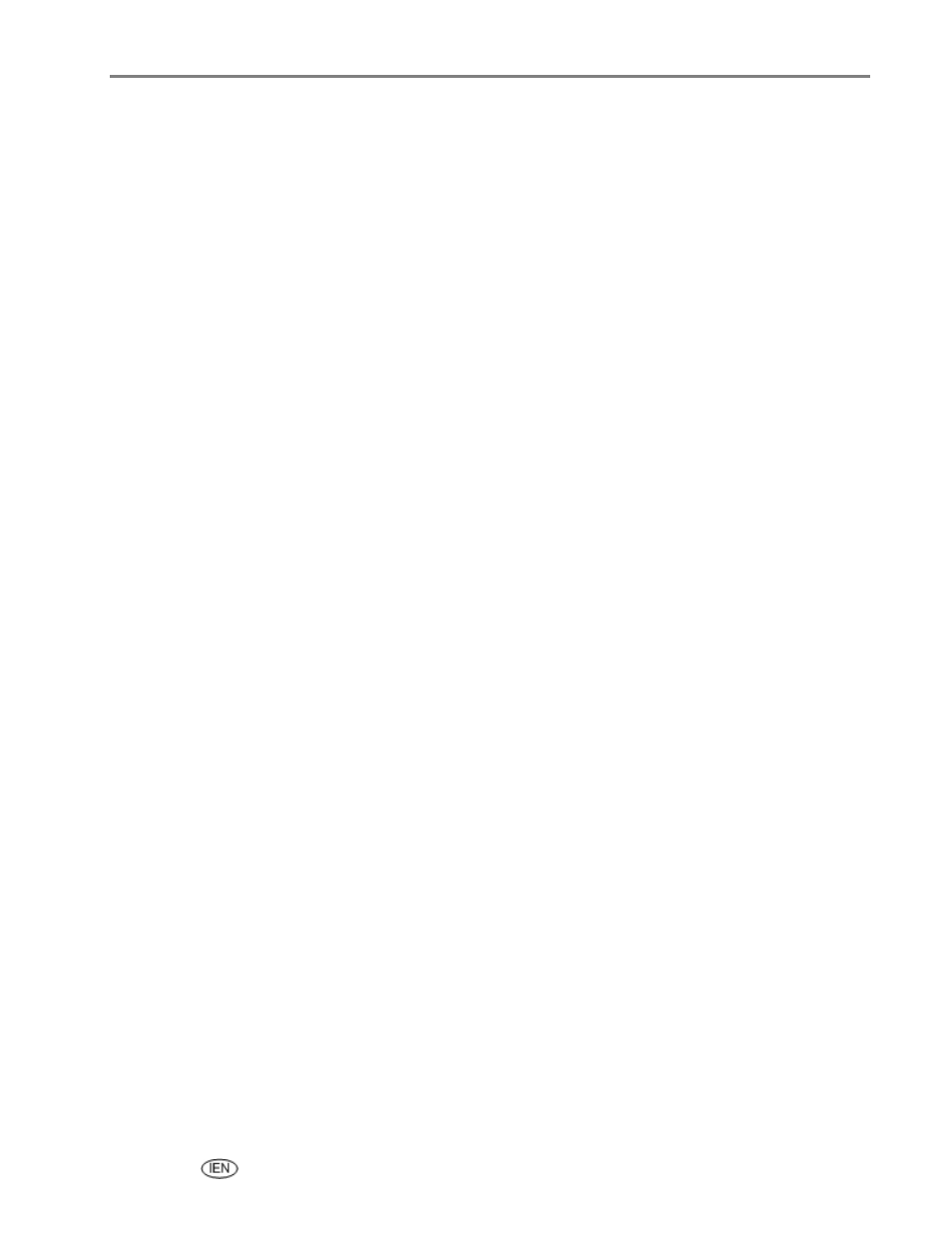
Support
Check the paper.
1
Disengage the photo tray if engaged.
2
Check the paper access on the back of the printer.
3
Remove any loose paper from the printer.
4
Inspect the paper supplies and reload with new paper if necessary.
5
Carefully "fan" the paper to keep the sheets from sticking together.
6
Reload the paper trays. Do not overload.
7
Re-engage the photo tray, if desired, and then press Start to resume printing.
Slow printing
NOTE: When printing a large number of prints, printing may slow down to prevent the printhead from
overheating.
Make sure the printer is not placed in direct sunlight or is not operating in a high-temperature
environment (higher than 95° C or 95° F).
Close unnecessary software applications.
Make sure your computer meets the minimum system requirements. Upgrade your system if
necessary.
White edges on borderless prints
Probable cause
White edges can appear when there are slight misalignments between the printer and paper. Some
software applications are able to "hide" these small misalignments so that the prints look borderless like
they are supposed to.
Corrective action
Use the application's Fit to Page/Fill Page option or resize the picture so it is slightly larger than the paper
size.
Copy troubleshooting
Copies faded or dull colours
Probable cause 1
The copy quality is set to Draft.
Set the copy quality to Normal or Best.
See Set copy quality or Copy settings.
Probable cause 2
The brightness setting for copies is set too light.
Adjust the brightness setting to darker.
See Change brightness or Copy settings.
User’s Guide
85
