Previewing photos, Preview mode – Kodak 5300 User Manual
Page 55
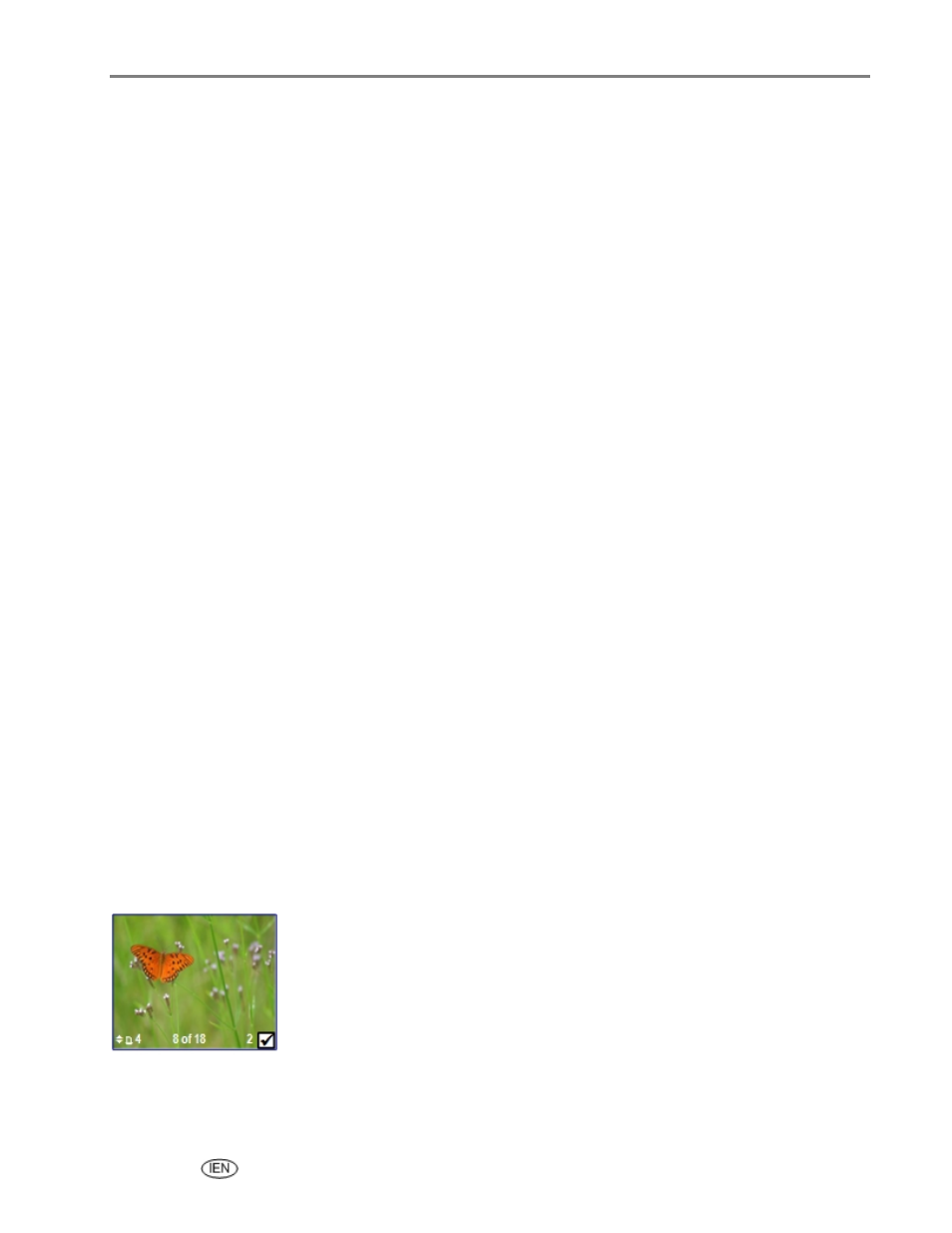
Previewing photos
The Print Preview screen contains a crop box and displays the current photo number on the card or USB
host device and the total number of photos on the card or device. It displays a checkbox indicating whether
or not the currently displayed photo has been selected for printing. A checkmark is placed in the checkbox
when the photo is selected, along with the number of copies to be printed. All photos selected are given
the number of copies specified in the Quantity parameter on the Print menu by default. For example, if the
Quantity parameter is set to 2, all selected photos are initially given a number-to-print value of 2.
Additionally, the Print Preview screen displays an icon of a printer and the total number of photos to be
printed. For example, if you select two photos, each set to print two copies, the number next to the printer
icon will be 4.
For every card/USB host session, a message is displayed the first time a photo is displayed instructing you
to press
_
and
`
to view the photos and to press OK to select the photo for printing.
For every card/USB host session, a message appears the first time you select a photo for printing,
instructing you to use
a
and
_
to change the number of photos to print.
Preview mode
Preview mode allows you to select and edit photos for printing. If you press the Start button while in
Preview mode, all the selected photos are printed. If there are no photos selected, then the photo displayed
is printed. Print preview mode is entered when you insert a memory card or connect a camera or mass
storage device, or from Print mode by pressing Photo.
The Preview screen displays the current photo inside a crop box. The crop box aspect ratio is 1.4:1.
At the bottom of the screen, the current photo number on the card or USB host device and the total
number of photos is displayed. A checkbox indicates whether or not the currently displayed photo has
been selected for printing. A checkmark is displayed in the checkbox if the photo has been selected, along
with the number of copies to be printed to the left of the checkbox. All photos selected are given the
number of copies specified in the Quantity parameter on the Print menu by default. For example, if the
Quantity parameter is set to 2, all selected photos are initially given a number-to-print value of 2.
Additionally, the Print Preview screen displays an icon of a printer and the total number of photos to be
printed. For example, if you select two photos, each set to print two copies, the number next to the printer
icon will be 4.
IMPORTANT: Crop, zoom and quantity are per image, but layout is global, applying to all images.
User’s Guide
51
