Pictbridge camera not detected, Picture will not print, Pictures cropped – Kodak 5300 User Manual
Page 87: Poor print quality, Print skewed or slanted, Probable cause 1, Probable cause 2
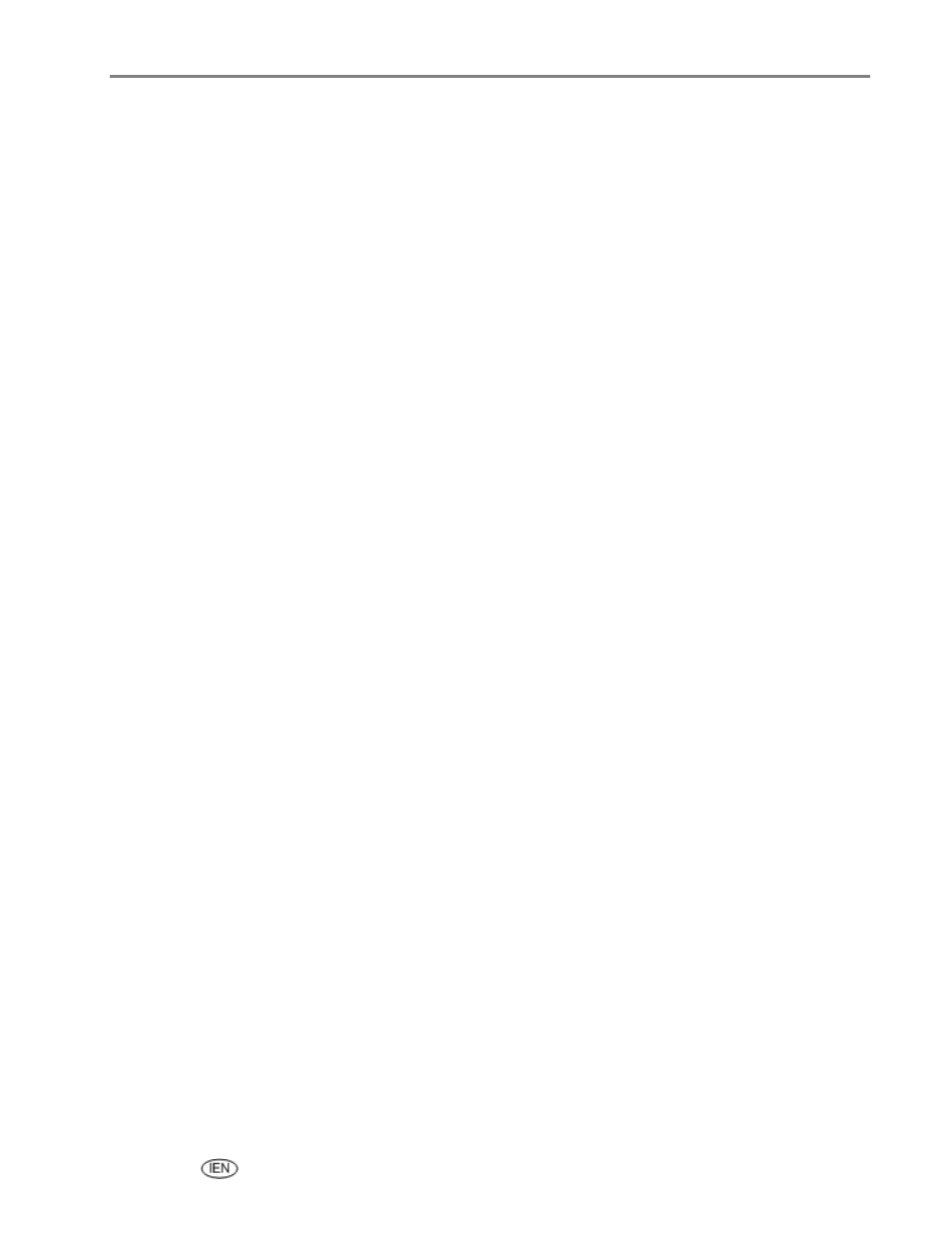
Support
PictBridge camera not detected
1
Check the USB connections from the PictBridge compatible camera or device to the printer.
2
If disconnected, reconnect the USB cable from the PictBridge compatible camera or device to the
printer.
3
Make sure there is at least one picture in the PictBridge compatible camera or the device's internal
memory or memory card.
4
Make sure the connected camera or device is PictBridge compatible. See your camera or device user
guide for details.
Picture will not print
A selected picture does not print.
The image file may be corrupt. Review the picture on the camera or computer and delete if necessary.
The image file may not be JPEG format. The printer can only print JPEG files in standalone mode.
Connect to a computer and use EasyShare software to print BMP and TIFF formats.
Pictures cropped
Change the picture quality setting (or resolution) on your digital camera to 3:2. See your camera user
guide for details.
Adjust cropped pictures using Kodak EasyShare software on your computer.
If you are printing from an application on your computer, select the proper paper size in print options.
NOTE: Cropping may vary depending on the selected picture size.
Poor print quality
1
Clean the printhead.
2
Run a calibration.
If the problem persists, repeat as often as necessary.
Print skewed or slanted
Probable cause 1
The paper is not properly loaded in the tray.
1
Remove the stack of paper from the main paper tray and slide the paper guides to the outermost
position.
2
Remove the paper and check for wrinkles and tears.
3
Straighten the stack of paper against a flat surface and reload it into the main paper tray.
4
Slide the paper-width and paper-length guides inwards until they stop at the edges of the paper.
See also: Load main tray
Probable cause 2
More than one type of paper is loaded.
User’s Guide
83
