Setting the recording mode, Press the menu key, Press the set/tuning mode key – Kenwood MDX-G1 User Manual
Page 28: The currently set recording mode is indicated, Main unit only, Display when lp2 is selected, Display when “lp:stamp on” is selected, Volume/ multi control menu set/ tuning mode
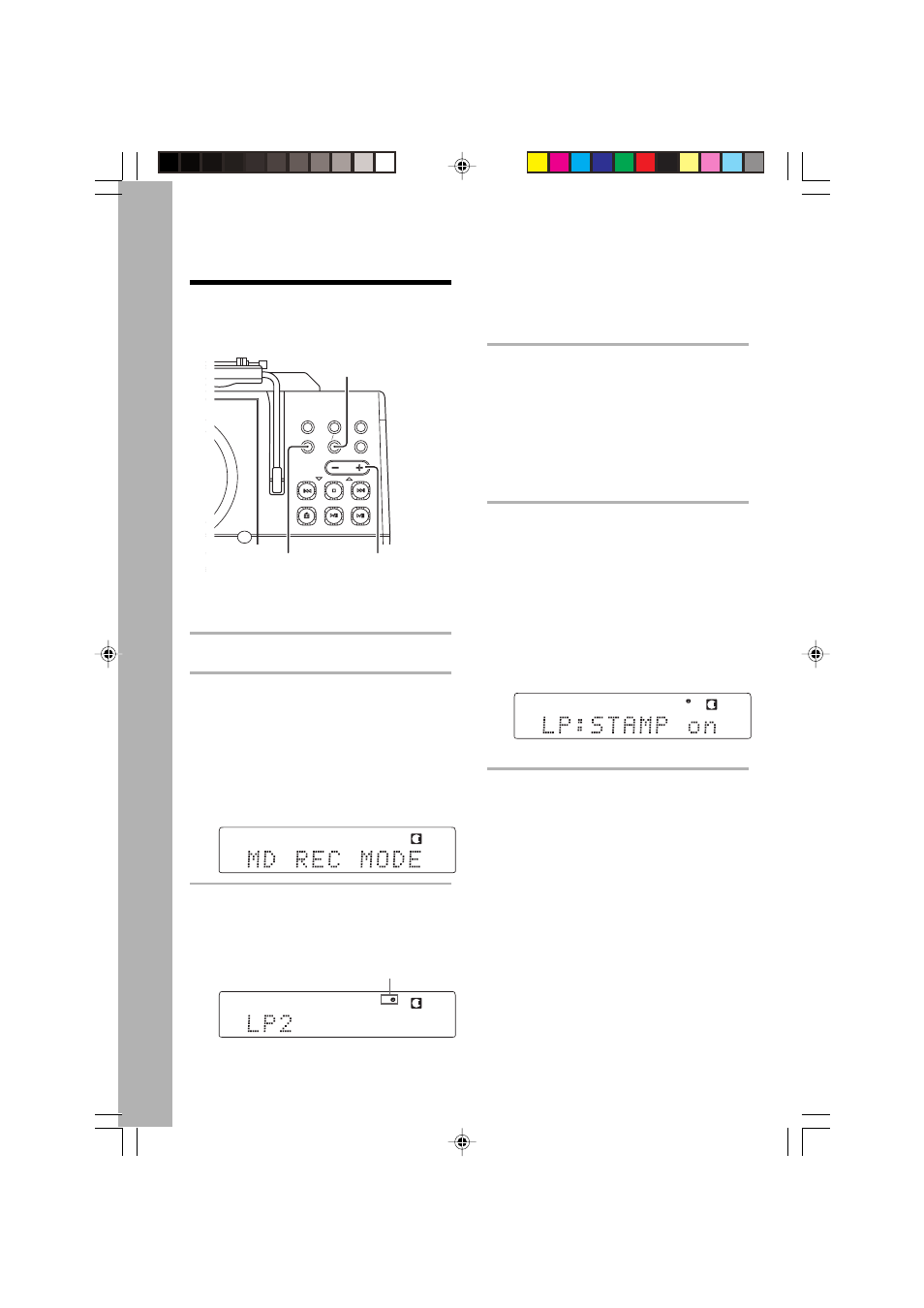
28
EN
Main unit only
1
Press the MENU key.
2
Press the VOLUME/MULTI CON-
TROL keys to select “MD REC
MODE”, then press the SET/TUN-
ING MODE key.
The currently set recording mode is
indicated.
3
Press the VOLUME/MULTI CON-
TROL keys to select the desired
recording mode.
Display when LP2 is selected
Setting the recording
mode
The MD recording mode can be set only in
stop mode.
“LP2” lit
“SP”
: Stereo recording mode
(“SP” lit)
“LP2”
: Stereo LP2 mode
(“LP
2” lit)
“LP4”
: Stereo LP4 mode
(“LP
4” lit)
4
Press the SET/TUNING MODE
key.
The setting operation is complete if you
select “SP” from the above.
If you select “LP2” or “LP4”, the stamp-
ing setting screen will be displayed. In
this case, go to step
5.
5
Press the VOLUME/MULTI CON-
TROL keys to select “LP:STAMP
on” or “LP:STAMP off”, then press
the SET/TUNING MODE key.
Select “on” when you want to display
“LP:” at the beginning of the track ti-
tle. Select “off” if you do not want to
display it.
Display when “LP:STAMP on” is selected
TUNER FM/AM
STOP
MD
CD
MENU
SOUND
MD REC
BEST HITS
AUX
VOLUME/MULTI CONTROL
PUSH OPEN
m
SET
TUNING
MODE
/ TUNING
4
TUNING/
¢
VOLUME/
MULTI CONTROL
MENU
SET/
TUNING MODE
TUNED
AUTO
TRACK NO.
O.T.E.
SP
REC
EX. BASS
MHz
MD
CD
TUNED
AUTO
TRACK NO.
O.T.E. SP
REC
LP
EX. BASS
MHz
MD
CD
TUNED
AUTO
TRACK NO.
O.T.E. SP
REC
LP
EX. BASS
MHz
MD
CD
*5053/28-33/EN
5/29/01, 11:00 AM
28
