Screen messages – Kodak Digital Photo Frame User Manual
Page 74
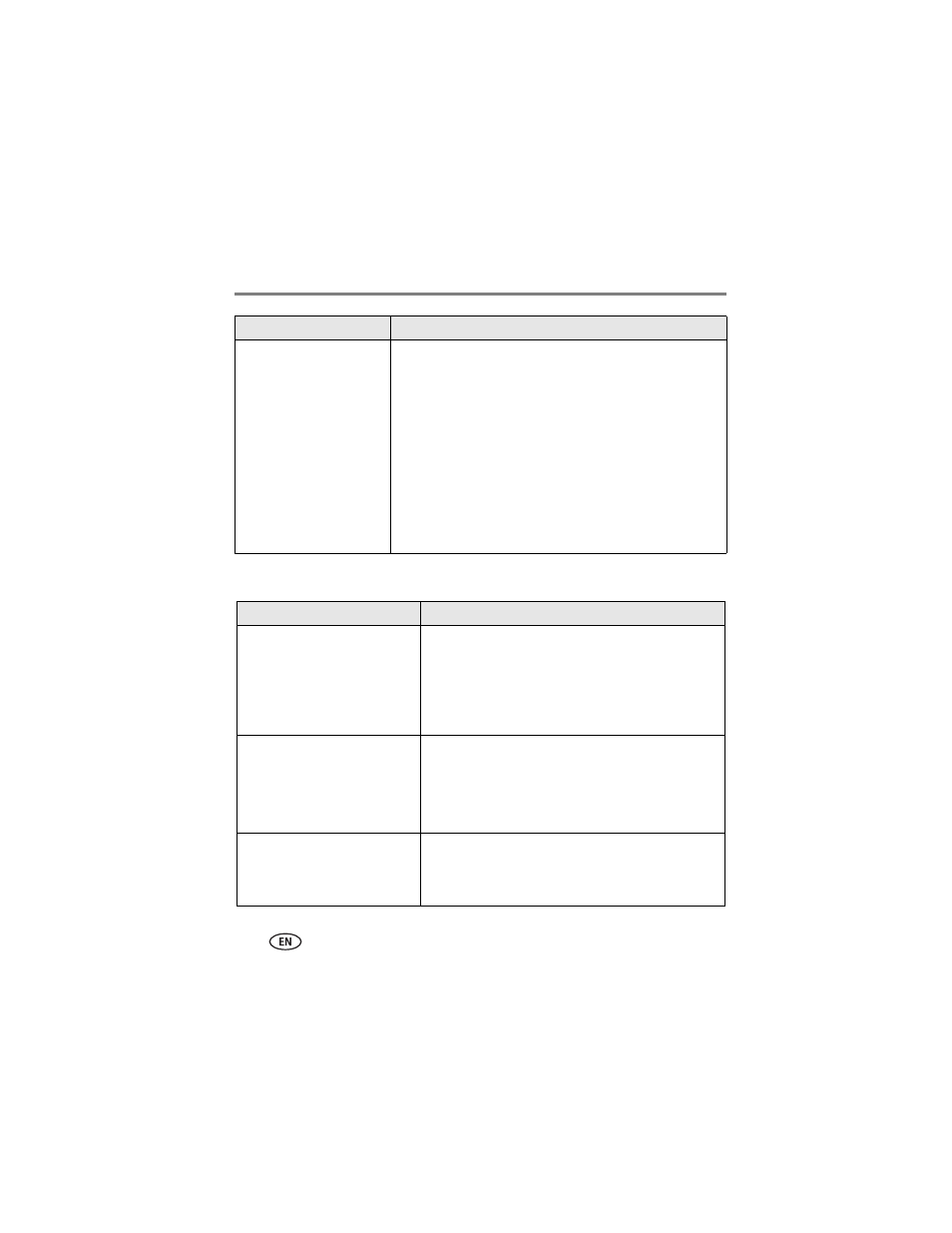
67
www.kodak.com/go/support
Troubleshooting and support
Screen messages
Cannot copy pictures from
one device to another even
though the copy destination
is not full.
Storage devices that have FAT (File Allocation Table) 16
formatting can only store up to 512 files in its top level (root)
directory. To make sure all your pictures copy properly, format
the copy destination to FAT32 before copying to it:
Caution: Formatting deletes all pictures and videos,
including protected files.
1
Connect the device to your computer.
2
Open My Computer and locate the device.
3
Right-click on it and choose Format.
4
From the File system drop-down menu, choose FAT32 then
click Start.
Screen message
Try one or more of the following
File is bad.
(usually preceded by the file
name: xxx_xxxx.JPG file is bad or
xxx_xxxx.MOV file is bad)
The frame is unable to display the picture or video because
the file is corrupted or it’s an unsupported file format
(
Note that HD videos are not supported. Therefore an MOV
video, in HD, will not play even though the MOV format is
supported.
Create file failed.
The device (memory card, USB drive, camera, etc.) you are
trying to copy to is protected.
■
See your device documentation to remove write
protection.
■
Insert or connect a different device.
Printer unavailable.
Unable to connect to printer.
■
Make sure your printer is on and the USB cable is
securely connected (
).
■
Make sure you changed your USB connection mode
from computer to printer (
).
If...
Try one or more of the following
