How to add feeds from other sites – Kodak Digital Photo Frame User Manual
Page 28
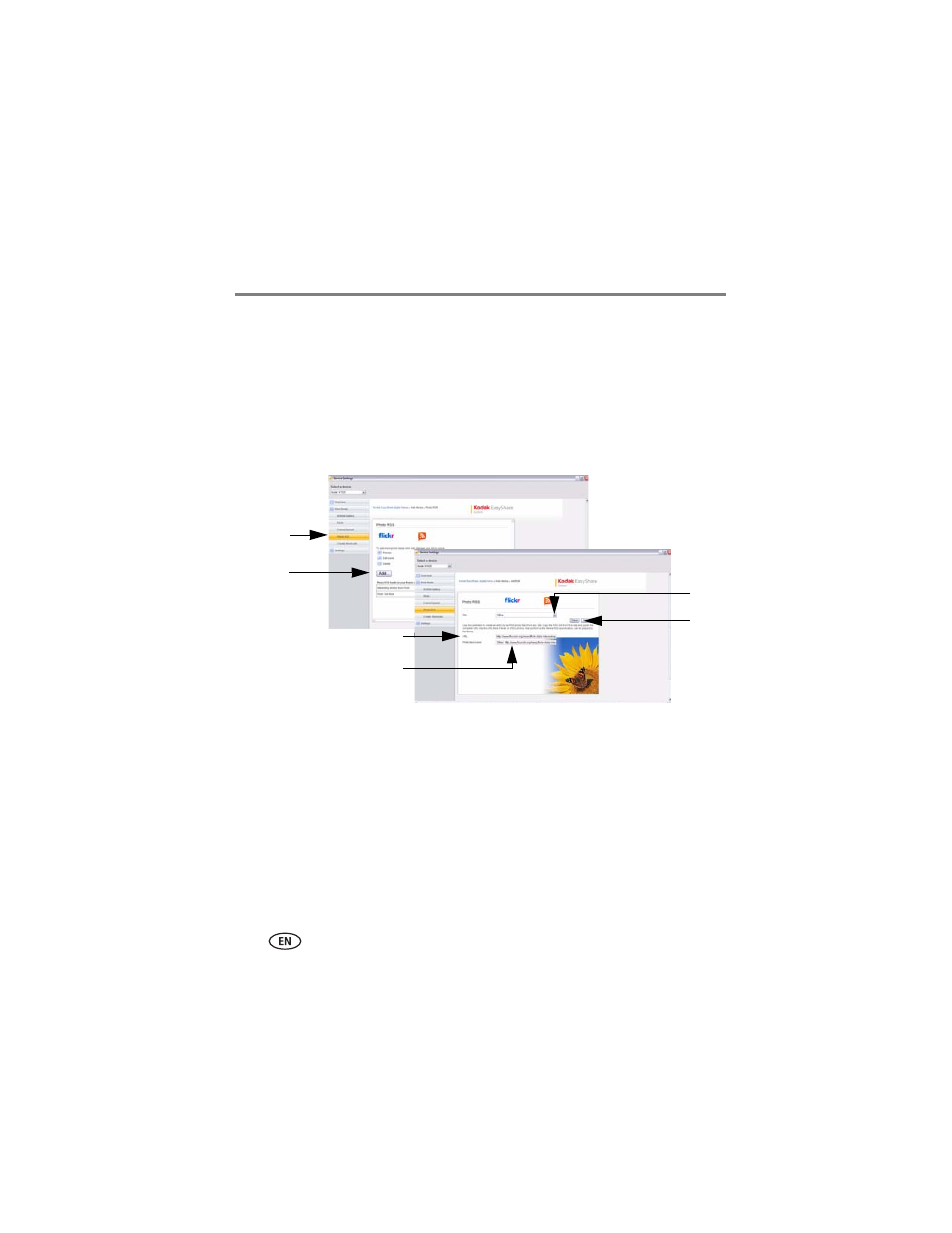
21
www.kodak.com/go/support
Setting up Web content
How to add feeds from other sites
1 Follow the steps on
to access the Device Settings Web page.
2 Click the Photo RSS tab.
The Photo RSS/FLICKR page appears with a list of preloaded feeds that are on your
frame.
3 Click Add.
The Photo RSS/FLICKR Add/Edit page appears.
NOTE: You can edit preloaded feeds here (such as FLICKR: Interesting photos) and feeds you add from
other sites. (See
4 In the Site drop-down menu, select Other.
5 In a new window on your computer, navigate to a photo RSS feed on the Internet
(photo sites only). Highlight the complete RSS feed URL in the address bar.
6 Copy and paste the URL into the URL box on the Photo RSS/FLICKR Add/Edit page.
The URL of the photo RSS feed is automatically entered in the Photo feed name box.
7 Click in the Photo feed name box to edit the name.
2
3
Photo RSS/FLICKR page
Photo RSS/FLICKR Add/Edit page
7
4
6
8
