Verifying computer/device connections – Kodak Digital Photo Frame User Manual
Page 17
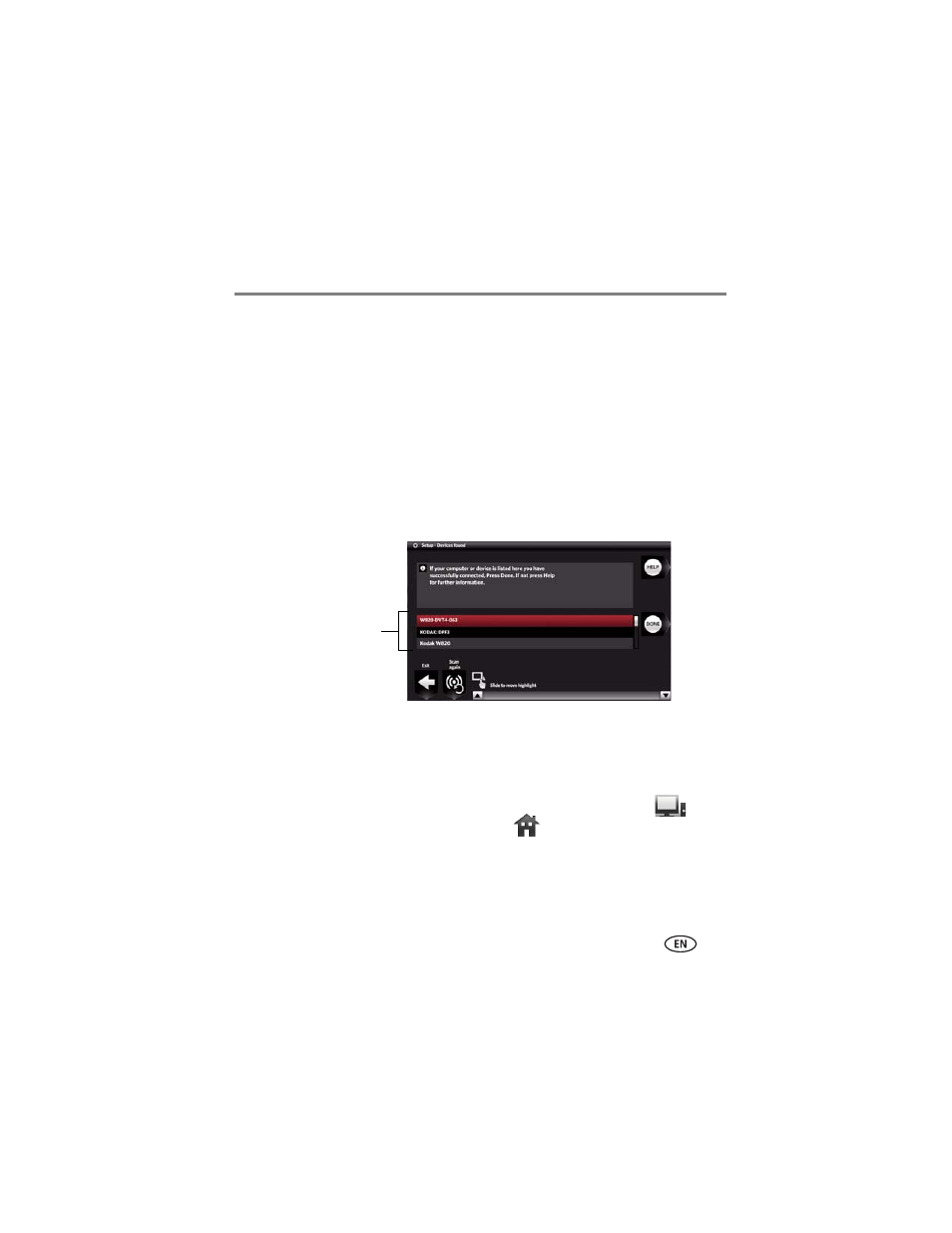
Setting up for wireless operation
www.kodak.com/go/support
10
Verifying computer/device connections
After installing the software (
), return to your frame, then:
1 Tap OK.
The network connection setup screen appears.
2 Tap Scan now to verify your computer connection.
NOTE: Select Scan later if you want to finish your wireless setup at a later time. Your frame cannot access
your wireless network until you have verified. To do so later, tap Home → Settings → Network
→ Verify computer connection.
The Scanning screen appears as the frame scans your network and then lists available
computers and other picture sources that your frame can access wirelessly.
3 If your computer is listed, your wireless connection is successful. Tap Done to close
the window.
If your computer is not listed, tap Scan again or tap Help for options.
You have completed the frame setup. Your frame can now access the content on your
host computer, wirelessly. Your computer appears as a picture source icon
on
your frame’s Home screen (see
). Touch
(Home) to start viewing your
pictures.
NOTE: If you have more than one frame on your wireless network, give them unique names using the
on-screen keyboard so you can tell them apart. Go to Home
→
Settings
→
Device configuration
menu. See
Connected computers
and devices
