Kodak Digital Photo Frame User Manual
Page 72
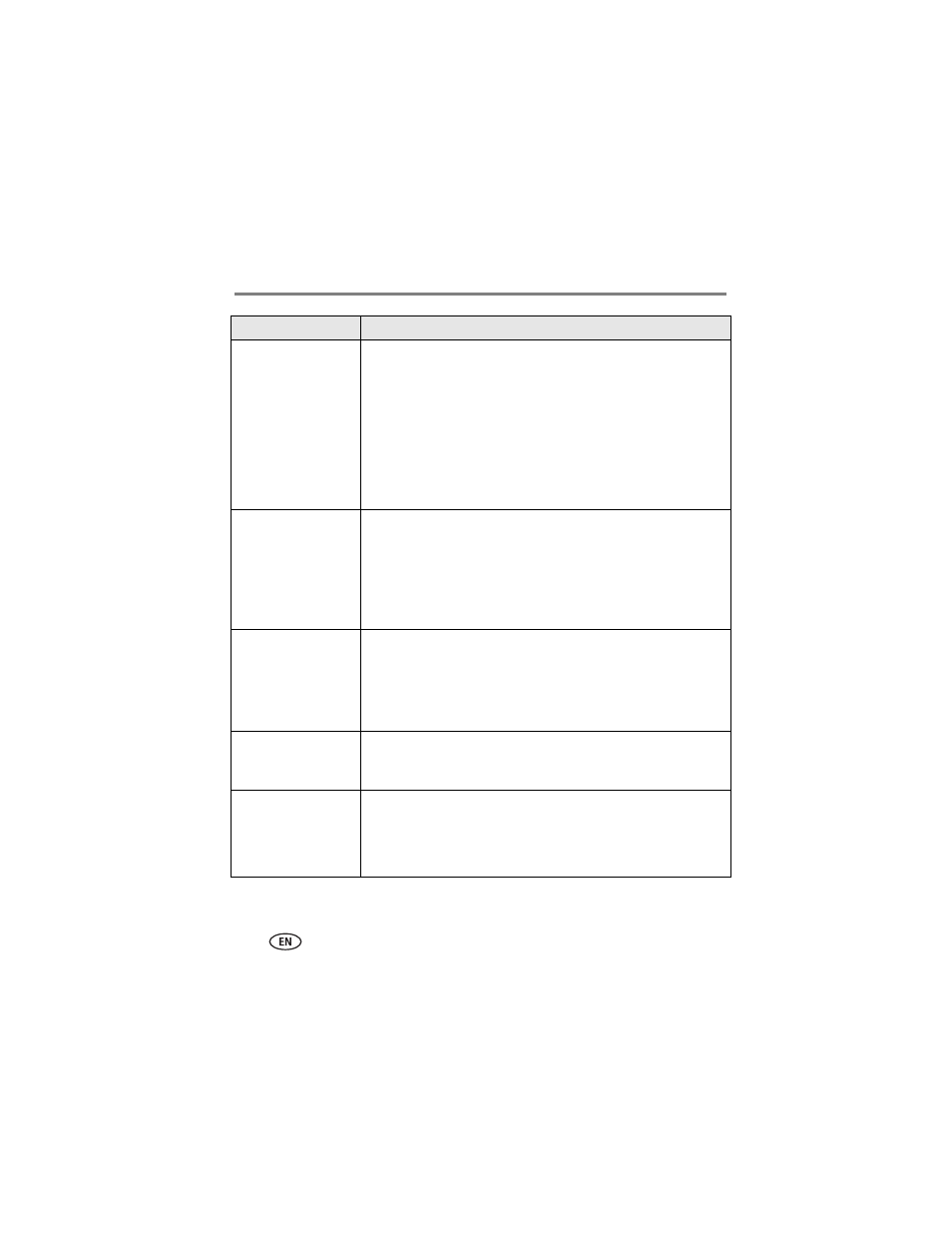
65
www.kodak.com/go/support
Troubleshooting and support
Nothing happens when
a memory card, camera,
or USB device is
connected.
■
Insert a certified SD/SDHC/MMC/MS/xD Card with images into the
designated card slot, then push to seat it (see
■
Make sure the USB cable that was included with your camera or
USB device is connected securely (see
■
Make sure the file format of your pictures and videos are
supported. (See
NOTE: Do not insert a SANDISK Memory Stick, PRO DUO Card or other micro or mini
memory card without an adapter.
NOTE: Pictures may take a longer time to display when: the picture/video files are
large; when using a large capacity memory card or other connected device.
Touch border doesn’t
work.
■
Use your finger to make your selections on the touch-sensitive
borders (see
). Lights on the border show you where to
touch.
IMPORTANT:
Do not slide on the right border (tap only).
■
Unplug the power cable for 5 seconds, then reconnect the cable.
Press and hold the power button (for about 2 seconds), then
release.
Frame freezes up or
doesn’t work properly.
■
Unplug the power cable for 5 seconds, then reconnect the cable.
Press and hold the power button (for about 2 seconds), then
release.
■
Reset the frame. Press the Volume and Power buttons (see
)
at the same time, then tap Yes to reset the frame. (Resetting your
frame does not erase your saved files.)
Music doesn’t play.
■
Make sure the volume is turned up (see
■
If your frame has songs you purchased, they may be protected files.
Convert the files to standard (unprotected) AAC or MP3 formats.
You set automatic
on/off but the frame
doesn’t turn on and off
at the specified times.
■
Make sure you Enabled the on/off setting after you set the times,
then press OK (not Back). See
■
If your frame loses power, the clock returns to the factory setting
and auto on/off times are disabled. See
If...
Try one or more of the following
