If your wireless network is not found, Installing the software: windows os only, Then return – Kodak Digital Photo Frame User Manual
Page 15
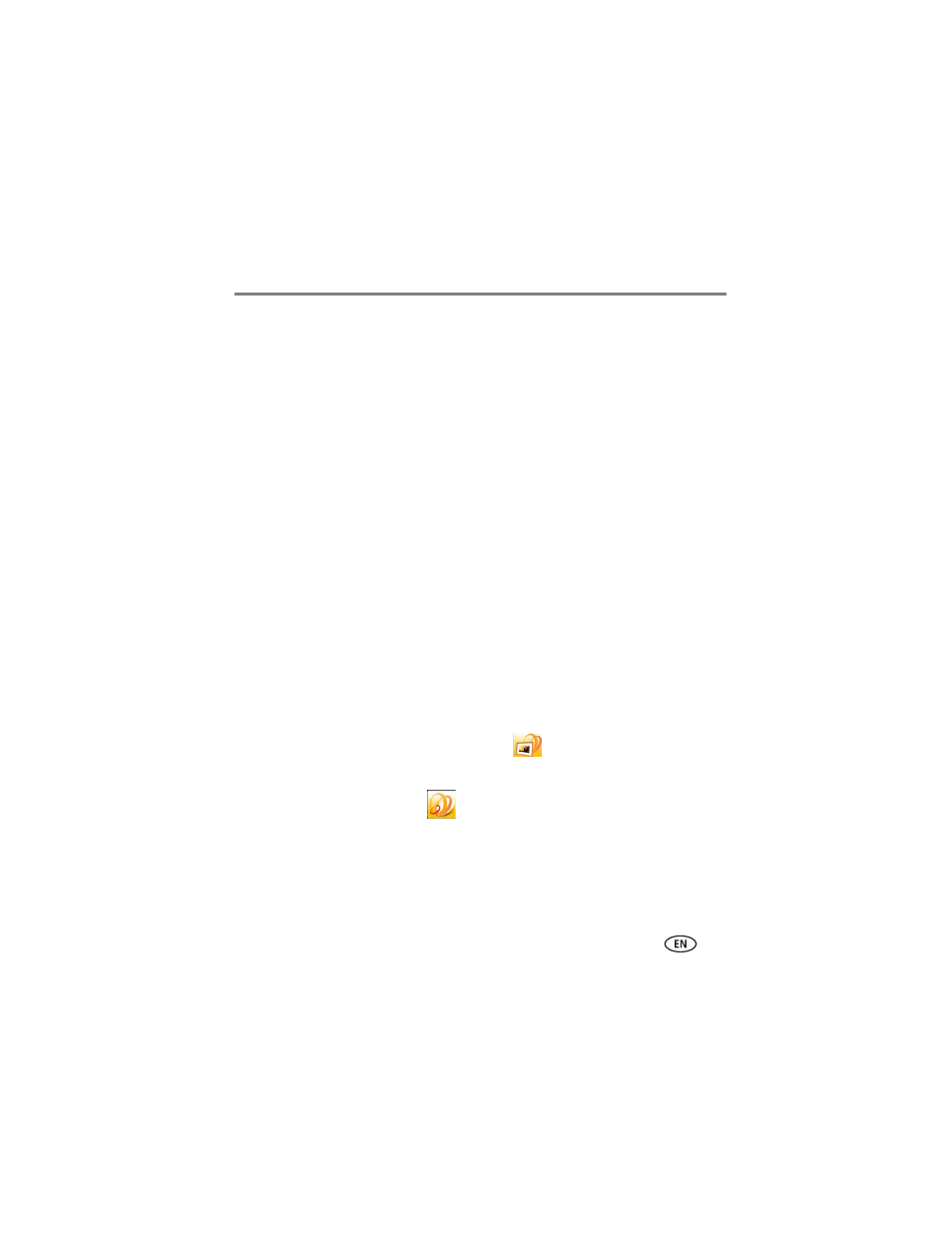
Setting up for wireless operation
www.kodak.com/go/support
8
If your wireless network is not found
If your wireless network is not found (from
), follow these suggestions:
1 Slide to highlight My network not shown, then select OK.
2 Check that your router is on and your frame is close to the router, then select Scan
again.
If your wireless network is still not found, your network does not broadcast SSIDs. You
then need to enter the network SSID (sometimes called the network name) manually:
1 Select Enter SSID, then tap OK.
The on-screen keyboard appears.
2 Enter the SSID in the text box (
). Tap Done when finished.
The person who set up your network can help you with this information. Or, tap Back
then tap Help me connect for more information.
3 When your network is found and listed, return to step
on
Installing the software: WINDOWS OS only
IMPORTANT: For MAC OS users, do not install the software on your computer. See
to start setting up access to Web content.
The CD that was packaged with your frame contains two applications that work well
independently, but also work together for the best experience with your frame:
■
KODAK EASYSHARE Digital Display Software
—manage your frame right
from your computer, copy between your frame and computer (
), and set up
your frame for access to KODAK Gallery and Web content (
).
■
KODAK EASYSHARE Software
—organize, edit, and share your pictures.
IMPORTANT: We recommend that you install both. If you already have EASYSHARE
Software on your computer, upgrade to this special version for additional
features.
