Kenwood KDC-448U User Manual
Page 57
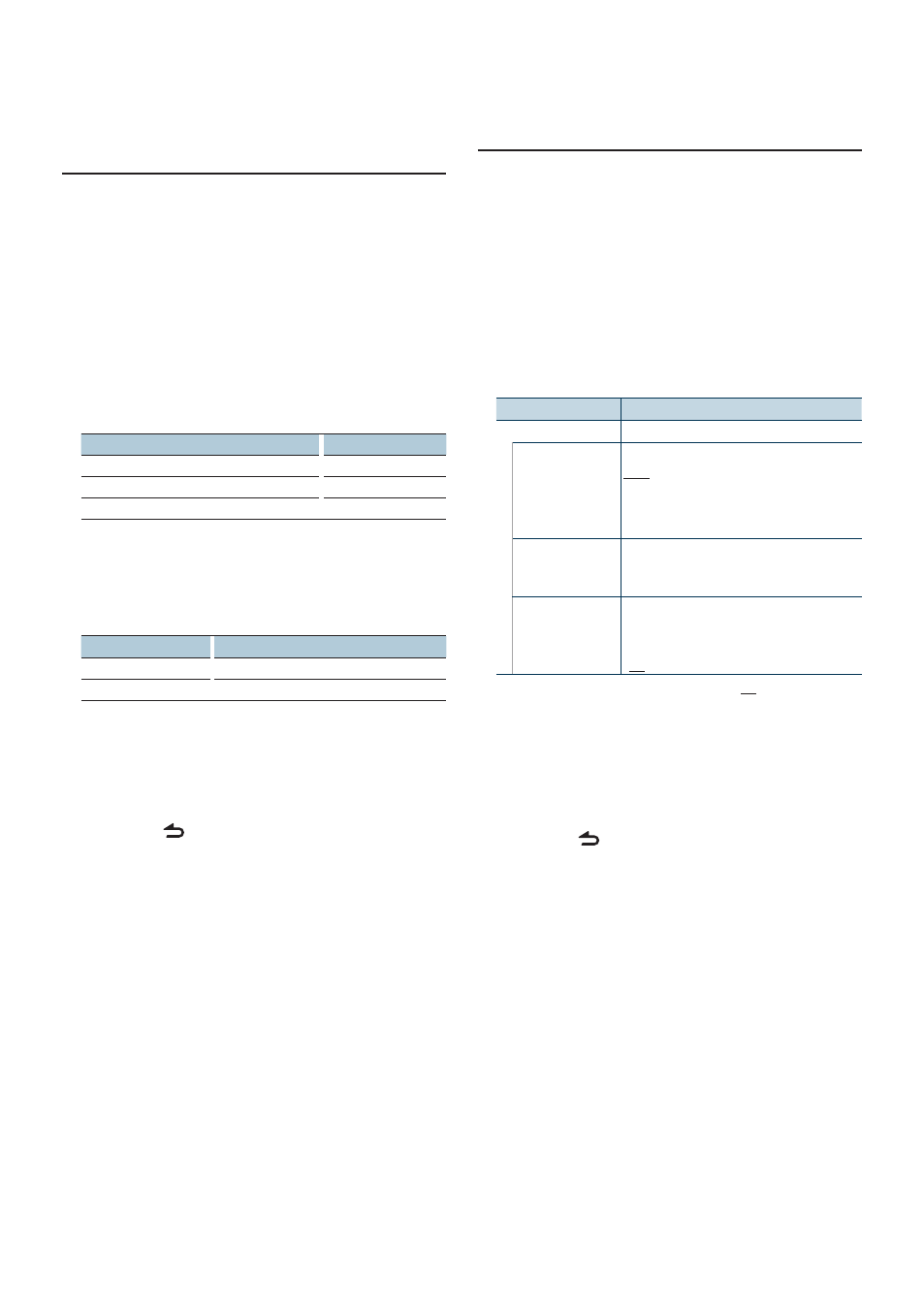
English
|
57
Function of KTC-HR300 with remote control
Direct access tuning
Entering the frequency and tuning.
1
Enter Direct access tuning mode
Press the [DIRECT] button on the remote
control.
“– – – –” is displayed.
2
Select Tuning item
Press the [DIRECT] button on the remote
control.
Pressing the [DIRECT] button each time switches
the following tuning items as follows.
Tuning item
Display
Frequency
“– – – –”
Channel
“HD –”
Cancelling Direct Access Tuning
—
3
Enter the frequency or channel
Press the number buttons on the remote
control.
Example of frequency input:
Desired frequency
Press button
92.1 MHz (FM)
[9], [2], [1]
810 kHz (AM)
[8], [1], [0]
4
Do Direct access tuning
Press the [
4] or [¢] button on the remote
control.
Cancelling Direct access tuning
Press the [
] button on the remote control.
HD Radio setting
Sets the HR Radio-related items.
1
Enter Function setting mode
Press the Control knob for at least 1 second.
2
Select the Setting mode
Turn the Control knob to select “Settings”, and
then press the Control knob.
3
Select the desired HD Radio setting item
Turn the Control knob to select HD Radio
setting item, and then press the Control knob.
Display
Overview
“Settings”
“Receive mode”
Sets the receive mode of the HD Radio.
Auto: Automatically tunes to analog broadcast
when there is no digital broadcast.
Digital: Digital broadcasts only.
Analog: Analog broadcasts only.
“TAG Memory”
Displays the tag memory usage of HD Radio.
Up to 50 tags can be registered to this unit.
Function of the KTC-HR300
“Tagging”
Turns ON / OFF the iTunes tag memory
function of HD Radio.
Function of the KTC-HR300
“ON” / “OFF”
( : Factory setting)
4
Set the HD Radio setting item
Turn the Control knob to select desired value,
and then press the Control knob.
The previous item is displayed.
5
Exit Function setting mode
Press the [
] button for at least 1 second.
