Deleting a registered bluetooth device, Displaying the firmware version – Kenwood KDC-448U User Manual
Page 49
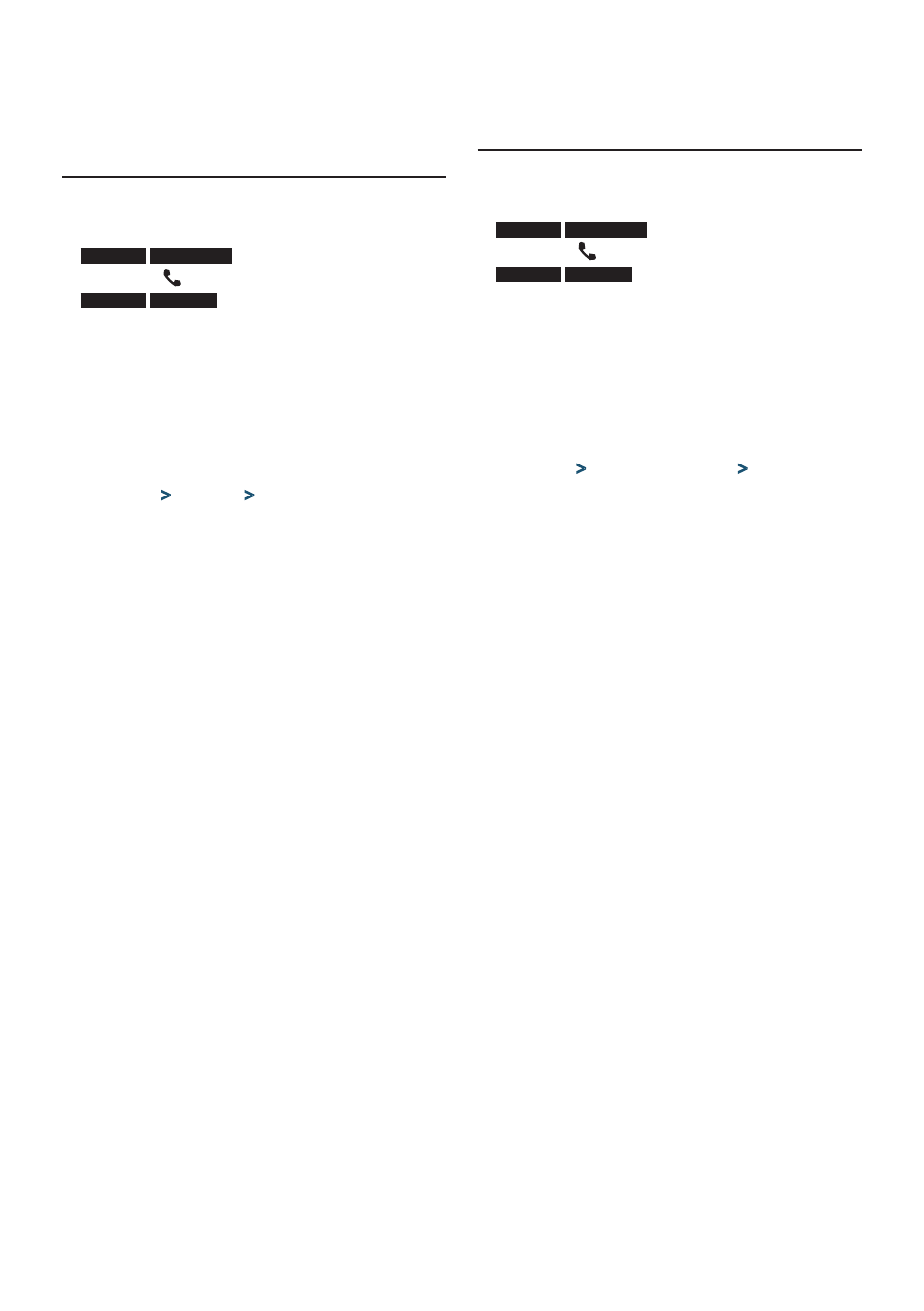
English
|
49
Deleting a registered Bluetooth
device
You can delete a registered Bluetooth device.
1
Enter Bluetooth mode
KDC-X895
KDC-BT848U
Press the [ ] button.
KDC-X595
KDC-448U
Press the [LOG] button for at least 1 second.
“BT MODE” is displayed.
2
Enter Function setting mode
Press the Control knob for at least 1 second.
3
Select Bluetooth device deletion mode
The item can be selected and determined as
follows.
“Settings”
>
“Pairing”
>
“Device Delete”
To select the item, turn the Control knob. To
determine the item, press the Control knob.
Device name is displayed.
4
Delete the selected Bluetooth device
Turn the Control knob to select device name,
and then press the Control knob.
5
Turn the Control knob to select “YES”, and then
press the Control knob.
“Completed” is displayed.
6
Exit Bluetooth mode
Press the [SRC] button.
⁄
•
When a registered cell-phone is deleted, its Phone Book,
log, SMS, and voice tag are also deleted.
Displaying the firmware version
Display the version of the firmware of this unit.
1
Enter Bluetooth mode
KDC-X895
KDC-BT848U
Press the [ ] button.
KDC-X595
KDC-448U
Press the [LOG] button for at least 1 second.
“BT MODE” is displayed.
2
Enter Function setting mode
Press the Control knob for at least 1 second.
3
Select Bluetooth firmware update mode
The item can be selected and determined as
follows.
“Settings”
>
“Detailed Settings”
>
“BT F/W Update”
To select the item, turn the Control knob. To
determine the item, press the Control knob.
The firmware version appears.
4
Exit Bluetooth mode
Press the [SRC] button.
⁄
•
For how to update the firmware, access our web site.
www.kenwood.com/bt/information/
