Abcde abcde abcde abcde abcde – Konica Minolta 7013 User Manual
Page 125
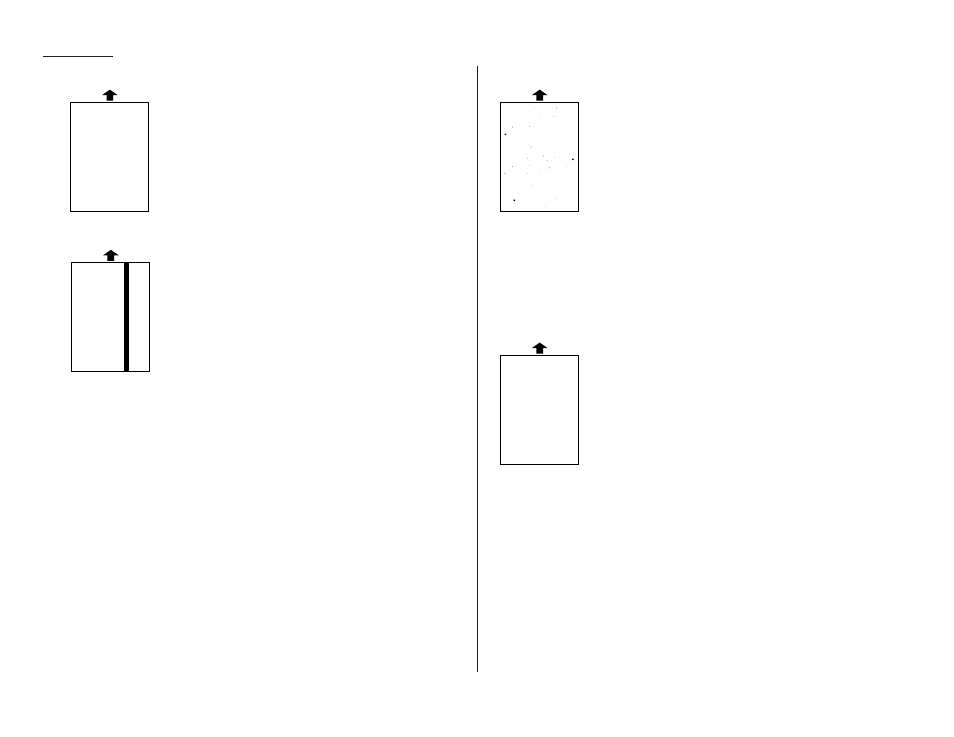
Just in case …
5.4
Printouts have irregularities
• The paper you’re using may have absorbed moisture, per-
haps due either to high humidity or water having been
spilled on the paper supply. Toner will not adhere well to
wet paper.
Replace the paper with dry paper and try printing again.
Printouts have white and/or black lines
• The toner cartridge or drum cartridge may be defective.
Remove the cartridges and check them for damage.
If the problem persists, replace either or both of the car-
tridges as indicated.
• The LED print head may be dirty.
Using the cleaning paper, gently clean the LED print head.
• The charger may be dirty.
Your machine normally cleans the charger automatically.
If other solutions fail, please contact your authorised
Konica dealer.
Printouts have toner smudges
• The toner may be unevenly distributed inside the toner
cartridge.
Remove the toner cartridge and shake it a few times to
redistribute the toner inside. If the problem persists, replace
the cartridge.
• The toner cartridge or drum cartridge may be defective.
Remove the cartridges and check them for damage. If the
problem persists, replace either or both of the cartridges as
indicated.
• If you find smudges on the back of the printouts, the trans-
port roller may be dirty.
Your machine normally cleans the transport roller automat-
ically. If other solutions fail, please contact your authorised
Konica dealer.
Printouts have white spots
• The charger may be dirty.
Your machine normally cleans the charger automatically.
If other solutions fail, please contact your authorised
Konica dealer.
ABCDE
ABCDE
ABCDE
ABCDE
ABCDE
ABCDE
ABCDE
ABCDE
ABCDE
ABCDE
ABCDE
ABCDE
ABCDE
ABCDE
ABCDE
ABCDE
ABCDE
ABCDE
ABCDE
ABCDE
