Kyocera 3250 User Manual
Page 71
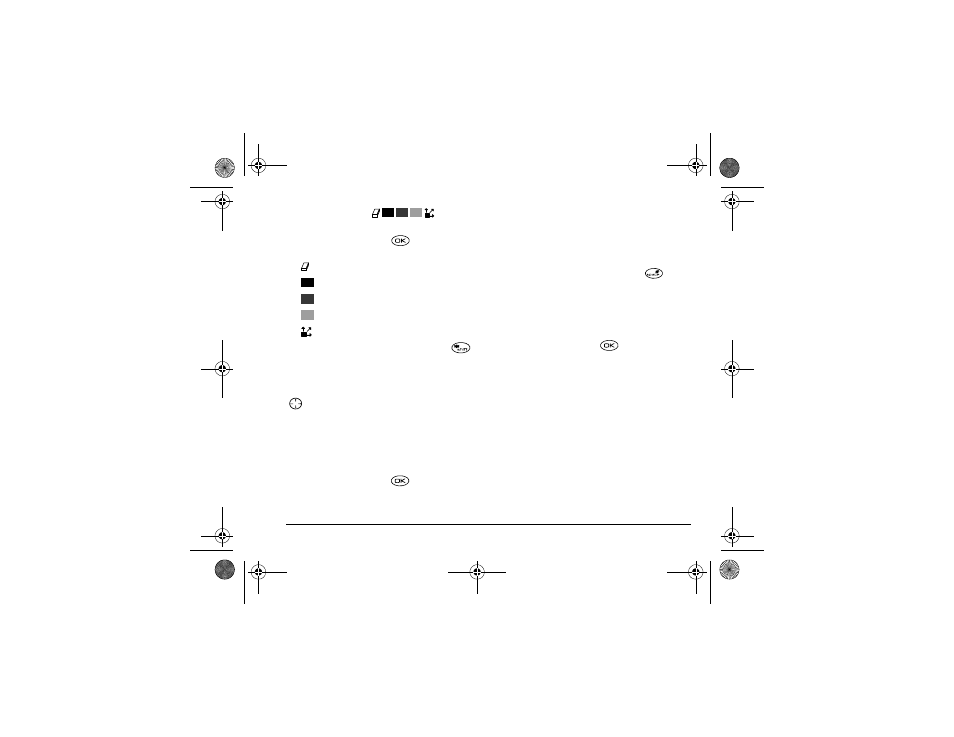
User Guide for the Kyocera 3250 Phone
63
Using the Tool Kit
• To change between the tools in the toolkit,
highlight
Tools
and press
repeatedly to cycle
through the options.
Tip:
For a shortcut to the Move feature, press
Modifying the Doodle
There are several options at the bottom of the drawing
screen which allow you to modify your doodle. Press
right or left to highlight an option:
–
Add Shape
allows you to select an existing
shape such as a heart, a circle, or a square,
and re-size, rotate, or move it. Select
Done
when finished.
–
Size
lets you enlarge or shrink a predefined
shape by pressing
repeatedly. There
are three size options.
–
Rotate
allows you to change the position in
90-degree increments.
–
Move
enables you to move the image
around the screen using keys 1-9.
–
Clear
allows you clear the entire screen.
Tip:
The shortcut to this feature is
.
Saving the Doodle
It is a good idea to save the doodle while you are
working on it. If you receive a call while creating an
unsaved doodle, it will be lost.
• Highlight
Save
and press
.
The image will be
saved in the
My Pictures
folder. (See page 64.)
Note:
If you make changes to an existing doodle,
you must save it with a different name.
Resuming Doodles
• To return to the last saved doodle you were
working on, select
Menu
→
Fun & Games
→
Doodler
→
Resume Doodle
.
• To return to another saved doodle, select
Menu
→
Fun & Games
→
Doodler
→
My Pictures
.
eraser
draw black
draw dark gray
draw light gray
move cursor
82-K5960-1EN.book Page 63 Monday, May 3, 2004 10:47 AM
