Finding contact information, Viewing contacts, Finding contact information viewing contacts – Kyocera 3250 User Manual
Page 39
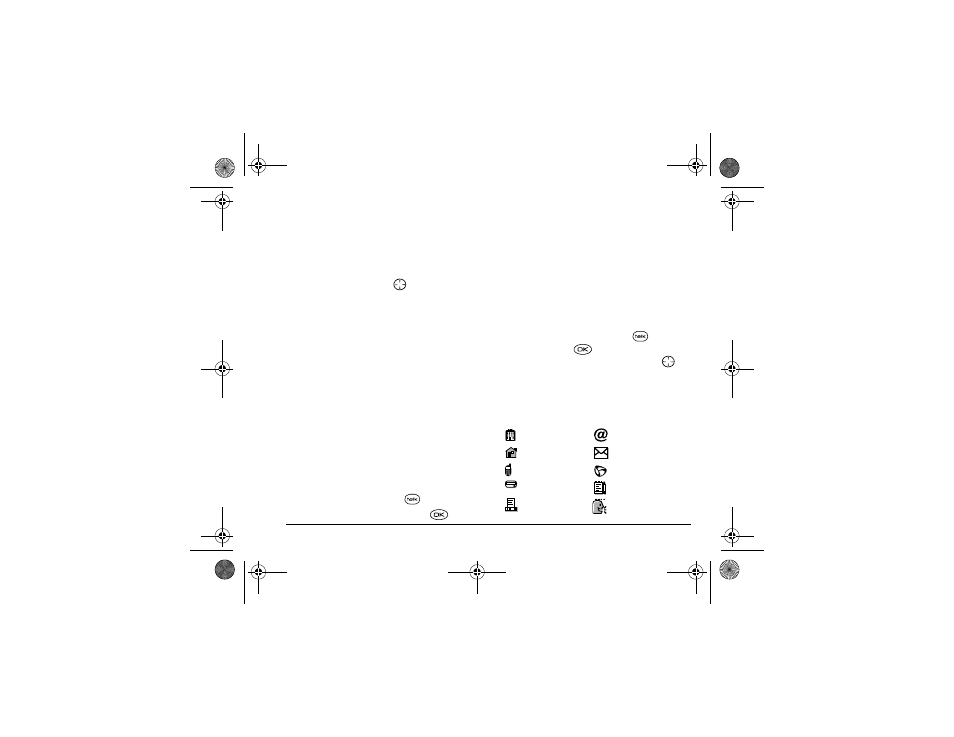
User Guide for the Kyocera 3250 Phone
31
Finding contact information
To find a phone number or contact, either (1) check
the frequent contacts list, (2) search the Contacts
directory, or (3) use Fast Find.
Checking the frequent contacts list
From the home screen, press
down to see the last
15 of your most frequently called contacts. Note that
you must enable this feature.
To enable the Frequent Contacts setting:
• Select
Menu
→
Settings
→
Convenience
→
Frequent List
→
Enabled
.
Searching the Contacts directory
1.
Select
Menu
→
Contacts
.
2.
Select a search method:
–
View Phone List
—Lists all saved contacts.
–
Find Name
—Locates a specific name. Enter
part of the contact name, select
Find
.
–
Speed Dial List
,
Voice Dial List
,
Business List
,
or
Personal List
—Select a contact from the
list.
3.
Scroll down to highlight the name you want.
– To call the contact, press
.
– To display the full contact, press
.
Setting Fast Find
With Fast Find, you press one or two keys to view close
matches of the number you are looking for.
• From the home screen, select
Menu
→
Settings
→
Convenience
→
Fast Find
→
Enabled.
Using Fast Find
1.
From the home screen, press the keys
corresponding to the letters of the name you want
to find. The matching contacts appear.
2.
When your contact appears, press
to call the
number, or press
to view contact details.
3.
If you do not see the name you want, press
up
or down to search the possibilities.
Viewing contacts
The following icons may appear next to information in
your Contact entries.
work
email address
home
street address
mobile
Web page URL
pager
Note
fax
Push To Talk
82-K5960-1EN.book Page 31 Monday, May 3, 2004 10:47 AM
