Setting the phone to hold calls, Using the speakerphone – Kyocera 3250 User Manual
Page 25
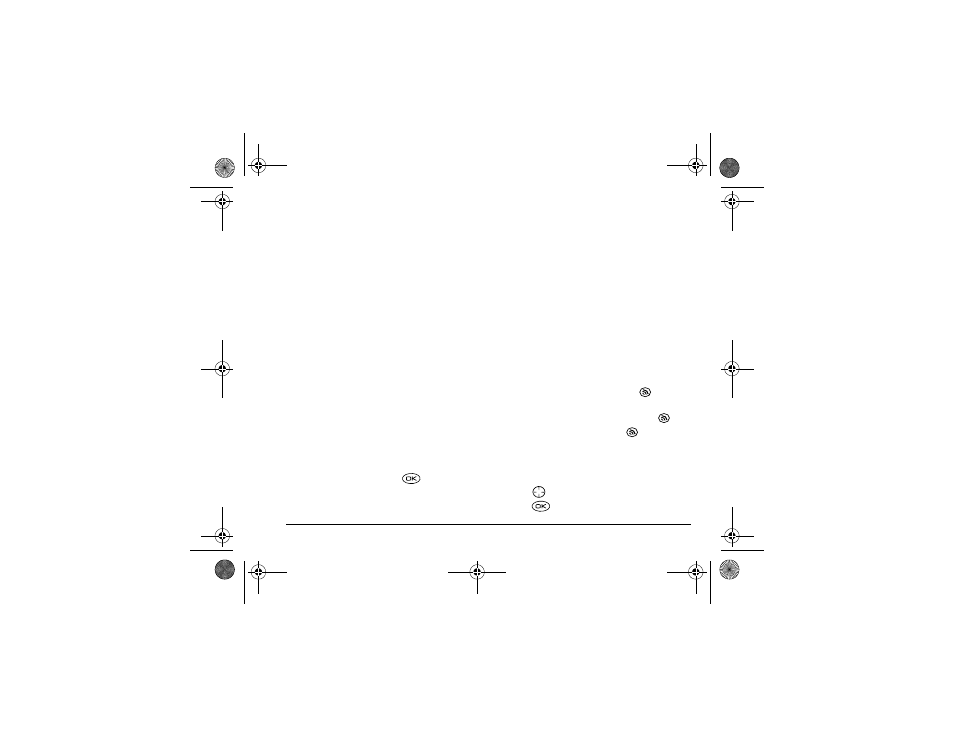
User Guide for the Kyocera 3250 Phone
17
• To place the caller on hold momentarily, select
Hold
. This plays a recorded message from you
telling the caller he/she is on hold.
Before you can
place calls on hold, you must first record a
message and enable the Hold Call feature. See
“Setting the phone to hold calls” on this page.
Setting the phone to hold calls
The Hold Call setting allows you to place incoming
calls on hold until you are ready to answer them.
To enable your phone to place calls on hold:
1.
Select
Menu
→
Settings
→
Convenience
→
Hold Call
.
2.
Select
Enabled
.
3.
If you have not recorded a hold message, you are
prompted to record one.
Example: “Please hold. I’ll answer in a minute.”
4.
Record the message twice, as prompted.
5.
Select
Save
,
Play
, or
Exit
.
Placing a call on hold
1.
When a call comes in, press
to select
Hold
Call
. The caller is placed on hold and hears your
recorded hold message.
2.
To speak to the caller, select
Answer
.
To hang up without speaking to the caller, select
End Call
.
Changing the hold message
To change your hold message:
1.
Select
Menu
→
Settings
→
Convenience
→
Hold Call
→
Re-Record Msg
and follow the
prompts.
2.
Record the message twice.
3.
Select
Save
,
Play
, or
Exit
.
Using the speakerphone
You can turn the speakerphone on at any time.
• To turn the speakerphone on, press
.
• To answer an incoming call and turn
speakerphone on at the same time, press
.
• To turn speakerphone off, press
.
Adjusting speakerphone volume
1.
Select
Menu
→
Settings
→
Sounds
→
Spkrphone Volume
.
2.
Press
up and down to adjust volume.
3.
Press
to save the new setting.
82-K5960-1EN.book Page 17 Monday, May 3, 2004 10:47 AM
