Editing or erasing a contact – Kyocera 3250 User Manual
Page 37
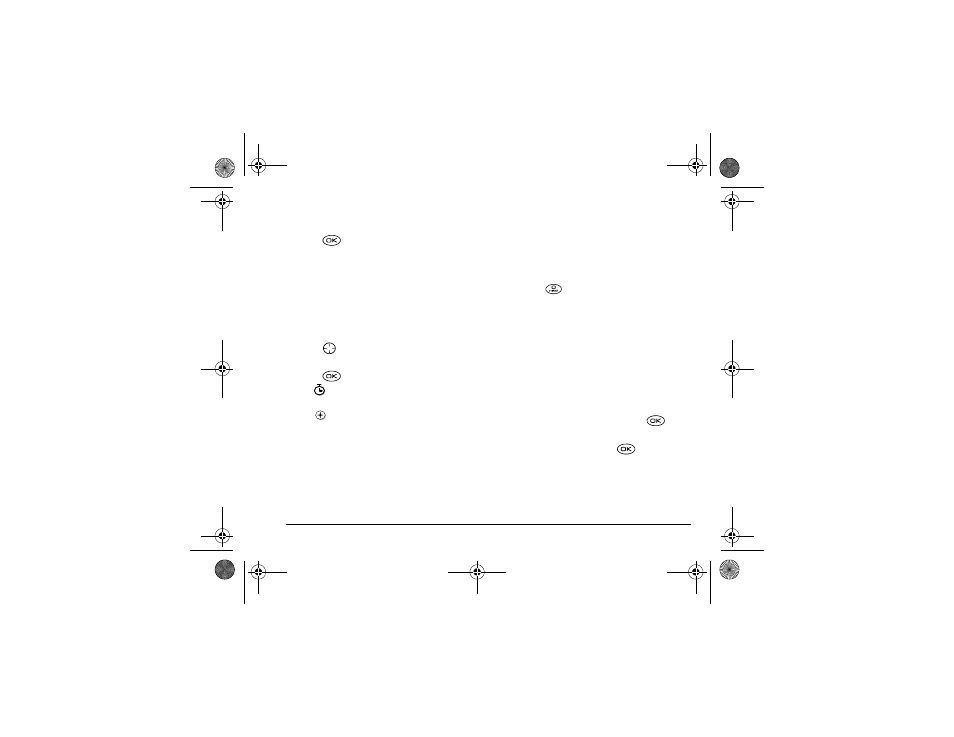
User Guide for the Kyocera 3250 Phone
29
how to set the phone to ring differently for
personal and business calls.)
4.
Press
to select
Save
. A check mark and the
word “Saved” appear.
Adding a code or extension
When you save the phone number of an automated
service, you may include a pause where you would
select an option or enter a password. You can enter
multiple pauses in a phone number.
1.
Enter the first portion of the phone number.
2.
Press
right to scroll through the options at the
bottom of the screen.
3.
Press
to select a type of pause.
–
A
Time Pause
causes the phone to stop
dialing for two seconds.
–
A
Hard Pause
causes the phone to stop
dialing until you select
Release
.
4.
Enter the remaining numbers.
5.
Select
Save New
.
Adding a plus sign for international calling
Depending on services available from your service
provider, you may be able to save contact phone
numbers with a plus sign so that you do not need to
enter an international access code.
1.
As you enter the phone number in a contact, press
and hold
to enter a “
+
”.
2.
Enter the local area code and phone number.
If you save the phone number with a “
+
”, you should
be able to call the contact from any country that
supports “plus” dialing.
Editing or erasing a contact
1.
Select
Menu
→
Contacts
.
2.
Select
View Phone List
or
Find Name
to find the
contact you want to edit.
3.
Highlight the contact to edit and press
.
4.
Select
Options
.
5.
Highlight an option and press
to select it:
–
Add New
to add a phone number, email
address, street address, Web URL, or note.
–
Assign Ringer
to select ringer type.
–
Assign Picture
to select and assign pictures.
X
82-K5960-1EN.book Page 29 Monday, May 3, 2004 10:47 AM
