Customizing message settings – Kyocera 3250 User Manual
Page 45
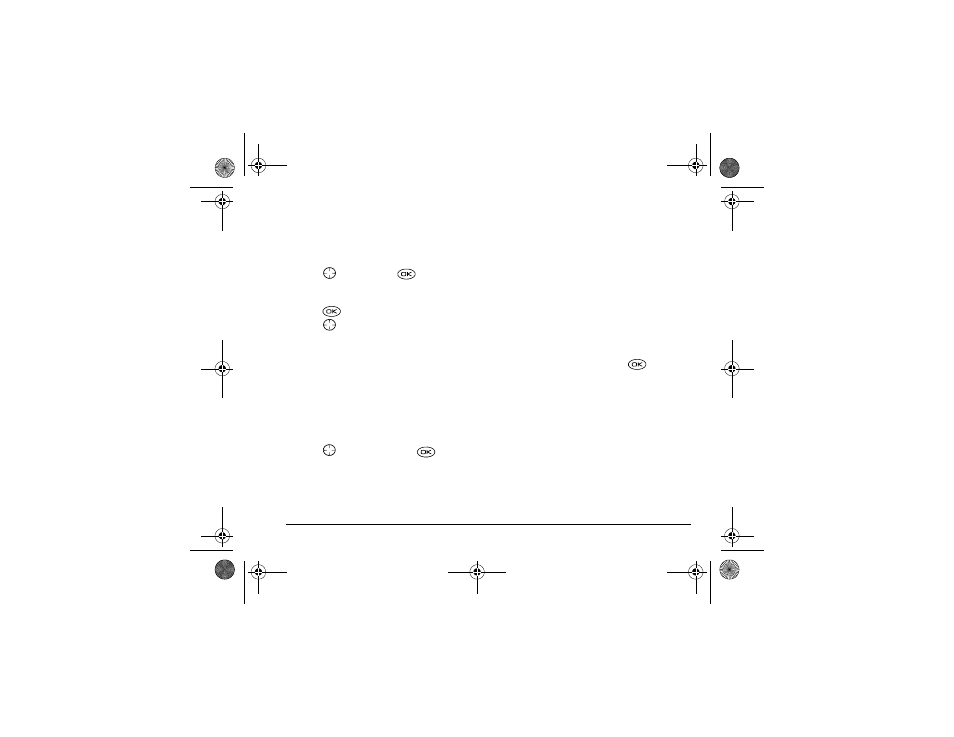
User Guide for the Kyocera 3250 Phone
37
time from the list in the OutBox or InBox, or erasing
them all at once.
Erasing single messages
1.
Select
Menu
→
Messages
.
2.
Press
down and press
to select the type
of text message you want to erase (
InBox
,
OutBox
,
or
Saved
).
3.
Press
to select the message to erase.
4.
Press
right twice and select
Erase
to erase the
message. A notification appears: “Erase this
message?”
5.
Select
Yes
to erase the message.
Note:
You can erase a scheduled message from the
OutBox, but you cannot cancel delivery of the
message.
Erasing all messages
1.
Select
Menu
→
Messages
→
Erase Msgs
.
2.
Press
up or down and press
to select an
option:
–
InBox
erases all messages in your InBox.
–
OutBox
erases all messages in your OutBox.
–
Saved Folder
erases all messages in your Saved
folder.
–
All Messages
erases all text messages in all
folders listed above.
3.
A message appears: “Erase all messages?” Select
Yes
to erase messages or
No
to cancel.
Erasing messages automatically
Use this setting to have old messages automatically
erased from the InBox when memory is low.
1.
Select
Menu
→
Messages
→
Msg Settings
→
Auto-Erase
.
2.
Select
Old InBox Msgs
and press
.
Customizing message settings
To make messaging easier, you can customize settings
for sending and receiving messages.
Creating group lists
You can create and save a list of multiple recipients.
Your Kyocera 3250 phone stores five group lists with
up to 10 recipients per list.
1.
Select
Menu
→
Messages
→
Group Lists
→
Create New
.
82-K5960-1EN.book Page 37 Monday, May 3, 2004 10:47 AM
