Kyocera 3250 User Manual
Page 42
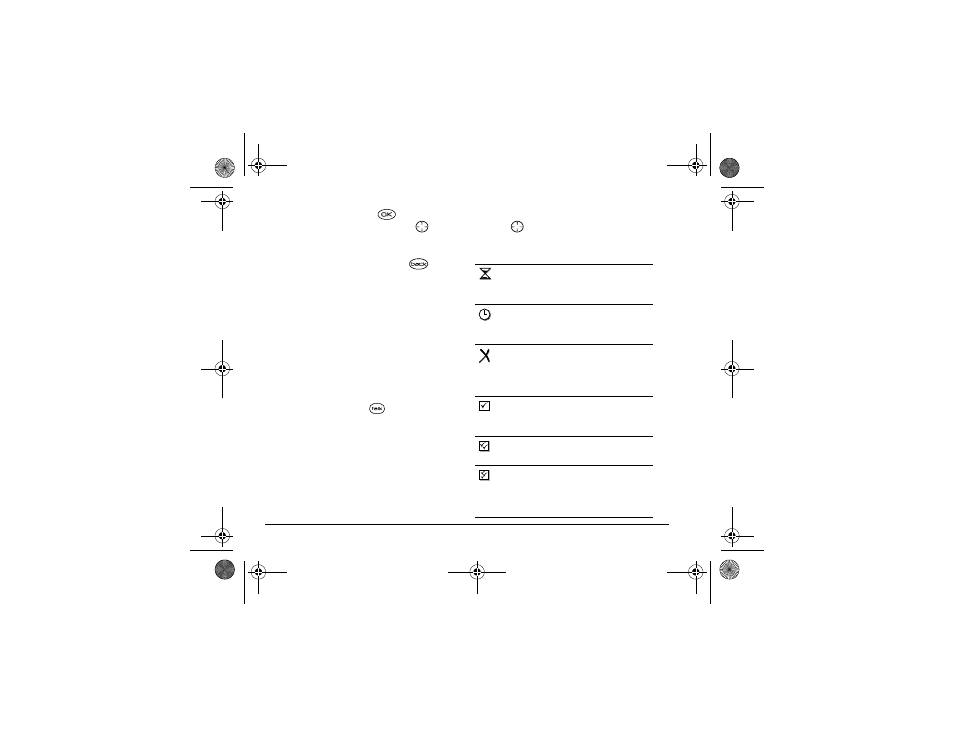
34
Sending and Receiving Text Messages
5.
To send the message, press
to select
Send
.
Note:
To set additional options, press
right
twice, select
Options
, and choose from the
options.
6.
When finished setting options, press
to
return to the message window, then select
Send
.
If you cannot send messages
You may not be able to send or receive messages if
your phone’s memory is nearly full, or if digital service
is not available at the time. To free up memory, erase
old messages. See “Erasing messages” on page 36.
Receiving incoming calls while creating
messages
• If you don’t wish to answer the call, select
Ignore
.
• To answer the call, press
. The message you
were working on will be saved in the Saved folder.
To return to the message, select
Menu
→
Messages
→
Saved
and select your message.
Viewing the OutBox
You can check the status of messages you have sent as
long as they have been saved to the OutBox. To check
the OutBox setting, see “Saving messages to the
OutBox” on page 35.
1.
Select
Menu
→
Messages
→
OutBox
.
2.
Press
up or down through the list of
messages. One of the following symbols appears
next to each message:
The message is pending and will be sent
when possible. You can cancel delivery of
the message.
The scheduled message will be sent at the
scheduled time. You cannot cancel
delivery of the message.
The message cannot be sent because
service is not available. An alert appears
on your phone if the message cannot be
sent.
The scheduled message has been sent and
will be delivered as scheduled. You
cannot cancel delivery of the message.
The message has been received by the
recipient you specified.
The message has been received and
opened by the recipient you specified.
(This symbol may not be available. Check
with your service provider.)
82-K5960-1EN.book Page 34 Monday, May 3, 2004 10:47 AM
