Kodak EasyShare printer dock User Manual
Page 40
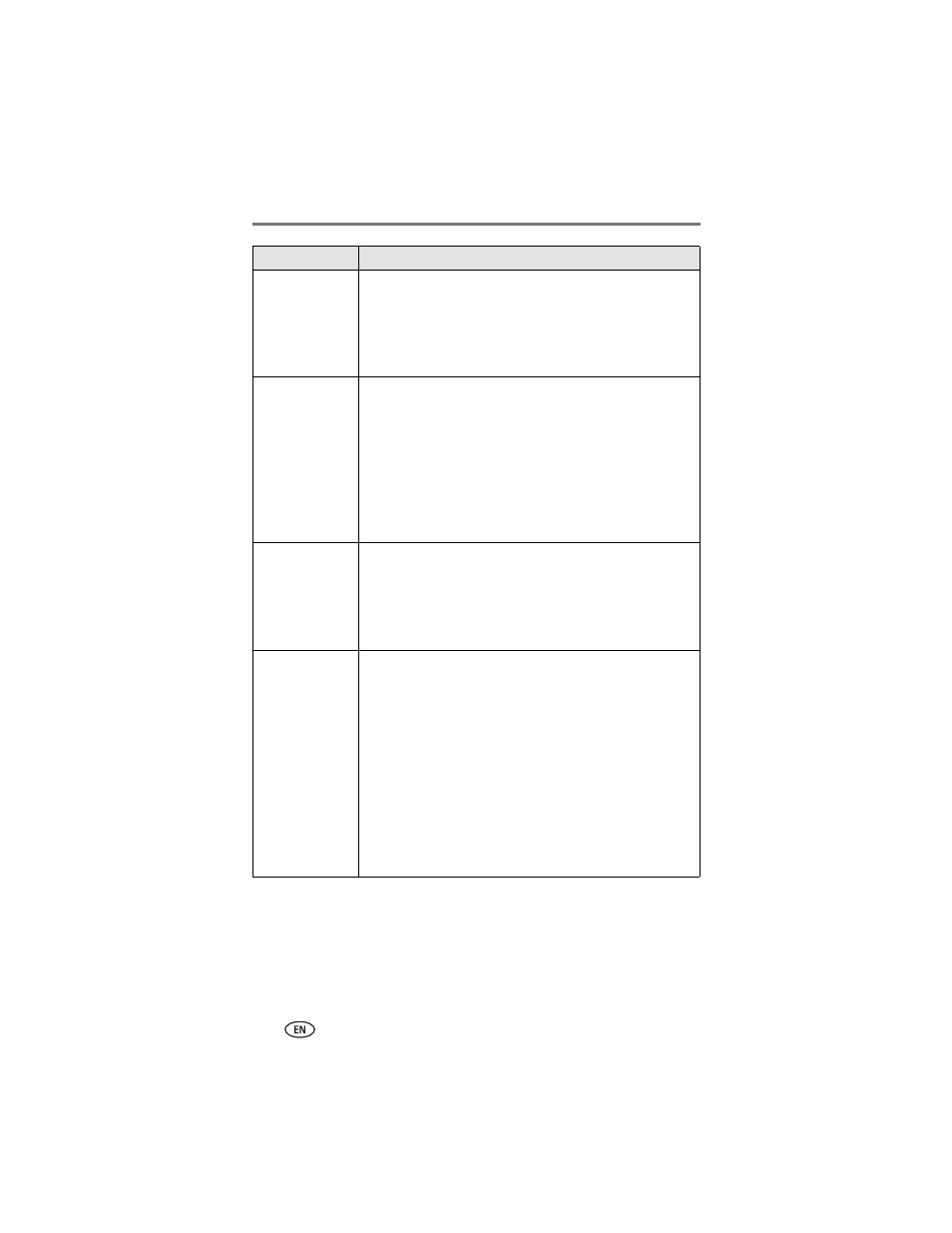
Troubleshooting
34
www.kodak.com/go/support
Nothing happens
when you try to
print (from docked
camera)
■
Camera may not be properly seated on connector. Reseat the
camera on the printer dock (
).
■
Re-establish the connection: remove, then reseat the camera
on the printer dock.
■
Make sure there is at least one picture in the camera’s
internal memory or camera card.
Nothing happens
when you try to
print (from Kodak
8-in-1 card reader)
NOTE: Other Kodak USB card readers may work with the printer dock,
however card readers made by manufacturers other than Kodak
are not supported.
■
Check the USB connections from the Kodak 8-in-1 card
reader to the printer dock (
).
■
Re-establish the connection: disconnect, then reconnect the
USB cable from the card reader to the printer dock.
■
Make sure a camera card is inserted and that there is at least
one picture on the camera card.
Nothing happens
when you try to
print (from
PictBridge device)
■
Check the USB connections from the PictBridge device to the
printer dock (
).
■
Re-establish the connection: disconnect, then reconnect the
USB cable from the PictBridge device to the printer dock.
■
Make sure there is at least one picture in the PictBridge
device’s internal memory or memory card.
Nothing happens
when you try to
print (from
computer)
■
Check the USB connections from the printer dock to the
computer (
■
Close all open software applications. Disconnect then
reconnect the USB cable from the printer dock to the
computer (
■
Make sure Kodak EasyShare software is installed (
). If
you chose Custom installation, make sure the printer dock
driver is installed.
■
Make sure your computer meets the minimum system
requirements (
). Upgrade your system if necessary.
■
Uninstall, then reinstall Kodak EasyShare software (
■
Access the printer menu for your system. Remove check
marks next to Pause Printing and Offline, if checked.
If...
Try the following
