Kodak EasyShare printer dock User Manual
Page 39
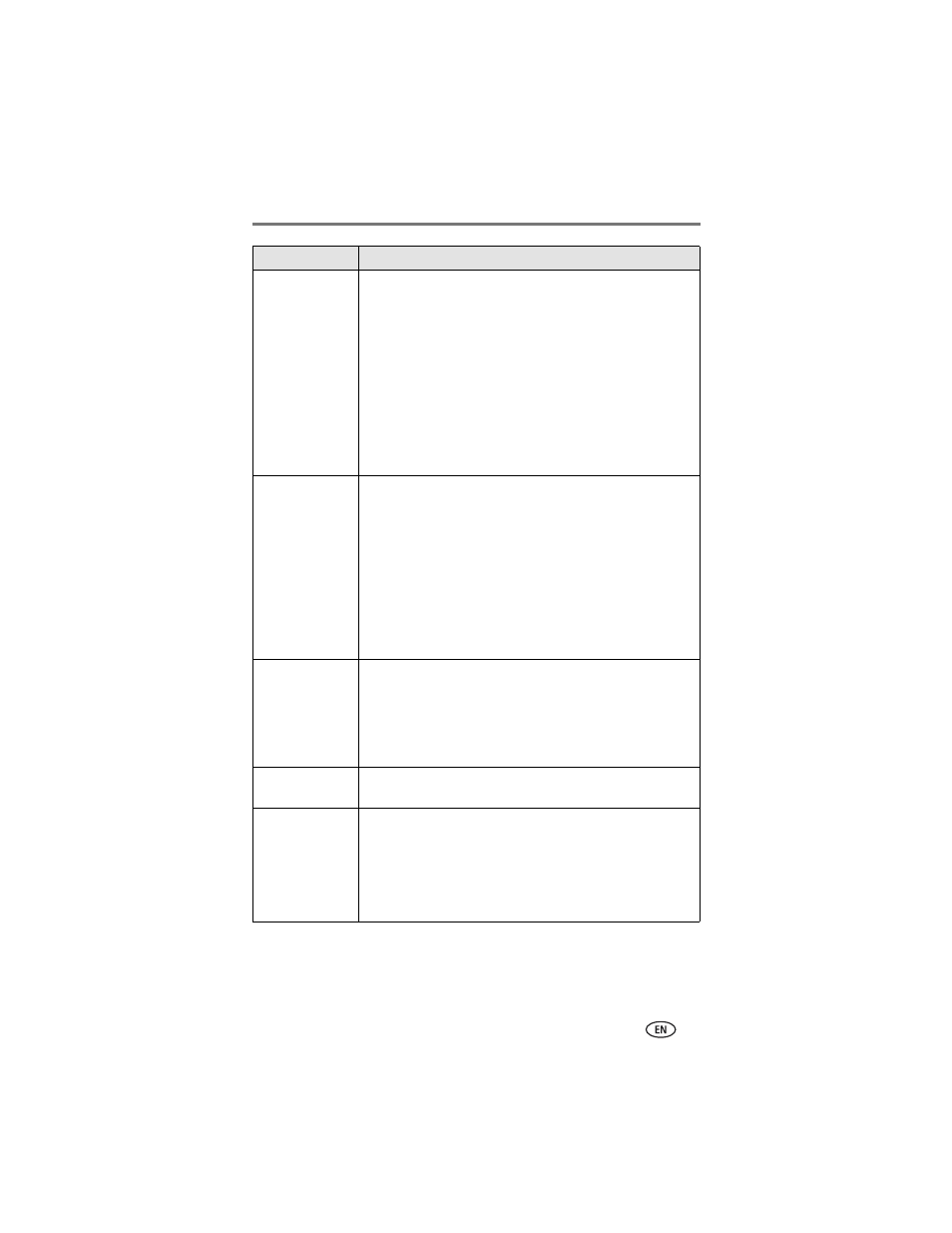
Troubleshooting
www.kodak.com/go/support
33
Print is too light
IMPORTANT: Use only Kodak color cartridge & paper kits
with your printer dock. Do not use inkjet
paper.
■
Make sure the paper is loaded with the glossy side up and
the Kodak logo facing down. Reload if necessary (
■
Try re-taking the picture with the flash off.
■
Adjust the exposure compensation on your camera, and try
re-taking the picture.
See your camera user’s guide for details.
■
Edit the picture using Kodak EasyShare software on your
computer.
Print is too dark or
is discolored
■
Try re-taking the picture with the flash on, or move within the
flash range of the camera.
■
Adjust the exposure compensation on your camera, and try
re-taking the picture.
See your camera user’s guide for details.
■
Edit the picture using Kodak EasyShare software on your
computer.
■
Make sure the printer dock is not placed in direct sunlight or
is not operating in a high-temperature environment.
■
Make sure the cooling vents are not blocked or dirty (
Pictures are
cropped
■
Set your camera to Best (3:2) picture quality. See your camera
user’s guide for details.
■
Adjust cropped pictures using Kodak EasyShare software on
your computer.
■
If you are printing from an application on your computer,
select the proper paper size in print options.
A selected picture
does not print.
■
Image file may be corrupt. Review the picture on the camera
or computer and delete if necessary.
Nothing happens
when you try to
print
■
Check the power connections (
).
■
Remove the paper tray, check that paper is properly loaded,
and re-install (
■
If the paper light glows steady amber, load paper (
■
Make sure the color cartridge is properly installed (
color cartridge light is on, install a new cartridge.
If...
Try the following
