5 using the printer dock with a computer, Using the printer dock with a computer – Kodak EasyShare printer dock User Manual
Page 28
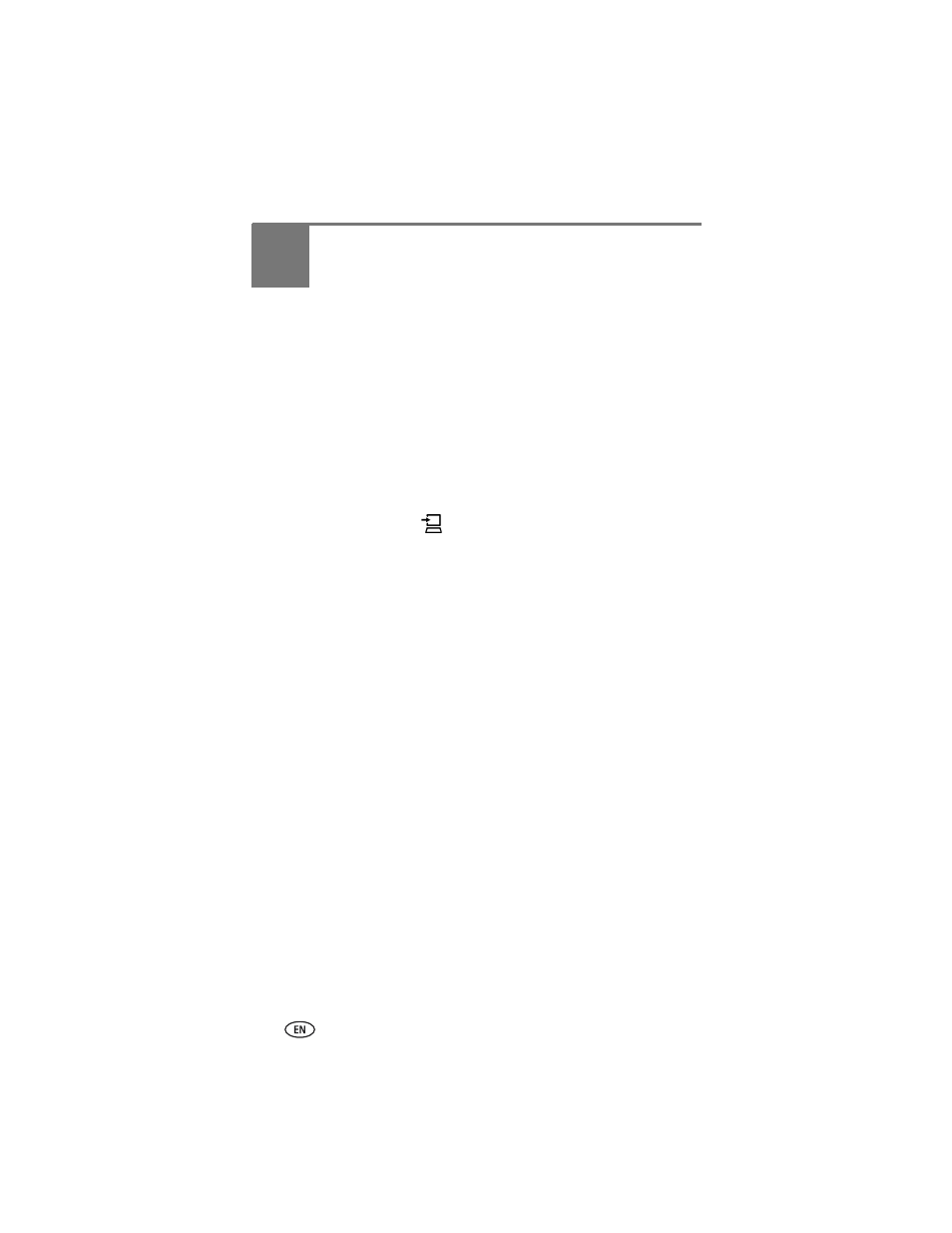
22
www.kodak.com/go/support
5
Using the printer dock
with a computer
Transferring pictures from your Kodak
EasyShare digital camera
1 Make sure Kodak EasyShare software is installed (see
) and the
printer dock is connected to your computer (see
).
2 If you have the optional USB card reader, disconnect it from the printer
dock.
3 Place the camera in the printer dock (see
4 Press the Transfer button,
, on the printer dock.
Kodak EasyShare software opens on your computer (if it is installed).
5 Use Kodak EasyShare software to transfer pictures from the printer dock to
your computer. See the Kodak EasyShare software Help for details.
The printer dock Transfer light blinks green while the pictures are being
transferred. The Transfer light continues to blink green until the Transfer or Print
button is pressed, the camera is removed from the printer dock, or the camera
automatically powers-off.
NOTE: If Kodak EasyShare software is not installed (or not active), but the printer driver is
installed, pressing the Transfer button creates a new drive connection between the docked
camera and the computer. You can copy pictures from the newly established camera drive
to your computer hard drive, and otherwise manage files as you would with other drives
on your computer. See your computer documentation for details.
