Printing from a computer, Printing with kodak easyshare software – Kodak EasyShare printer dock User Manual
Page 30
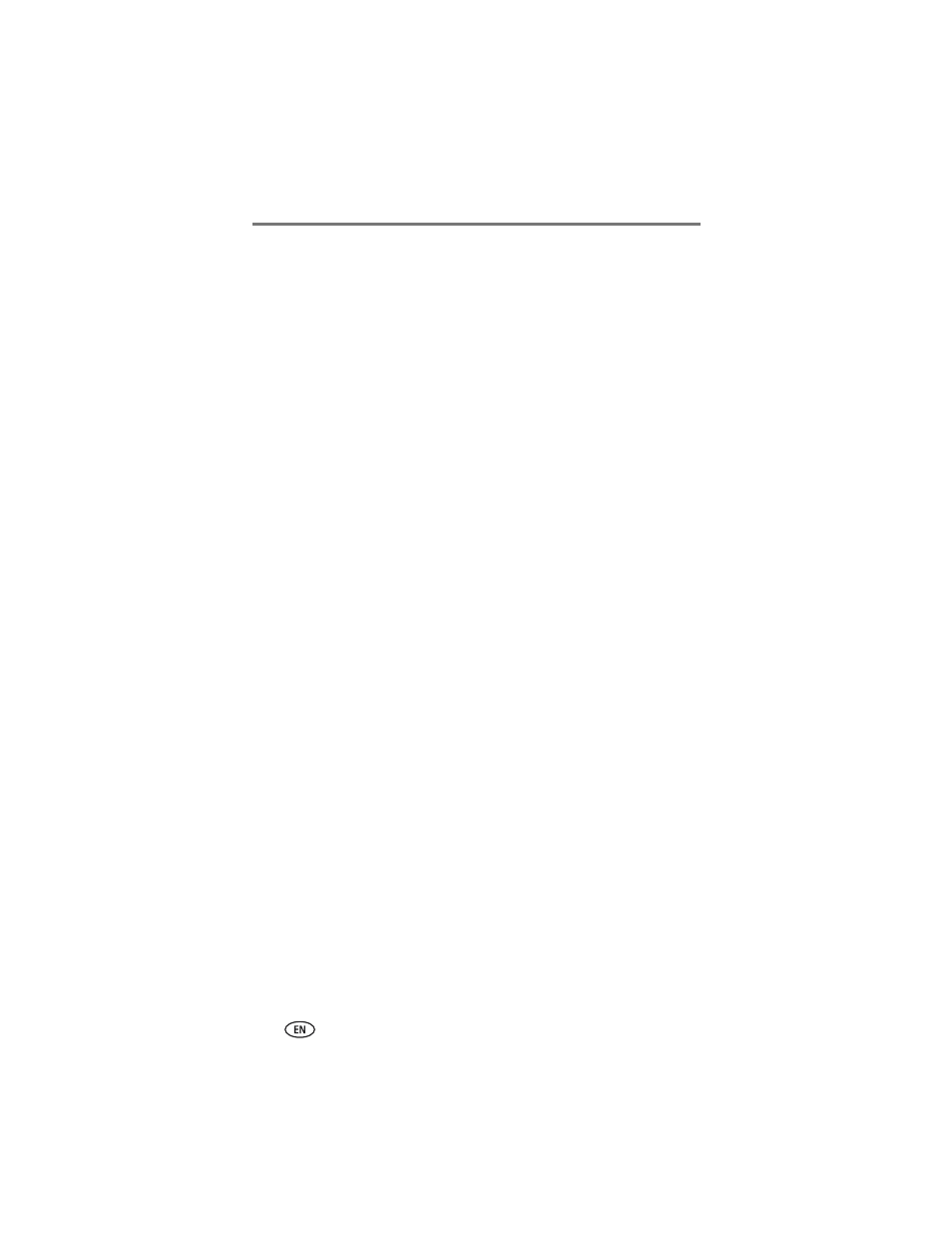
Using the printer dock with a computer
24
www.kodak.com/go/support
Printing from a computer
We recommend using Kodak EasyShare software (included) for printing. This
software lets you take advantage of a wide range of features, including full
color enhancement, red-eye reduction, picture organization, and much more.
If there are no pictures on your computer, use the printer dock to transfer
pictures from your camera before printing (see
IMPORTANT: Wait until printing is complete before removing prints, the paper
tray, or the camera. Failure to do so can cause paper misfeeds or
jams and can damage the printer dock.
Printing with Kodak EasyShare software
1 Make sure Kodak EasyShare software is installed (see
) and the
printer dock is connected to your computer (see
).
2 Click the My Collection tab.
3 Select the pictures you wish to print.
4 Click the Print at Home tab.
5 Make sure the Kodak EasyShare printer dock is selected as the current
printer.
6 Change any other settings, such as paper size and print layout, then click
Print.
NOTE: The Picture size button on the printer dock is disabled when printing from a computer. Set
printing options using EasyShare software.
See the EasyShare software Help for details.
